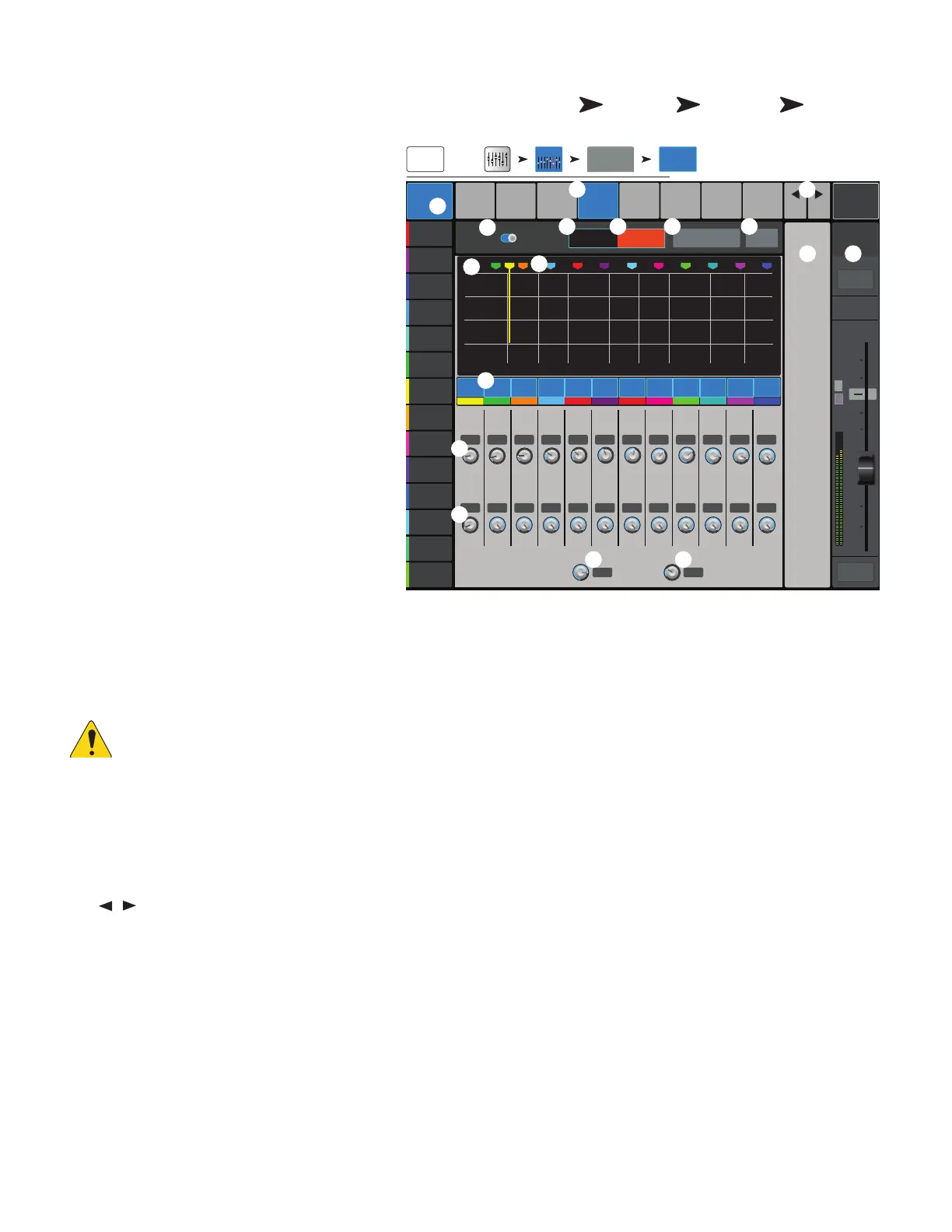55
1001108-01-F
O C − A-F
Available on the Main L/R and Aux outputs, these
narrow, cut-only filters are used for dealing
withfeedback.
1.
Anti-Feedback tab
– Selects the Anti-
Feedback screen
2.
Filters In/Out
– Engages or bypasses the
filters.
3.
Feedback Frequency
– The Anti-
Feedback system automatically identifies and
displays suspected feedback frequencies.
4.
Manual Kill –
When a suspected feedback
frequency is identified, touching this button
applies a filter at that frequency.
5.
Feedback Wizard –
The Feedback
Wizard assists in finding and cutting feedback-
prone frequencies. Touching this button opens
the Feedback Wizard which will guide the
operator through the process.
6.
Reset
–
Sets all the Filter controls and markers
to their factory default position. Note that the
Feedback Wizard will only use a filter if its Cut has
been set to 0.0.
7.
Display
– Shows the frequency and depth
(cut) of applied filters.
•
Vertical scale
= dB
•
Horizontal scale
= frequency
8.
Filter markers –
These markers are color-coded to correspond with their associated controls. Horizontal position indicates
frequency. The amount of cut is indicated by a descending vertical line. Twelve filters - TouchMix-30 Pro, eight filters - TouchMix-8 and
-16.
NOTE: Markers and their associated frequency controls are not tied to a specific frequency band. Marker 1 may attenuate a high
frequency, while Marker 12 may attenuate a low frequency.
9.
Filter In/Out
– The numbered buttons engage/disengage the filters.
10.
Freq
– Sets the center frequency of afilter.
11.
Cut
– Adjusts amount of Cut (or attenuation) for a filter. Range is from 0.00 dB to -20.0 dB.
12.
Filter Depth % –
Increases or reduces the depth (amount of cut) for all the filters.
13.
Filter Q –
Adjusts the width of the filter from a Q of 6 (0.05 octave) to a Q of 30 (0.24 octave).
14.
Buttons
– Navigates to the next or previous channel. The buttons cycle through the Input, Playback, Record, and FX channels,
then loops back to Input 1. If you start in the Auxes, the buttons cycle through the Auxiliary outputs and the Main L/R channels.
15.
Channel Controls
– Output controls for selected channel. See Channel Controls topic. There are no controls displayed because
there is no Aux Master channel selected, only the Main L/R mix is selected.
16.
Main Channel
Controls – Output controls for the Main L/R outputs. See Channel Controls topic.
Press Anti-
Feedback
OR Home
Touch an Aux
Bank
Touch an
Aux Channel
orMain
Touch
Anti-Feedback
Tab
∞
10
5
u
5
10
20
0
40
10
Mute
Overview
GEQ
Anti-
Feedback
Comp Auxes Presets Setup
Freq
Hz Hz Hz Hz Hz
Freq
Hz
dB dB dB dB
Cut
Freq
%
Freq Freq Freq
Hz Hz Hz Hz Hz Hz
Freq Freq
Freq Freq Freq Freq
Cut Cut Cut Cut Cut Cut Cut Cut Cut Cut Cut
dB dB dB dB dB dB dB dB
Filter Depth Filter Q
Prev
Next
Default
2 3 4 5 6 7 8 9 10 11 121
Anti
Feedback
Feedback Wizard Reset
Main
Cue
Scene:
0
-5
10
-15
20K10K5K2K1K5002001005020
3 421
PEQ
-20
0
-5
10
-15
-20
Filters
Out In
52.1 37.5 70.2 132
Aux 1
Anti-
Feedback
Inputs 1-8
Aux Outputs1-8
124 Hz
7 865 11 12109
247 462 866 1.62k 3.0k 5.7k 10.7k 20.0k
-15.0 0.0 0.0 0.0 0.0 0.0 0.0 0.0 0.0 0.0 0.0 0.0
84 13.6
Feedback
Frequency
Manual Kill
Main
L/R
Main Mix
L/R
Joe’s Ears
Aux 1
Aux 2
Aux 2
Aux 3
Aux 3
Aux 4
Aux 4
Aux 5
Aux 5
Aux 6
Aux 6
Aux 7
Aux 7
Aux 8
Aux 8
Aux 9
Aux 9
Aux 10
Aux 10
Aux 11
Aux 11
Aux 12
Aux 12
Aux 13
Aux 13
Aux 14
Aux 14
OR
L
2
4 5
1
8
10
7
9
12
6
13
14
11
3
15 16
15
AF
