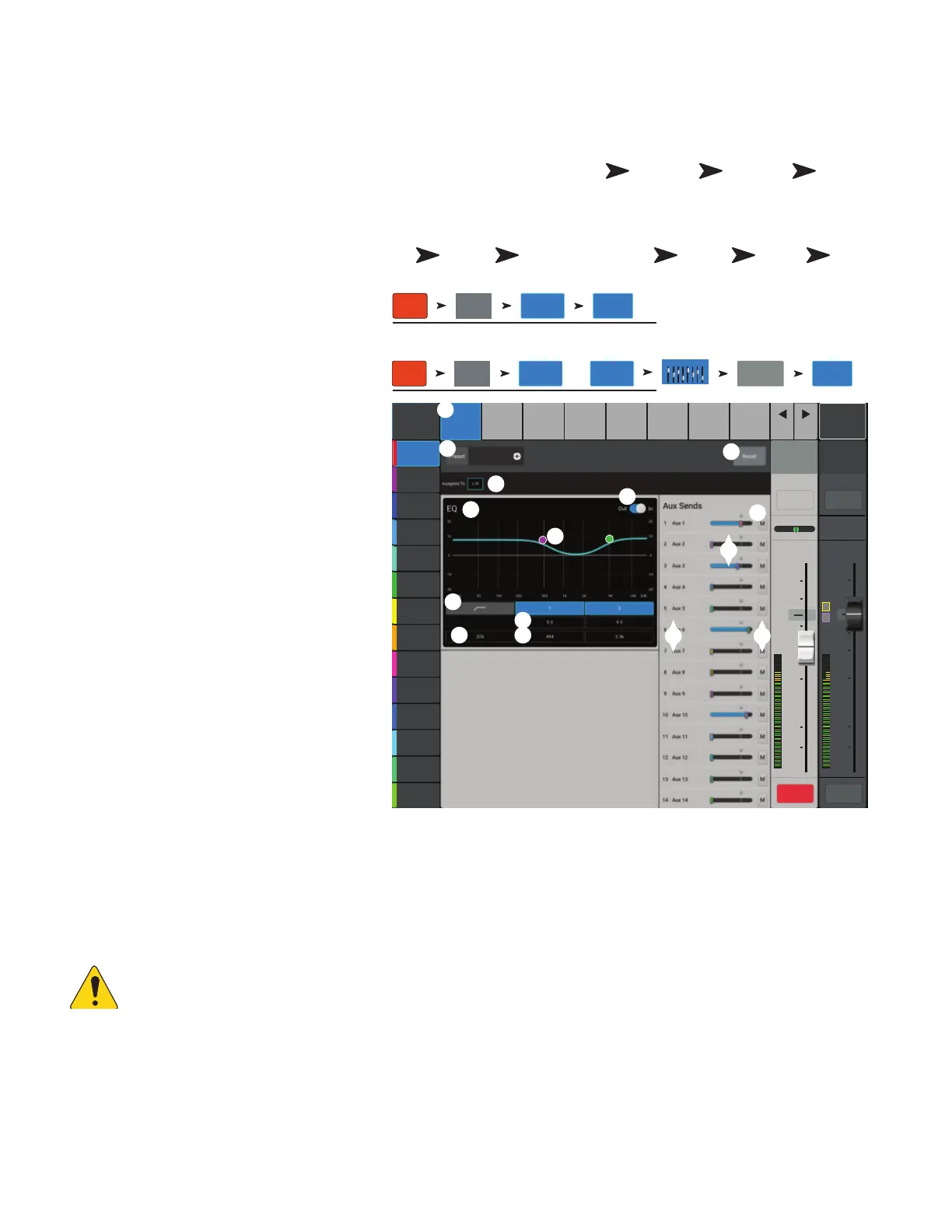68
1001108-01-F
2-Trk Playback
2- Track playback controls a digital, stereo audio input signal. Depending on the Recording Mode selected, this signal may be from a USB multi-
track session, a DAW (TouchMix-30 Pro only) or from MP3 files stored on the root directory of a USB drive.
-T P − O
Provides a single-screen view of frequently used
controls and indicators for the MP3 Audio Player
and the 2-Track PB channel. The settings made here
affect both MP3 and 2-Track audio.
1.
Overview
tab
– Selects the Channel
Overview screen.
2.
Preset
– Shows the currently selected
Preset for this channel. Touch
+
to change the
Preset.
3.
Reset button
– Sets all controls for
the playback channel to the factory default
position.
4.
Assigned To
– Indicates the output
assignment channel L/R Main or not. Change
in Setup.
5.
Parametric EQ graph
– A graphic
representation of the equalization curve based
on the EQsettings. The trace dims to indicate
that the EQ is Out (disengaged).
•
EQ Graph vertical scale
– Represents audio level from -20 dB
to+20dB.
•
EQ Graph horizontal scale
–
Represents frequency from 20 Hz to 20 kHz.
6.
Out/In –
Engages / disengages the
equalizer for the MP3 and 2-Track PB channel.
7.
EQ Handles –
Touch, hold, and drag
to change the Frequency and Gain of the
associated EQ band. The frequency band
button must be engaged to see the EQ
Handles.
8.
Mute
– Indicates the Mute groups to which
this channel is assigned.
9.
Aux Sends
–
• Displays the system numbers and user-defined names for the Aux channels.
• Adjustable sliders send signal to the associated Aux channel output.
• Mute indicates if the channel’s send to an Aux is muted or not.
10.
Low Cut Filter
and
Shelf Filters 1 and 2
buttons – These buttons engage or disengage the associated filter.
NOTE: To adjust the following parameters, select the field then use the Master encoder or the up/down nudge buttons on a
mobiledevice.
11.
Frequency, Low-Cut Filter
– Displays and adjusts the knee frequency for the low cut filter.
12.
Gain, Shelf Filters 1 and 2
– Displays and adjusts gain (+/- 15 dB) of the shelf filter.
13.
Frequency, Shelf Filters 1and 2
– Displays and adjusts the frequency for both shelf filters.
14.
Aux number & name
– Displays the system numbers and user-defined names for the Aux mixes.
15.
M
– Indicates if the FX channel send to the Aux mix is muted. You can change this in the FX Masters Auxes tab.
Press Rec/
Play
Touch
Recording
Mode
Touch Stereo
MP3
Touch
Overview
OR
Press Rec/
Play
Touch
Recording
Mode
Touch
Multitrack
USBDrive
OR
Touch
Multitrack
DAW
Touch
Stereo
In/2–Trk
Touch
2-Trk PB
Touch
Overview
Joe’s Monitor
Aux 1
Aux 2
Aux 2
Aux 3
Aux 3
Aux 4
Aux 4
Aux 5
Aux 5
Aux 6
Aux 6
Aux 7
Aux 7
Aux 8
Aux 8
Aux 9
Aux 9
Aux 10
Aux 10
Aux 11
Aux 11
Aux 12
Aux 12
Aux 13
Aux 13
Aux 14
Aux 14
Main Mix
L/R
Default
Scene:
Overview
Effect
Auxes Setup
EQ
Presets
Prev
Next
L
G
48
L
AF
∞
∞
Cue
L
C
R
Playback
PB
10
5
u
5
10
20
0
40
10
10
5
u
5
10
20
0
40
10
2-Trk PB Main
Cue
Main
L/R
Mute Mute
Rec/
Play
Recording
Mode
2-Trk PB
Overview
Stereo MP3
USB Drive Playback
Rec/
Play
Recording
Mode
Overview
Multitrack
USB Drive
OR
Multitrack
DAW
Stereo In/2-Trk
2
3
5
6
1
14
13
10
12
8
4
11
9
15
7
2
1
OR
OR
