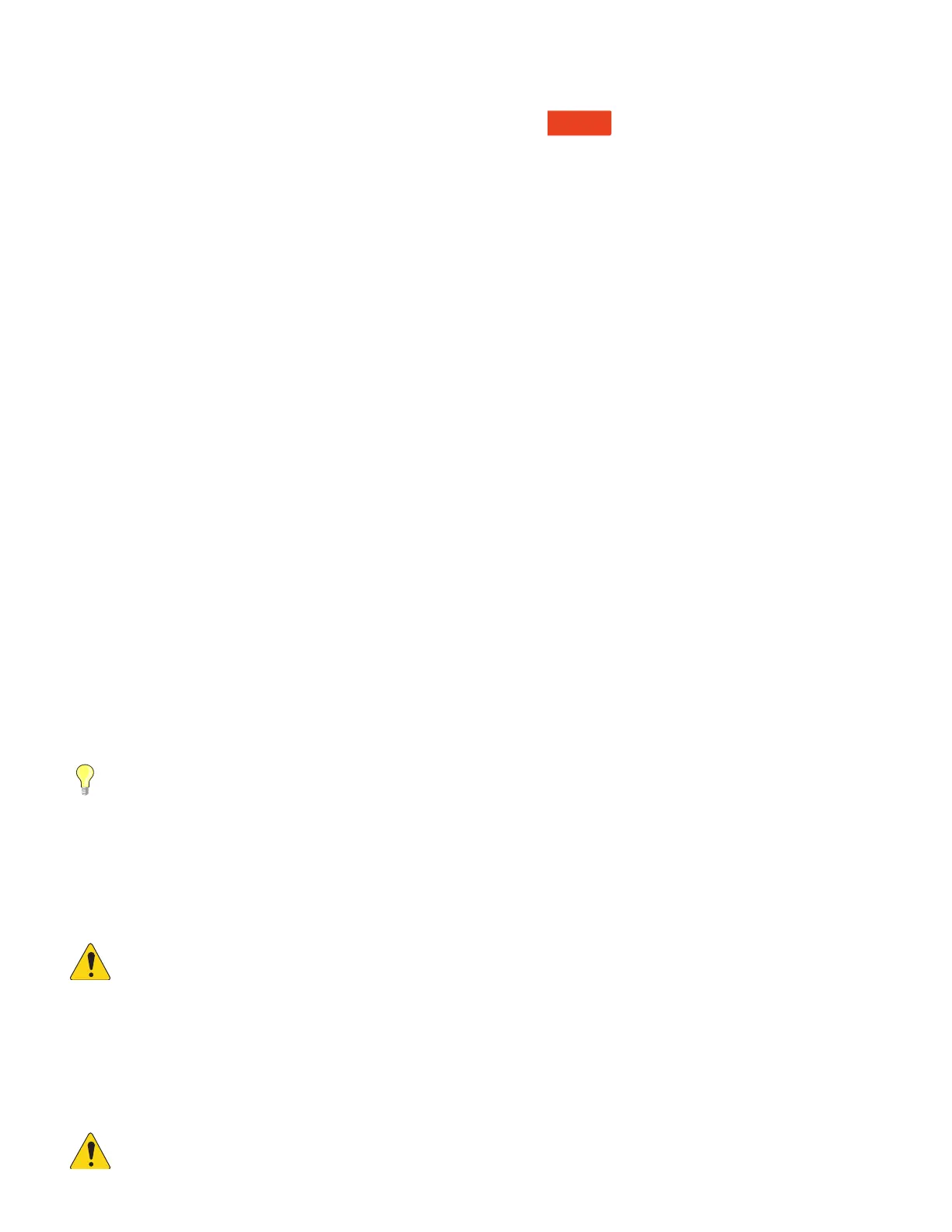18
1001108-01-F
Licensed to Kill Feedback
The Feedback Wizard algorithm is looking for suspected feedback frequencies even when the Wizard isn’t active. The most recently identified
suspect frequency is displayed in the “Feedback Frequency” window. Simply touch the
Manual
Kill
button and an Anti-Feedback Filter will be
applied to the frequency.
Lingering Feedback Problems
If you have used the Wizard or Manual Kill function to apply all anti-feedback filters and your system is still unstable (prone to feedback) there are
several other possibilities…
• Improper microphone selection or placement.
• Improper microphone technique.
• The performer is cupping the head of the microphone because he’s seen the cool guys on videos do it. This actually turns a directional
microphone into an omni-directional microphone and destroys any off-axis feedback rejection the microphone has.
• Or an inexperienced talker is holding a hand-held microphone at chest level while pacing in front of the speakers.
• Improper loudspeaker selection or placement.
• Unrealistic expectations. If you point a microphone at a loudspeaker and increase the gain enough, it will eventually feed back.
• Excessive EQ boost elsewhere in the signal chain.
• Compressor latch
More about the Anti-Feedback System
At the bottom of the Anti-Feedback screen is a “Filter Depth” control. This can be used to vary the depth of all the Anti-Feedback Filters.
The Feedback Wizard and Manual Kill function will not readjust a filter that has already been set. They will only use an Anti-Feedback Filter that is
set to 0.0 dB Cut. If all twelve filters are already in use neither function will have any effect. To make an Anti-Feedback Filter available for the Wizard
or Manual Kill function, simply rotate the gain of a filter to 0.0 dB or touch the “Reset” button to zero all filters (be careful when you do this because
you may be removing the filters that have been preventing feedback).
Filters are applied in the order that feedback frequencies are identified and do not correlate to the left to right arrangement of the controls. This
means that Filter 1 could be applied to a high-frequency while Filter 12 is applied to a very low frequency. The filter controls and on-screen
indicators are numbered and color-coded for easy identification.
There are anti-feedback systems that actively search for and filter feedback in real-time during performance and they can be quite effective for
speech applications. These systems can struggle with music because it’s difficult to tell the difference between unwanted sound system feedback
and desired electric guitar feedback or a sustained note on an organ or synthesizer.
Real Time Analyzer (RTA)
An audio Real Time Analyzer breaks the spectrum into frequency bands – 1/3 octave bands for the TouchMix RTA – and displays the amplitude of
the signal in each band. It is useful for visualizing the frequency balance of a signal and for identifying feedback frequencies.
TIP:
The TouchMix mixers also include a noise generator. Some may attempt to use the noise generator, output EQ and RTA to “tune”
the system for “flat” response. This is an overly simplistic approach to system tuning and will rarely if ever deliver the desired results.
In addition, the prolonged output of noise can stress loudspeakers and annoy others. Please see “Tuning Wizard” for a more useful
approach to dialing in your rig.
The TouchMix contains two 31-band, Real Time Analyzers. These may be displayed on any combination of the mixer and tablet devices but only two
RTA are available at one time. If an operator attempts to open a 3rd instance of the RTA, a confirmation prompt will appear.
One RTA (the Channel RTA) is available on all input and output EQ screens and may be displayed by touching the “RTA On” button located above the
EQ / RTA window.
NOTE:
When the RTA is not enabled, the Parametric EQ screen is enlarged to occupy both the RTA and PEQ screen area.
The second RTA (the Independent RTA) can be displayed by pushing the RTA button on the mixer or touching the RTA button on the remote control
app. This RTA offers options for source selection. The user may select…
• The Main L/R signal
• The signal from any Auxiliary mix
• The Talkback microphone input
• Follow Cue (whatever is heard in the Cue bus is displayed on the RTA)
NOTE:
The TouchMix-8 and TouchMix-16 RTA is similar in operation but only a single RTA is available.
