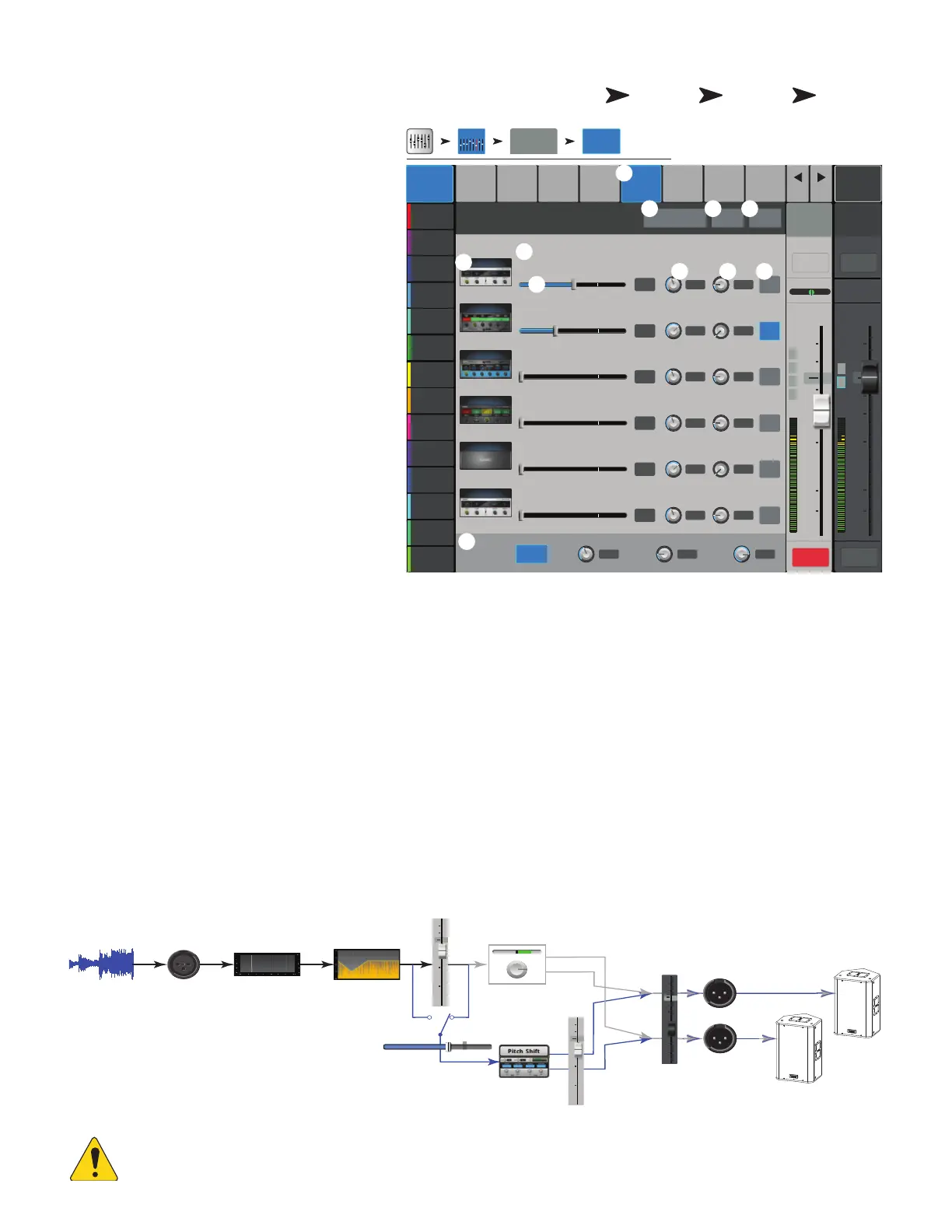47
1001108-01-F
I C − FX S
Controls how much of the Input channel’s audio is sent to the
FX devices.
1. FX tab – Selects the FX Sends screen.
2. FX Overview button – Navigates to the FX
Overview screen for a view of all 6 FX sends from all inputs.
3. Simple button – Hides the Global FX
Parameters for simplified operation.
4. Reset button – Resets the FX sliders, Pre/
Post settings, and the Pitch Correct settings. This
button does not reset the settings for the FX processors
including the Global FX Parameters on this screen.
5. FX Buses – The thumbnail representation of
the FX processor takes you to a screen where you can
select the processor for that FX send, and adjust the
parameters for the selected FX processor.
6. FX Label – The larger text identifies the FX bus number,
and does not change. The smaller text can be changed
in the FX processor Setup screen.
7. FX Send sliders – Sets the level of audio
sent from the channel to the FX mix; “-inf” is off. The
digital read-out to the right of the slider indicates the
slider setting.
8. Global FX Parameters – Provides
control over the two most important parameters of the
selected FX device. The parameters will differ depending on the selected processor.
9. Pre/Post Fader button – Selects a pre-fader or post-fader (default) pick-off point for the FX send. Changing this setting will change the
pick-off for all inputs.
10. Pitch Correct – Refer to the Pitch Correct topic.
FX Signal Flow
Input audio passes through the EQ, and Dynamics (compressor and gate). At this point you can split the audio and send it to the FX system (Pre-fader), then the
Channel Fader. Or, send the audio through the Channel Fader then split it and send it to the FX system (Post-fader).
“Dry” audio (no FX processing) continues through the Pan control to the Main L/R Fader and Main outputs.
The Pre-fader or Post-fader audio is sent to the Channel FX sends (The diagram shows just one of the FX Sends).
The FX Send slider determines how much of the channel audio is sent (or routed) to the assigned FXprocessor.
The FX processor works its magic on the audio and transforms the mono input into a stereo signal. The FX Master fader controls how much or how little of the
processed (“wet”) signal is combined with the unprocessed (“dry”) audio before going to the Main L/R fader and on to the Main L/R outputs.
NOTE: For detailed information, refer to the Block Diagram.
Home
Touch an
Input Bank
Touch a
Channel
Touch the
FX Tab
Main Mix
L/R
Joe’s Monitor
Aux 1
Aux 2
Aux 2
Aux 3
Aux 3
Aux 4
Aux 4
Aux 5
Aux 5
Aux 6
Aux 6
Aux 7
Aux 7
Aux 8
Aux 8
Aux 9
Aux 9
Aux 10
Aux 10
Aux 11
Aux 11
Aux 12
Aux 12
Aux 13
Aux 13
Aux 14
Aux 14
FX
Overview
Comp Auxes Setup
EQ
PresetsGate
Prev
Next
L
G
48
L
F
LR
1 2
3 4
5 6
7 8
∞
∞
Cue
L
C
R
Mic
1
10
5
u
5
10
20
0
40
10
10
5
u
5
10
20
0
40
10
In 1 Main
Cue
Main
L/R
Mute Mute
Default
Scene:
FX 1
FX 2
FX 3
FX 4
FX 5
FX 6
Joe’s FX
FX 2
FX 3
FX 4
FX 5
FX 6
FX Buses
Global FX Parameters
Pre/Post
Fader
-40
-20 -10
10
U
-40
-20 -10
10
U
-40
-20 -10
10
U
-40
-20 -10
10
U
-40
-20 -10
10
U
-40
-20 -10
10
U
Pitch Correct
Key
Blend
Amount
Dry
Wet
Correct
Rate
Slow
Fast
Rate
Depth
Hz
Rev Time
Initial Delay
Sec
mSec
Size
Pre Delay
m
mSec
Delay
Regen
mSec
%
Param 1
Param 2
Rate
Depth
Hz
Enable
Dense Reverb
Lush Reverb
Mono Delay
None
Basic Chorus
Chorus
-11.5
-23.0
-inf
-inf
-inf
-inf
2.3
34.0
1.43
1.7
32
1.5
0.63
0.00
0.5
0.5
0.00
0.5 Pre
Pre
Pre
Pre
Post
Pre
E 20% 8.3
SimpleFX Overview Reset
In 1
FX
Inputs 1-8
Input 1-8
2 3
1
6
88
5
7
9
4
10
Input
Channels
-40 -20 -10 -5 5 10U
EQ Dynamics
Channel
Fader
Channel
Pan
FX
Send
Audio
Input
L C R
FX
Master
Main
L/R
FX
Main
Left
Main
Right
Pre Post
10
5
u
5
10
20
40
10
∞
10
5
u
5
10
20
40
10
10
5
u
5
10
20
40
10
