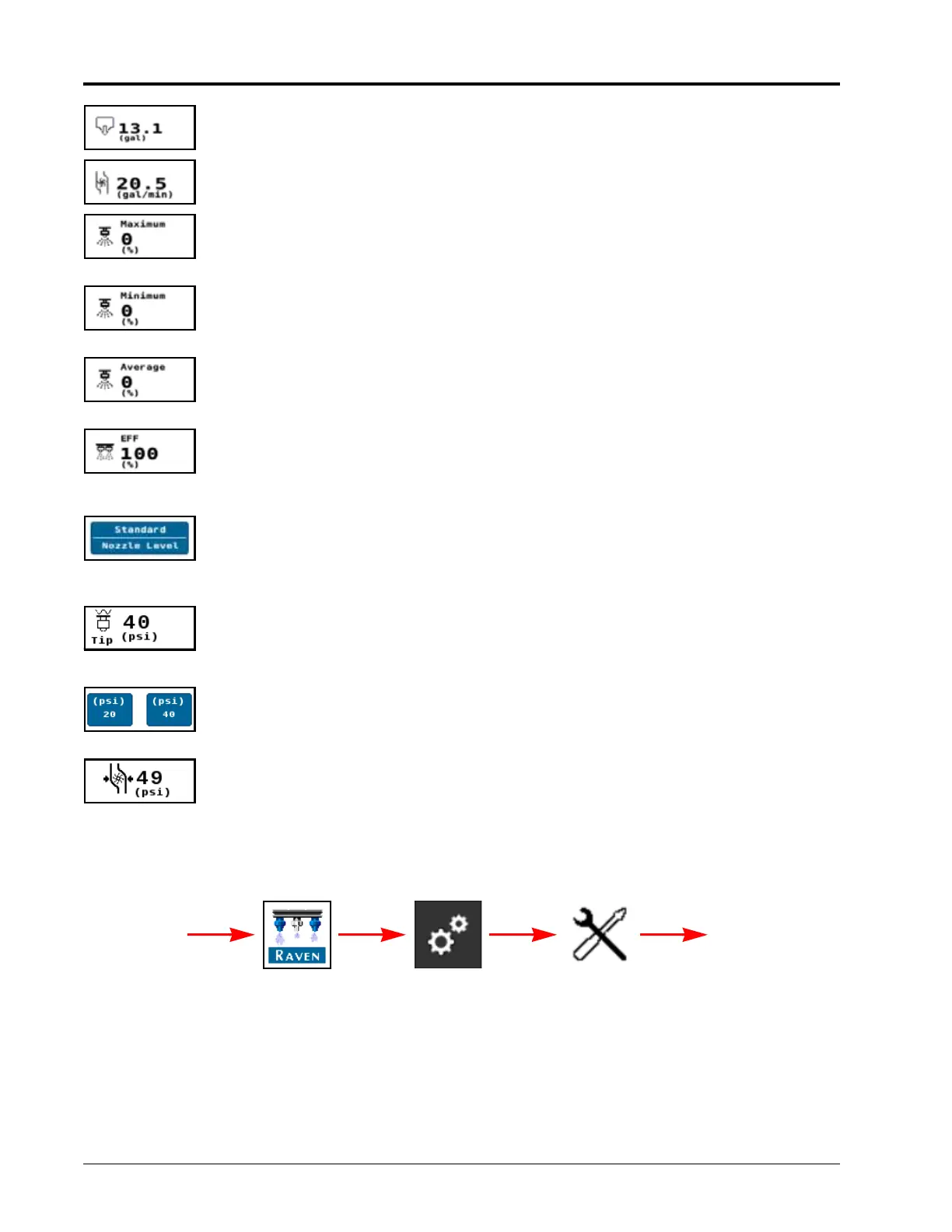CHAPTER 4
34 RCM - Sprayer and AIM Command FLEX™ II Calibration and Operation Manual
Total Volume Applied. The total product volume applied for the specific product displayed.
Volume per Minute. The instantaneous rate of product applied during field applications.
NCV Max Duty Cycle. Highest duty cycle percentage for NCVs on the system.
NOTE:Max Duty Cycle is not available in the Bypass NCV control mode.
NCV Min Duty Cycle. Lowest duty cycle percentage for NCVs on the system.
NOTE:Min Duty Cycle is not available in the Bypass NCV control mode.
NCV Avg Duty Cycle. The average duty cycle for all NCVs on the system.
NOTE:Avg Duty Cycle is not available in the Bypass NCV control mode.
NCV Efficiency. The NCV Efficiency value compares the expected and actual system values for a
tip size for the following parameters: NCV duty cycle, flow rate, and pressure.
NOTE:NCV Efficiency is not available in the Bypass NCV control mode.
Active Control Mode. The active system NCV Control Mode and Section Control Mode.
NOTE:Press the Active Control Mode display to access the control mode and section control
mode options.
Estimated Tip Pressure. The estimated pressure at the spray tips when spraying. This pressure
will be less than or equal to the displayed boom pressure due to pressure losses through the
system plumbing, nozzle body, and PWM valve if equipped. May be used to compare and
adjust the target boom pressure to achieve the desired spray pattern and tip performance.
Pressure Presets. Shows the first two of three pressure presets from the Rates Setup menu.
NOTE:Pressure presets are not available in Bypass NCV control mode.
Pump Pressure. The current pressure at the outlet of the solution pump.
NOTE:Not available if a pump pressure sensor is not configured.
PRESSURE SETUP
To adjust pressure settings:
1. Open the UT Menu and select the RCM - Sprayer Menu button.
2. Select the Tools Menu softkey along the right side of the display.
3. Select the System Settings tab along the top of the display.
4. Select the Pressure Setup button on the System Settings page. The following pressure settings will be available:
RCM - Sprayer Menu Tools Menu System
Settings
UT Menu
Pressure
Setup