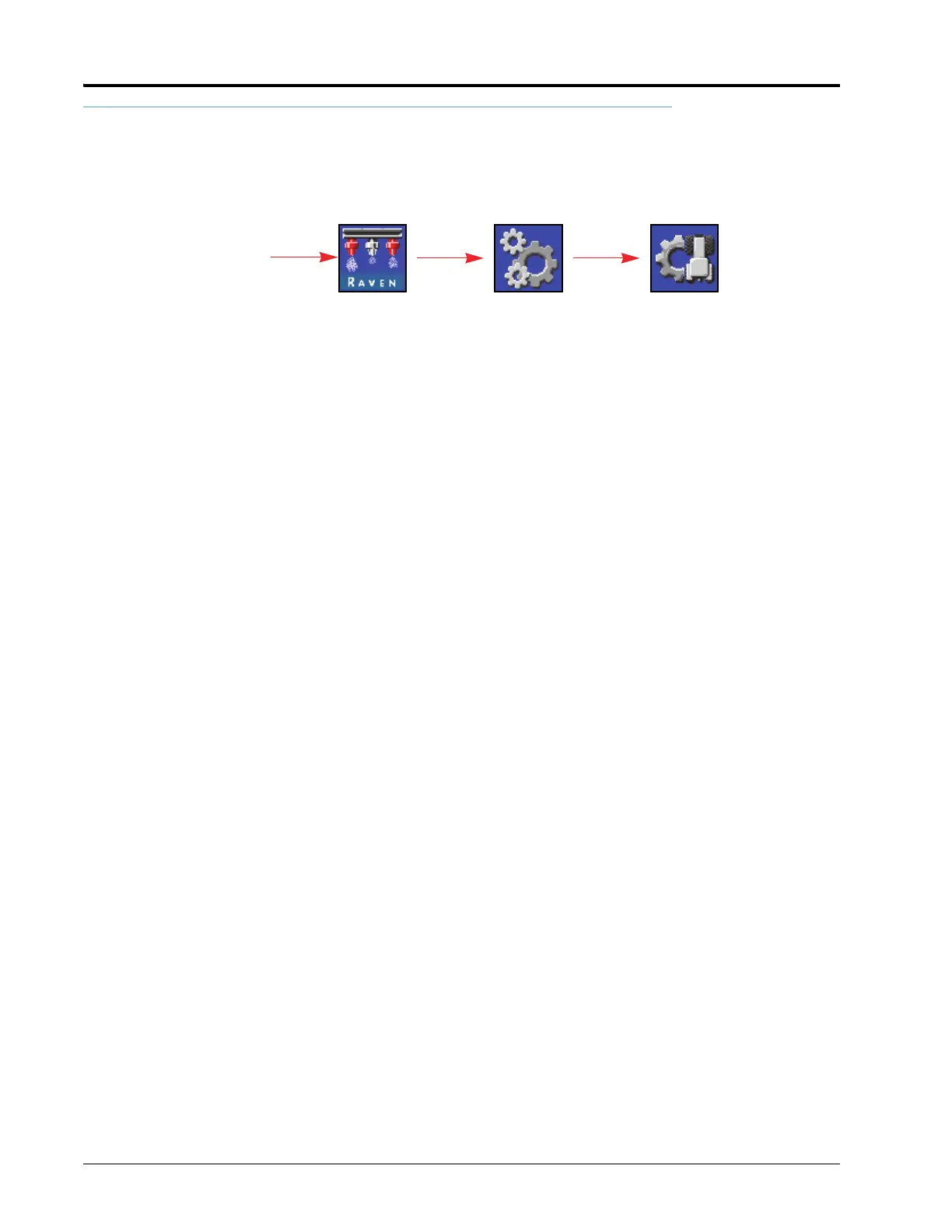CHAPTER 4
22 ISO Product Controller II and Hawkeye Operation Manual
TOOLS MENU SETTINGS DEFINITIONS
EQUIPMENT SETTINGS TAB
To access the Equipment Settings Menu:
1. Open the UT Menu and select the Hawkeye
®
Menu button.
2. Select the Tools Menu softkey along the right side of the display.
3. Select the Equipment Settings tab along the top of the display. The following settings may be viewed or
modified:
NOZZLE CONTROL MODE
Select the desired Nozzle Control Mode (Standard, Bypass, On/Off, High Flow, or VP). Refer to the mode
descriptions in the Chapter 2.
NOTE: Only select bypass mode if the nozzle bodies on the implement are set to bypass the Hawkeye
®
nozzle control valves during operation.
The nozzle control mode can only be changed outside of a job. If the user desired to change modes
in the field: close the job, change the mode, and then re-open the job.
SECTION CONTROL MODE
Use the Section Control drop down field to select the section control mode (Virtual, Boom Valve, or HD).
• Basic section control will split the boom based on the number of sections that were entered in the calibration
wizard. AccuBoom will open/close the section valves as well as NCV’s.
• Virtual section control divides the existing sections into a maximum of 16 smaller sections with the smallest
sections at the boom tips. AccuBoom will only open/close NCV’s. A Master Switch is required to open/close the
section valves.
Page 1 Page 2
•Nozzle Control Mode •Total Width
• Section Control Mode • Section Width
• Boom • Switch Mapping
• NCV Tip Size • Flowmeter Cal
• Bypass Tip Size • Pressure Sensor
•Calibrate NCV’s •Boom Offset
• Injection Wizard • Total Nozzles
•Valve Type
•Fence Rows
•Application Type
• Nozzle Spacing
Hawkeye Menu
Tools Menu
Equipment
Settings
UT Menu
