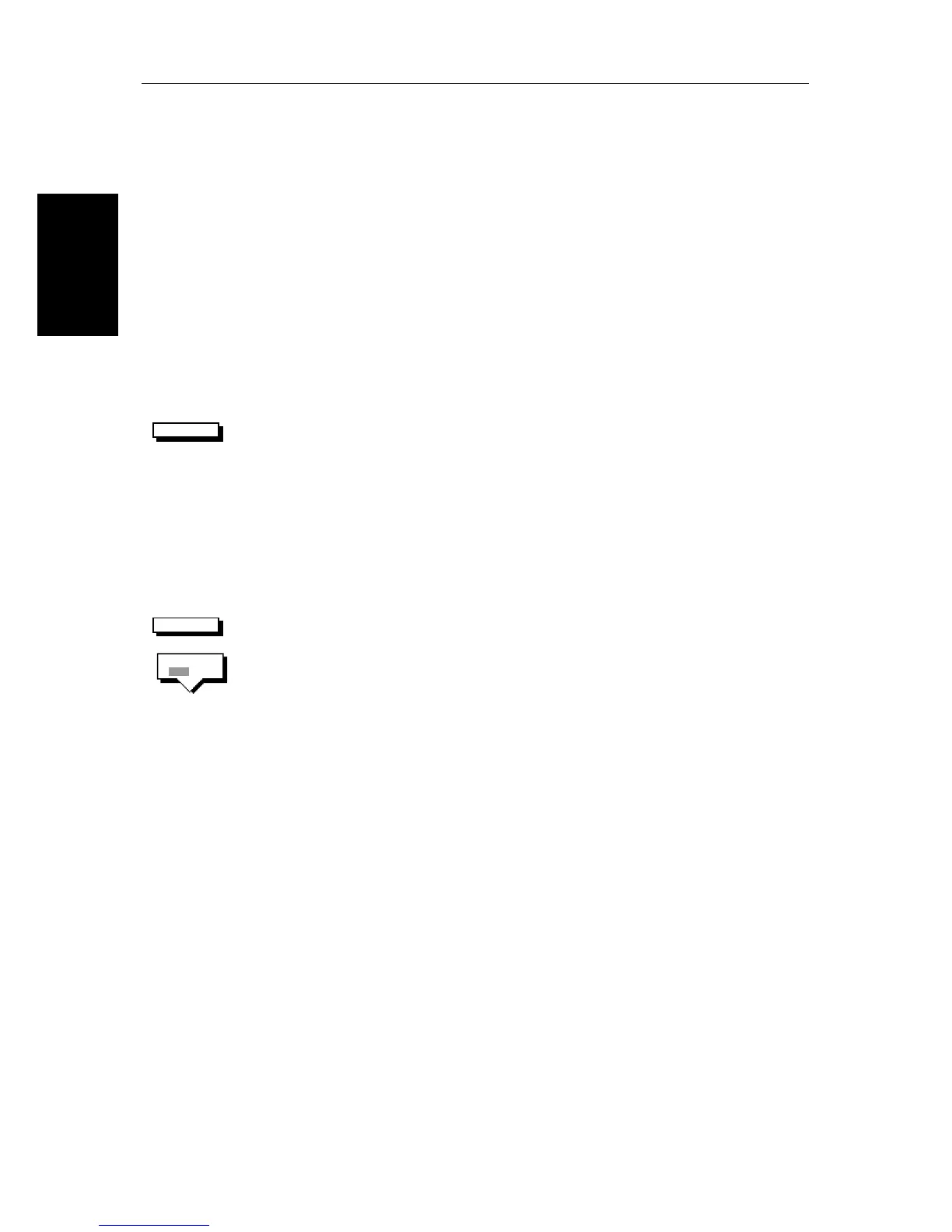2-14 HSB Series Color LCD Display
Customizing the
Screen Presentation
Options
To return to the default soft key display, press ENTER.
Data Boxes
A group of up to six data boxes can be displayed, if the information is available
on your system. You select which data is displayed in the boxes during
system set up as described in Chapter 7:Setting Up the System Defaults.
The default data box positions are along the bottom of the display. Each box
can be moved to the required position on the screen using the context-sensitive
cursor.
Note: If you select BDI, CDI or Nav Data for display in a half-screen window,
the data boxes are temporarily hidden.
At any time, you can switch the group of data boxes on or off using the
SCREEN
soft key. When first installed, the boxes are all
OFF
. When the display unit is
switched off and on again, the data boxes return to their last-used states (
ON
or
OFF
) and positions.
Note: The
SCREEN
soft key does not control the sixteen data boxes that can be
displayed in the half-screen window.
➤ To switch the group of data boxes on or off:
1. Press the
SCREEN
default soft key.
2. Press the
DATABOXES
soft key to toggle the setting from
ON
to
OFF
or from
OFF
to
ON
.
To return to the default soft key display, press ENTER.
If you turn the data boxes on and none are displayed, you need to select the
ones you require using the system set up menu, as described in Section 7.3,
System Set Up Parameters.
➤ To move any data box:
1. Use the trackpad to position the cursor over the box until the letters
BOX
are
displayed.
2. Press ENTER to take control of the box, use the trackpad to move it to the
required position, and press ENTER again.
Waypoint Display - Radar mode
If you are currently going to a waypoint, you can display the active waypoint
on the radar picture. The waypoint may have been generated locally on the
chartplotter, or received via the SeaTalk or NMEA interface.
Note: If you use the
GOTO CURSOR
function, the active cursor is displayed as a
lollipop symbol on the radar.
SCREEN
SCREEN
DATABOXES
OFF ON
