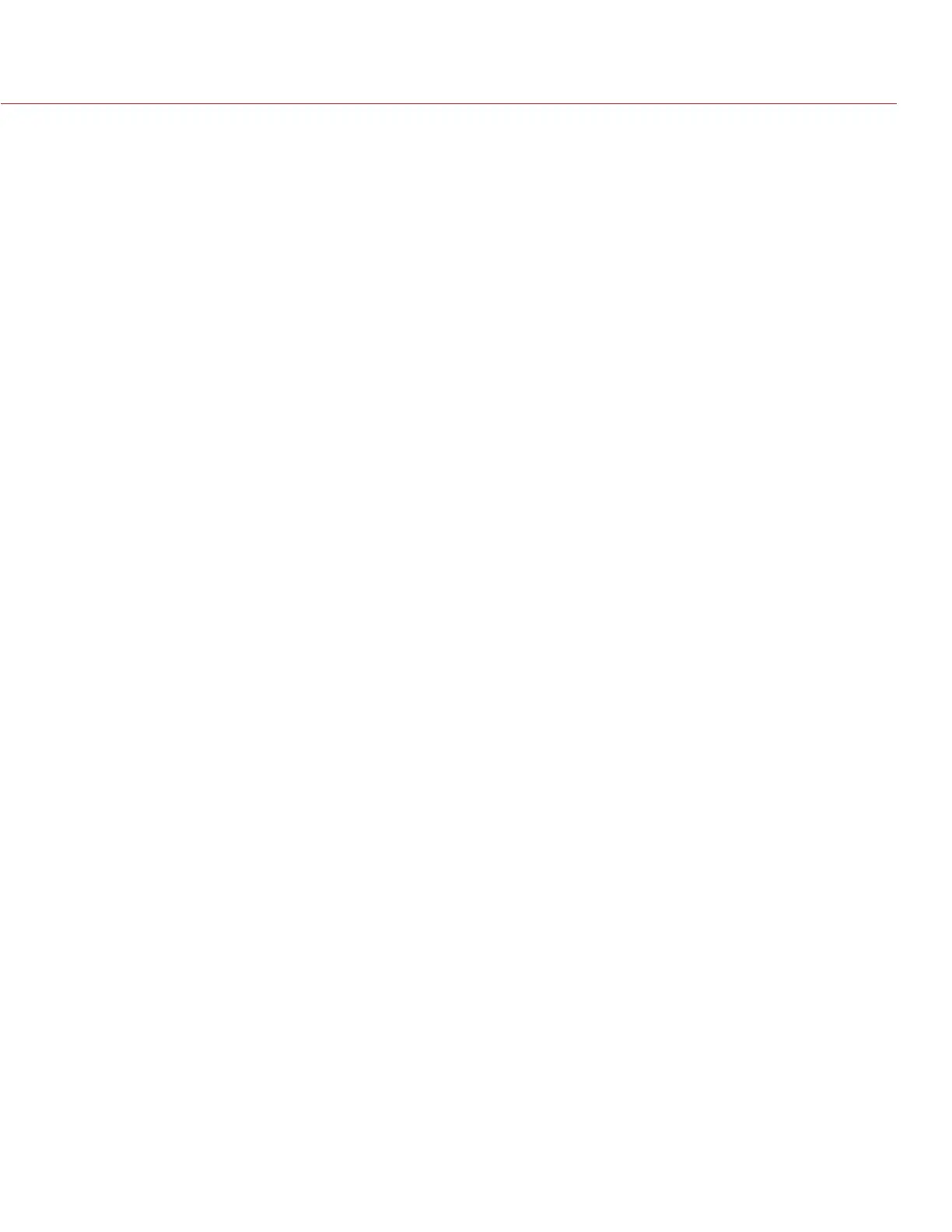RED DSMC OPERATION GUIDE: EPIC/SCARLET
COPYRIGHT © 2015 RED.COM, INC 955-0020_V6.0, REV-J | 103
INDICATOR
Enable Sounds: Select this check box to enable sounds. Then select sounds for the following actions:
‒ Record Start
‒ Record Stop
‒ Mark Still Frame
EVF Tally Light: Select this check box to enable the EVF Record Tally LED on the EVF to illuminate red when
recording.
SETUP
The Setup menu includes: Keys, Date/Time, Communication, REDmote, GPIO/Sync, Fan Control, Lens, and
Motor Control.
KEYS
Map keys to often-used actions to easily control the camera. For a full list of the default key mappings, go to
“Default Key Functions” on page 218.
KEY MAPPING
To map or remap a user key:
1. Press the user key that you want to map.
2. Select an action from the Press (or CCW) drop-down menu that you want to map to the user key.
3. To un-map a key, select -Key Disabled- from the drop-down menu.
4. If you want, map a Release or (CW) action to the key.
A Release action occurs when a pressed key is released.
OPTIONS
MENU key returns to settings menu: Pressing the Menu key on a side module or REDMOTE moves you up one
level in the menu tree.
Lock Side Module keys: None of the module keys perform any actions when pressed, unless you set up the
exceptions below:
‒ Record key remains active when locked
‒ Navigation keys remain active when locked
Show key action notifications: A notification displays on the bottom of the display when you perform an
action mapped to a key.
SOFT KEYS
The following sets of soft keys are available on the touchscreen:
A, B, C, D: Left side of the touchscreen
1, 2, 3, 4: Right side of the touchscreen
To map or remap a soft key, select an action from the drop-down menu next to the key you want to map.
Enable Soft Keys on touchscreen: Tap the left or right side of the touchscreen to show the soft keys.
Show key actions as labels: When the soft keys display, the number/letter of the key and the key action
display.