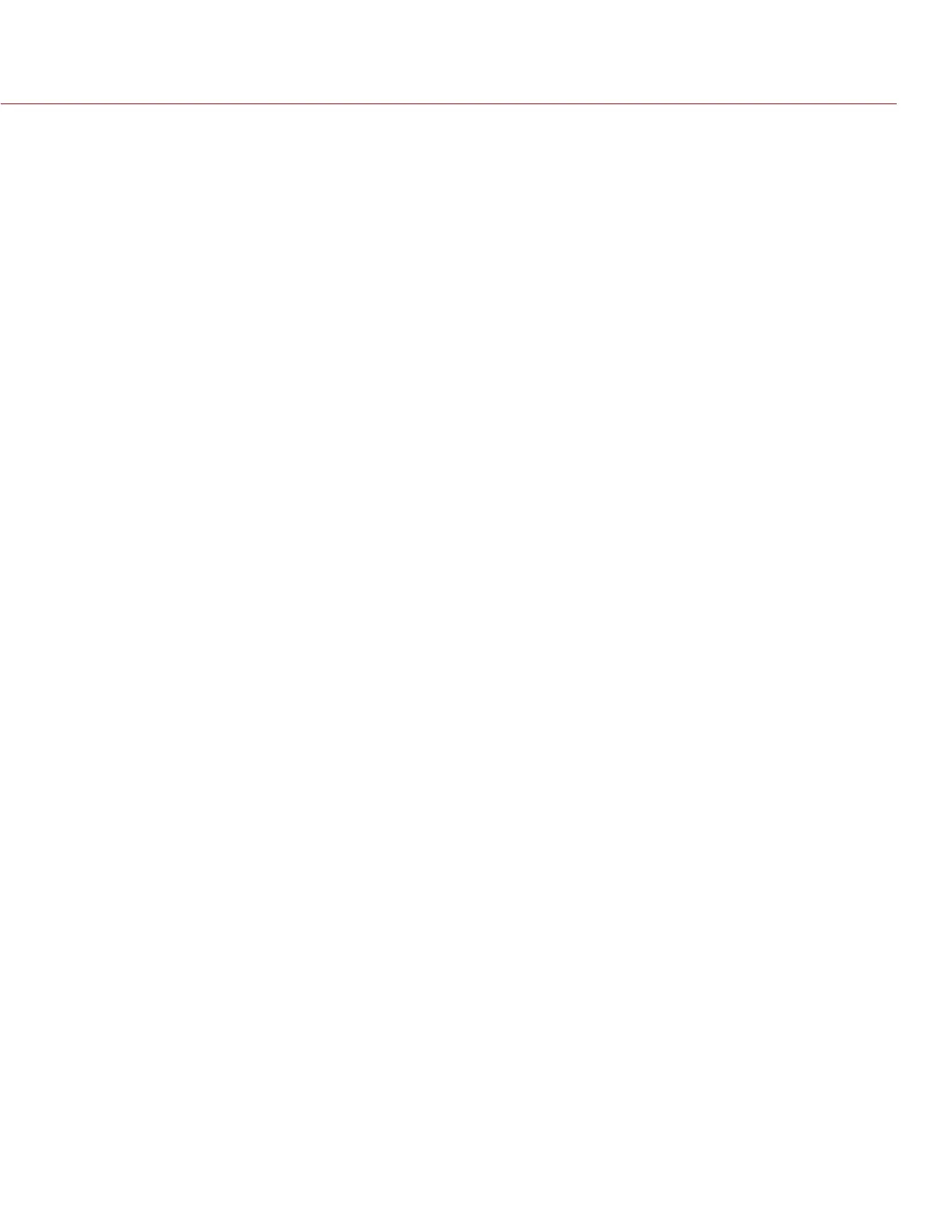COPYRIGHT © 2015 RED.COM, INC
RED DSMC OPERATION GUIDE: EPIC/SCARLET
955-0020_V6.0, REV-J | 48
VIDEO MONITOR OUTPUTS
The monitoring path converts RAW sensor data to a white balanced 12-bit depth 1920 x 1080 pixel RGB 4:4:4
video signal. The signal may be modified using ISO, White Balance, or other RGB color space adjustments. The
signal is then scaled and gamma-corrected to provide monitor outputs at 10-bit depth in 4:2:2 YCC or 8-bit
depth in 4:4:4 RGB.
The camera offers the following monitor outputs:
EVF/LCD: Supports a RED EVF or LCD display.
HD-SDI: Provides a 720p or 1080p output suitable for monitoring or recording to an external VTR or DDR
device. It may be configured for 10-bit LIN (VIDEO) or 10-bit LOG (FILM) encoded data.
HDMI: Provides a 480p, 720p, or 1080p output suitable for monitoring via a Windows
®
monitor or most
HDTVs.
VIDEO MONITOR CATEGORIES
Video monitor outputs are separated into three (3) categories:
VIEWFINDER: The Upper Status Row, Live Action Area, and Lower Status Row display. Default output is the
EVF/LCD connector located on the front face of the side SSD module. If an EVF or LCD is not connected,
you can transfer the VIEWFINDER output to either the HDMI or 3G-SDI (HD-SDI) output from the BRAIN.
PROGRAM/Clean: None of the graphic overlays display.
PREVIEW: The Live Action Area and associated graphic overlays display.
For more information about changing the video monitor category of your monitor, go to “Monitor Control” on
page 72.
RECORD
Perform one of the following actions to begin recording:
Press PWR/REC on the BRAIN.
Press REC on an attached side SSD module.
Press REC on an attached DSMC Side Handle.
Double-Tap Right 25% to Record on an attached touchscreen display (when enabled).
NOTE: To enable Double-Tap Right 25% to Record, go to Menu > Settings > Display > Monitor Control > Advanced
> Gestures.