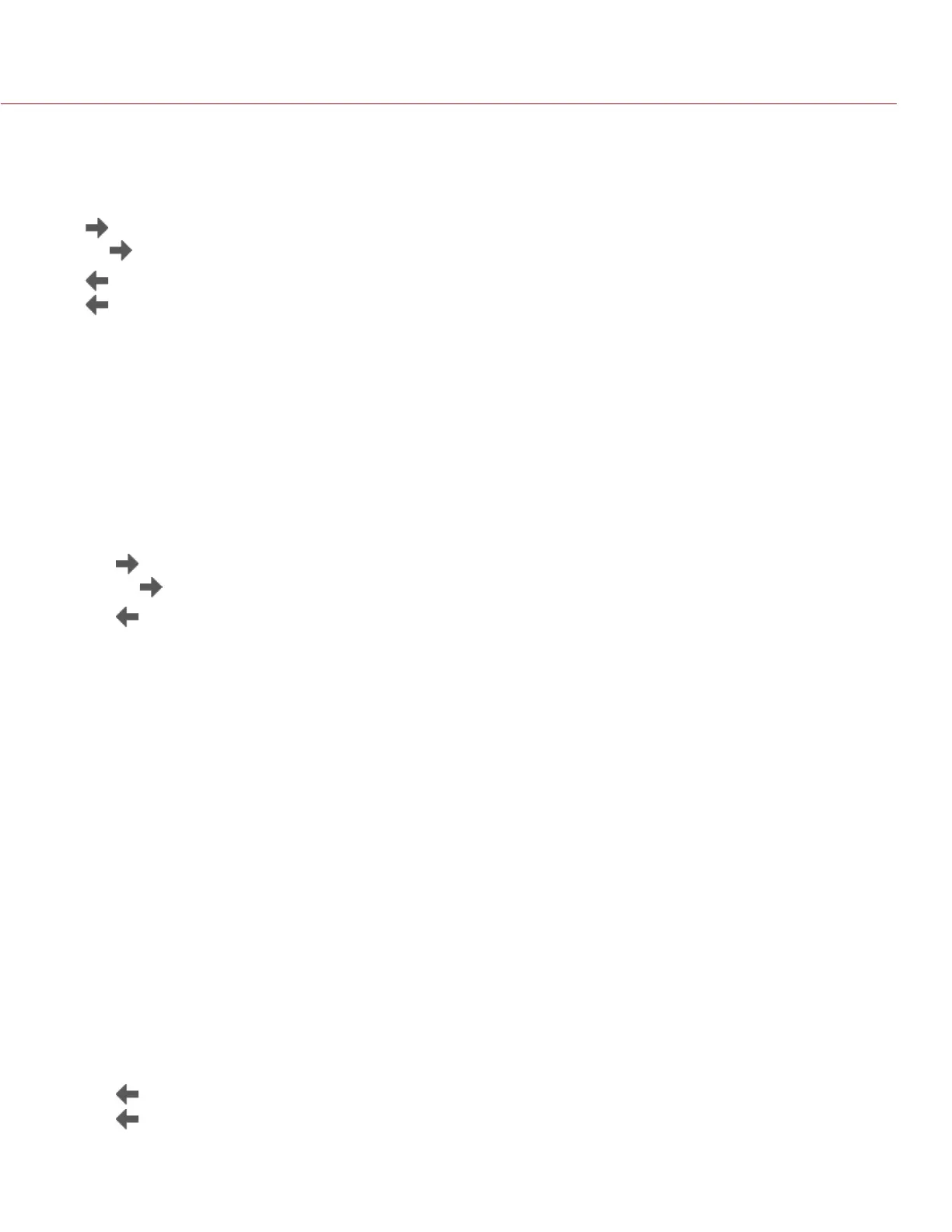COPYRIGHT © 2015 RED.COM, INC
RED DSMC OPERATION GUIDE: EPIC/SCARLET
955-0020_V6.0, REV-J | 138
EXPORT AND IMPORT PRESETS
Presets can be stored on the camera or transferred to SSD to be shared with other cameras. When exporting
presets from camera to an SSD, the presets are saved to a folder on the SSD called “Presets”. When importing
presets from an SSD to camera, the presets must be stored on the SSD in a folder called “Presets”.
: Export selected preset from camera to SSD.
All : Export all presets from camera to SSD.
: Import selected preset from SSD to camera.
All: Import all presets from SSD to camera.
CREATE PRESETS
1. Set up the camera how you want the preset to be configured.
For example, if you want to create a preset specifically for your zebra indicators, first go to Menu > Settings
> Display > Zebra and configure the zebras the exact way that you want them to be in the preset.
2. Go to Presets > Camera Presets.
3. Select Create, or select an existing preset and select Clone or Update.
4. If creating a new preset, enter a name for the preset and select OK.
5. Select the following tabs to display different sets of preset options: Display, Key, Look, Project, and System.
6. Select the following:
‒ : Add selected setting to the preset.
‒ All : Add all settings to the preset.
‒ X: Remove selected setting from the preset.
7. Select Create.
The preset is saved and stored in the camera.
LOOKS
A Look is made up of the following settings: Color, Gain, FLUT, Sharpness, Curves, Color/Gamma, Color
Temperature, and LGG (Lift, Gamma, Gain). These settings are configured either in-camera (in Menu > Settings
> Look) or in REDCINE-X PRO (in the Looks panel).
CREATE AND MANAGE IN-CAMERA LOOKS
Create in-camera looks in the Menu > Presets > Camera Presets tab. Modify and manage the in-camera Looks
the same way as any other presets created in the Camera Presets tab. For more information, go to “Camera
Presets” on page 137.
IMPORT LOOKS FROM REDCINE-X PRO
1. While your SSD is mounted to your computer, create a folder on the SSD called Looks.
2. Save your RMD files (that have been exported from REDCINE-X PRO) to the Looks folder on the SSD.
3. Eject the SSD from your computer.
4. Mount the SSD to your DSMC.
5. Go to Presets > Looks.
6. Select one (1) of the following:
‒
: Import selected Look from SSD to camera.
‒ All: Import all Looks from SSD to camera.
For more information, see the “REDCINE-X PRO: Saving Looks to Camera” video tutorial, available at www.red.
com/learn/workflow/redcine-x-saving-looks-camera.