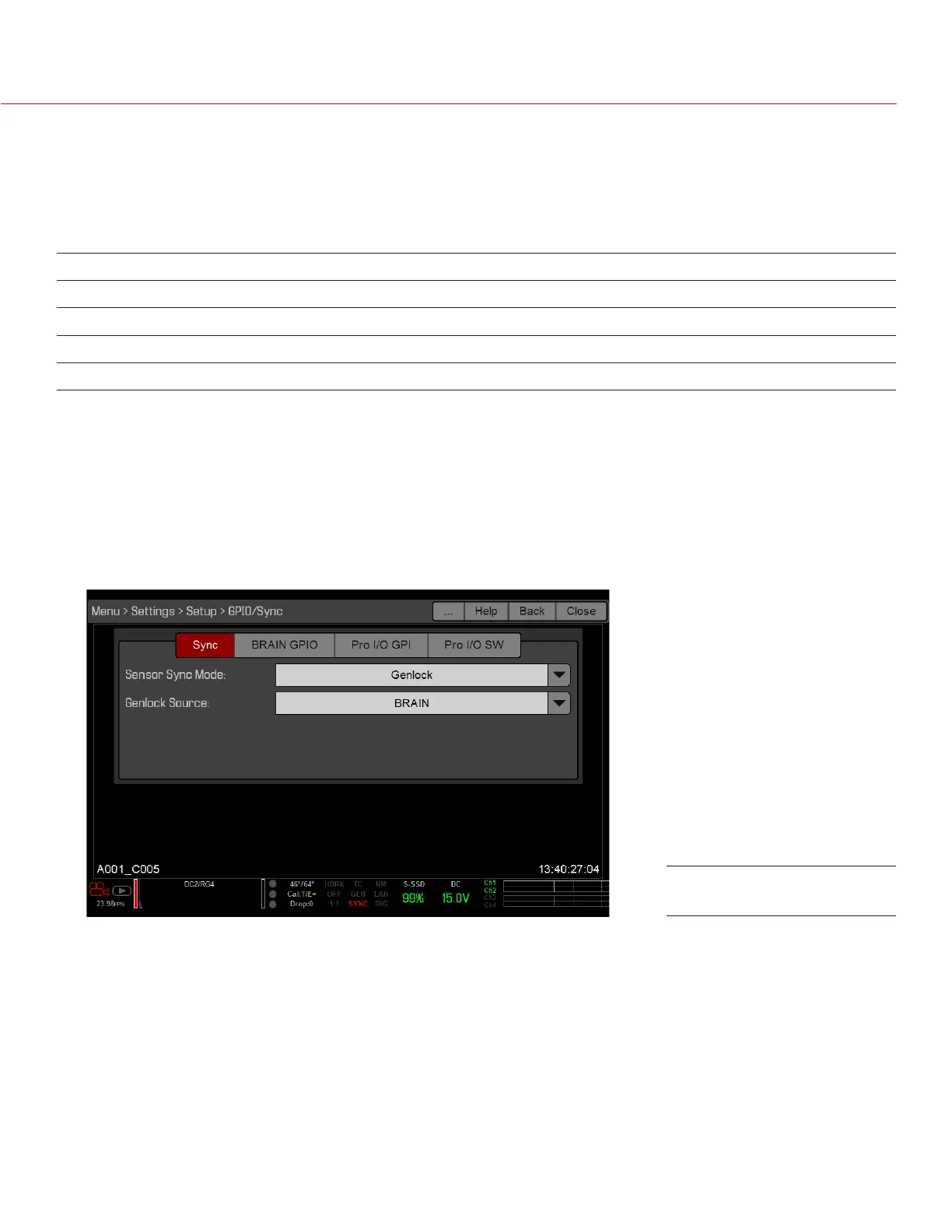RED DSMC OPERATION GUIDE: EPIC/SCARLET
COPYRIGHT © 2015 RED.COM, INC 955-0020_V6.0, REV-J | 161
SENSOR SYNC
Sensor Sync is achieved when a genlock signal is provided that is compatible with the current monitor output
frequency, project time base, and recording frame rate. While operating in Sensor Sync, sensor timing is locked
to the genlock signal.
Sensor Sync requires the following synchronized settings:
SETTING MENU LOCATION PATH
Genlock signal frequency N/A; external genlock device
HD-SDI monitor output frequency Menu > Settings > Display > Monitor Control
Project Time Base Menu > Settings > Project > Frame Rate
Recording Frame Rate Menu > Settings > Project > Frame Rate
NOTE: HDRx is not available when Genlock Sensor Sync is enabled.
To set up and enable Sensor Sync Mode, follow the instructions below:
1. Connect the desired genlock device to the camera using a 3BNC-to-00 LEMO Sync Cable.
A. Connect the green BNC connector to the genlock device.
B. Connect the 00B LEMO connector to the SYNC port on the BRAIN.
2. Go to Menu > Settings > Setup > GPIO/Sync > Sync.
3. Select Genlock from the Sensor Sync Mode drop-down menu.
4. Select BRAIN from the Genlock Source drop-down menu.
5. Go to Menu > Settings > Display > Monitor Control.
6. Select BRAIN HDSDI from the drop-down menu.
7. Select the desired monitor output frequency from the Frequency drop-down menu.
NOTE: Select Auto to automatically match the HD-SDI output to the current project time base.
The GEN indicator in the Lower Status Row turns green when a compatible genlock signal is present and
genlock is enabled. The SYNC indicator in the Lower Status Row turns green when Sensor Sync is achieved.
Sync Settings