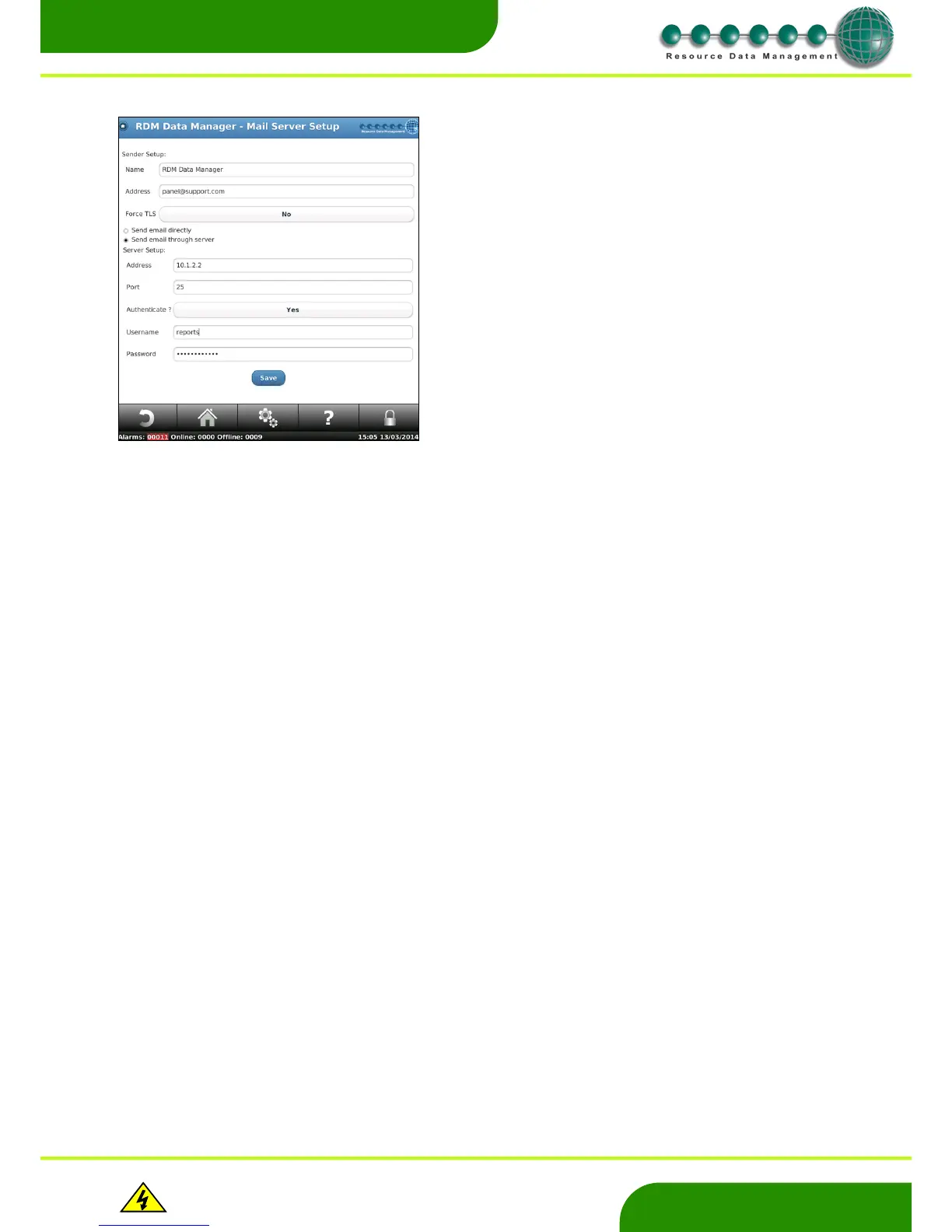www.resourcedm.com
Revision 2.3 Page 17 of 72
Commissioning & Service Guide DMTouch
Warning
Please Note
The specifications of the product detailed on this
Set-Up Guide may change without notice. RDM
Ltd. shall not be liable for errors or for incidental
or consequential damages, directly and indirectly,
in connection with the furnishing, performance or
misuse of this product or document.
Ensure that all power is
switched off before
installing or maintaining
this product
Mail Server Setup
Warning Setup
Defrost warnings are to alert the user of successive defrosts that have terminated on time and not on temperature. This is an energy
saving feature which highlights cases which are not performing efficiently or may have a mechanical failure. Enter the number of defrosts
terminating on time before a warning alarm will be generated.
This alarm (Warning: Defrosts term on time) can be directed via alarm indexes and is configurable for each controller on which the
feature is enabled. The default ‘Warning: Defrosts term on time’ index number is ‘6’ and can be changed if required.
Accept All Alarms
This allows the user to accept all outstanding alarms on the DMTouch in one action.
Note, the user account name used to enable this feature will be tagged against all outstanding alarms, therefore this user account will
take responsibility for all alarms accepted.
Clear Alarm Log
Allows the user to clear the entire alarm log, alarm serial numbers are also reset to zero.
Note: this process cannot be reversed once the action has been carried out.
Note: When the alarm log is cleared an alarm is generated to show the alarms have been cleared from the panel.
Send All Alarms
This feature has been added to allow all potential alarms from every device logged on to the DMTouch to be sent to an alarm receiver.
Then, the alarm receiver is ‘aware’ of all possible alarms that can be sent to it and subsequent actions can be set up accordingly. Please
consult RDM for more information.
As shown in the mail server setup, the user can configure the dmTouch to
send alarms to an email address.
Sender Setup
Name: Name that is appended to sent alarms
Address: Email address appended to sent alarms.
Force TLS If Force TLS is "No", then if TLS Authentication fails it
will try Plain Authentication.
If Force TLS is "Yes", it will only try TLS Authentication.
Note: TLS is used for secure connections and may be required to ensure
successful communication with the mail server.
Server Setup
Address: Address of mail server used to send alarms e.g. office
mail server.
Port: Usually port 25.
Authenticate: Some servers require this to send emails.
User Name: Enter your server account name here.
Password: Enter your server password here.
