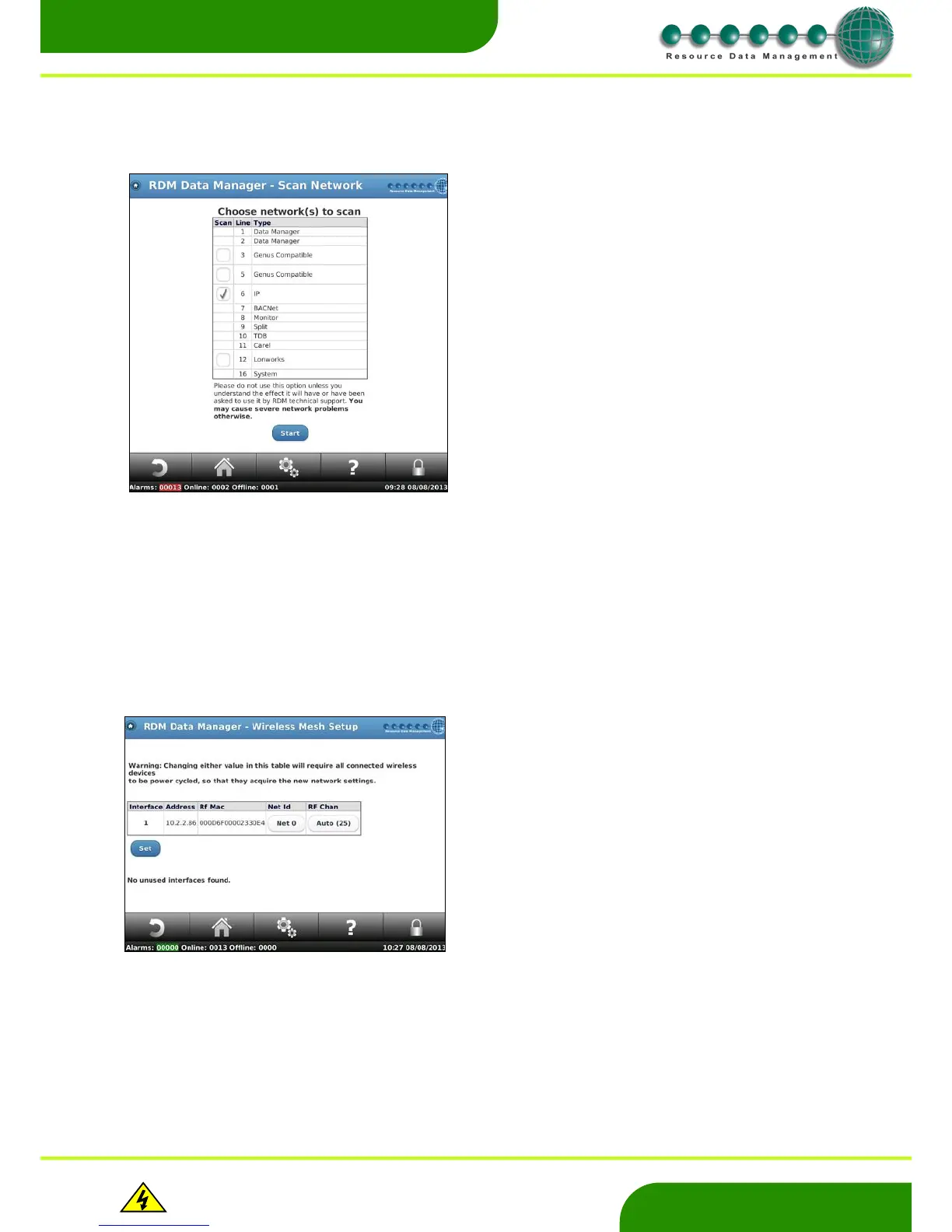www.resourcedm.com
Revision 2.3 Page 28 of 72
Commissioning & Service Guide DMTouch
Warning
Please Note
The specifications of the product detailed on this
Set-Up Guide may change without notice. RDM
Ltd. shall not be liable for errors or for incidental
or consequential damages, directly and indirectly,
in connection with the furnishing, performance or
misuse of this product or document.
Ensure that all power is
switched off before
installing or maintaining
this product
Network Scan
Network scan is a useful tool to detect RS485 devices on the network (for example if a DMTouch is replacing another manufacturer’s
front end system). Using the network scan on each network line, will detect the device’s name and network address (gAdd) and use the
settings in the DMTouch.
RS485 Adapters
A list of currently attached Genus compatible USB RS485 network adapters will be shown along with their network associations. Use this
feature to identify device networks described in the Device Info page or to swap a currently configured adapter for a new adapter.
Wireless Mesh Setup
From the Service menu, follow; Devices - Network – Network Scan
This will take you to the screen on the left.
Select a network line to scan and press “Start”
The network will be scanned and devices detected will be added to the
“Devices” list.
This operation may take a few minutes, depending on type of network
and size.
Service – Devices – Network – Wireless Mesh Setup
Up to 4 wireless mesh base units can be connected to the dmTouch
Ethernet 0 network. This is advantageous should the wireless network be
split across multiple floors in a building.
This will be automatically detected by the dmTouch when units are powered
on.
Shown opposite is the “Wireless Interfaces” page. It shows one wireless
mesh base units, Interface 1, which is configured and operating on the Data
Manger.
Please refer to the Wireless Mesh User documents on the RDM website for
additional information. The software feature “dmTouch Wireless Mesh
Software Enabler” has to be enabled for each base unit you wish to
configure.
You can configure the desired Net ID. Note any wireless mesh device you
wish to log onto the dmTouch via this base unit must have its network
channel switch set to the same Net ID selected for the base unit. No two
base units can have the same Net ID.
Now select an RF Channel. Note using the “Auto” option allows the wireless
mesh base unit to scan the existing site and select an RF Channel not in
use.
