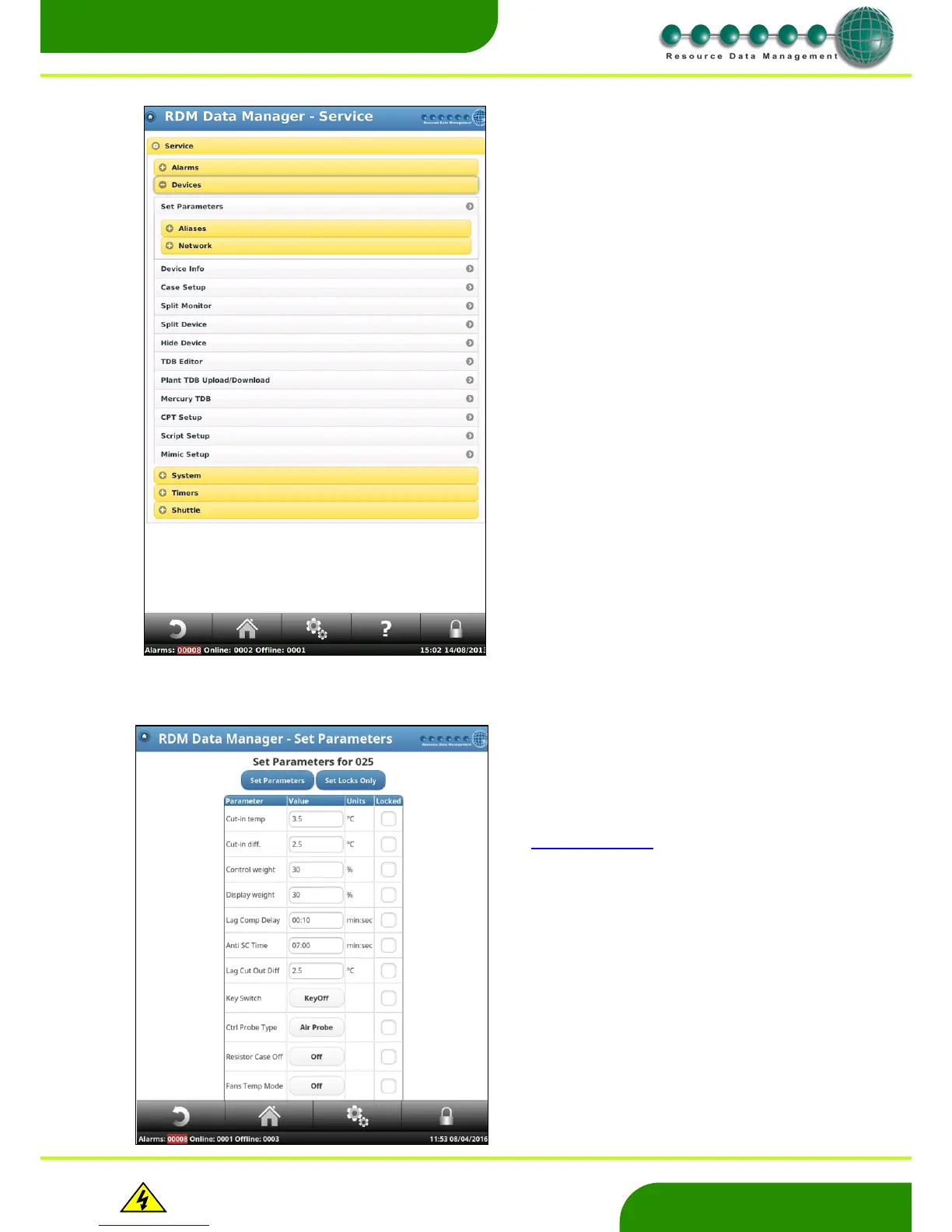Warning
Please Note
The specifications of the product detailed on this
Set-Up Guide may change without notice. RDM
Ltd. shall not be liable for errors or for incidental
or consequential damages, directly and indirectly,
in connection with the furnishing, performance or
misuse of this product or document.
Access the Device configuration by pressing ‘Devices’ on the
service menu.
The Device Menu has the following options: -
Set Parameters
Aliases
Network
Device Info
Case Setup
Split Monitor
Split Device
Hide Device
TDB Editor
Plant TDB Upload/Download
Mercury TDB
CPT Setup
Script Setup
Mimic Setup
Check the tick-box against the device you wish to
change parameters and then click the Set
Parameters button. The screen on the the right will
be displayed;
Note: Multiple controllers of the same type can be
checked and changed together. For changing
multiple controllers with different types, please see
Set Shared Parameters
Type in the required values in the appropriate fields
and click "Set Parameters". The parameters will be
saved in the device’s memory.
Parameters can be "locked", preventing changes
being made at the local device display. Changes
can only then be made by an authorised user via
the front panel or DMTouch webpage’s. Check the
"Locked" tick box against each parameter you
require to lock and then press either "Set
Parameters" or “Set Locks Only”.
The DMTouch reads and writes to its Solid State
Disk (SSD) every 30 minutes; on the hour and half
past the hour, consequently it could be up to 30
minutes before any locked parameters that are
changed get restored.
