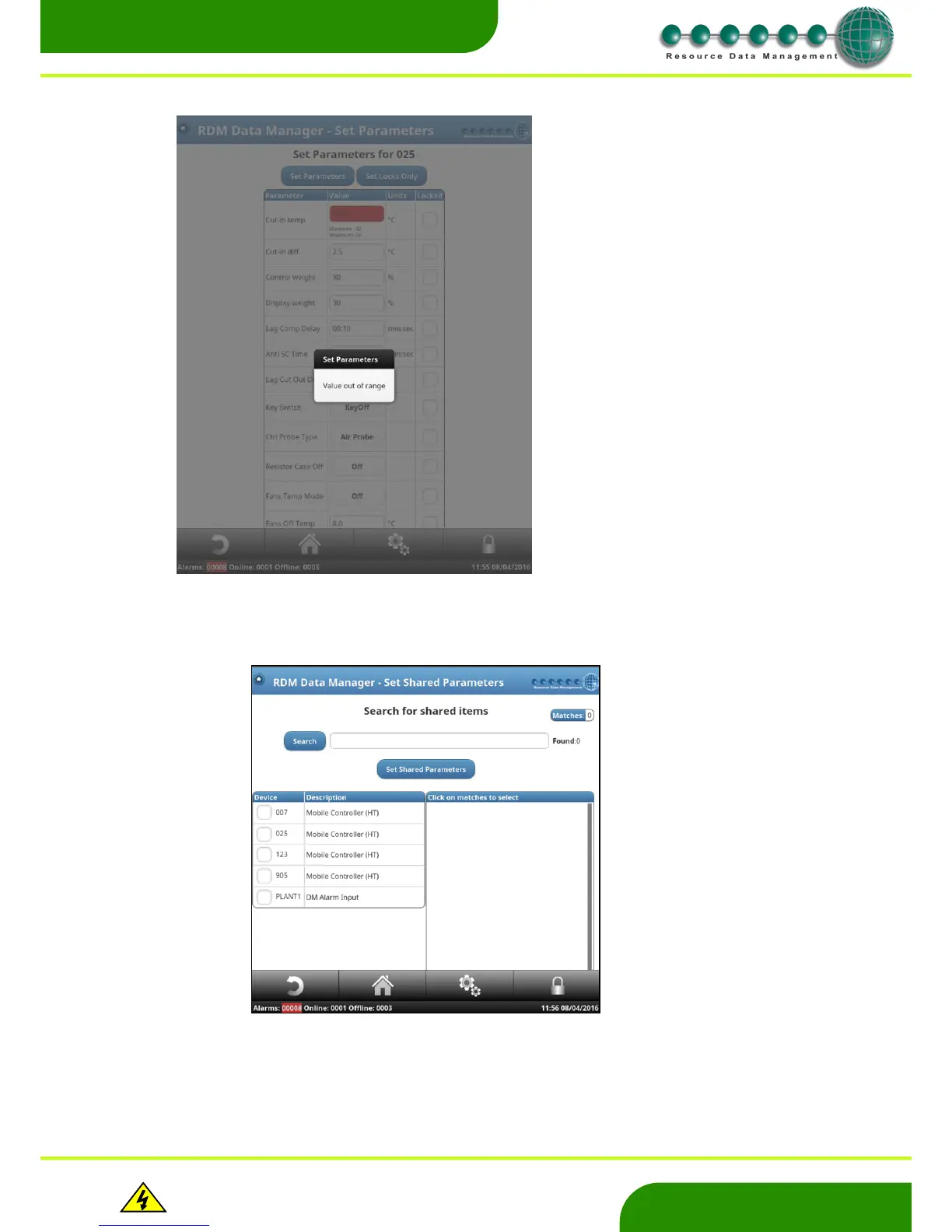www.resourcedm.com
Revision 2.3 Page 19 of 72
Commissioning & Service Guide DMTouch
Warning
Please Note
The specifications of the product detailed on this
Set-Up Guide may change without notice. RDM
Ltd. shall not be liable for errors or for incidental
or consequential damages, directly and indirectly,
in connection with the furnishing, performance or
misuse of this product or document.
Ensure that all power is
switched off before
installing or maintaining
this product
Parameter Range Checking
Set Shared Parameters
When there is a requirement to change parameters on multiple devices where the ‘type’ varies, the Set Shared Parameters feature can
be used. It allows common parameters across any device type to be set. When entering the ‘Set Shared Parameter’ page, it will look
similar to the below;
The page will list all the devices logged on to the DMTouch in the left column. There are a couple of methods to select the devices and
subsequent items to be changed;
The DMTouch will highlight values entered into a
parameter field which are out with the valid range
of the device’s parameters.
When the user presses the “Set Parameters”
button the DMTouch will highlight any item which
is out of range. Shown in the above screenshot
the value “100” has been entered for the
parameter “Cut-in temp” on controller 025.
This value is not a valid number, as the
parameter range is 1 to 30. The DMTouch
highlights this error in red and shows the
minimum and maximum values for the parameter.
The DMTouch will not change any other
parameters until a valid value has been entered
for the ‘problem’ parameter.
