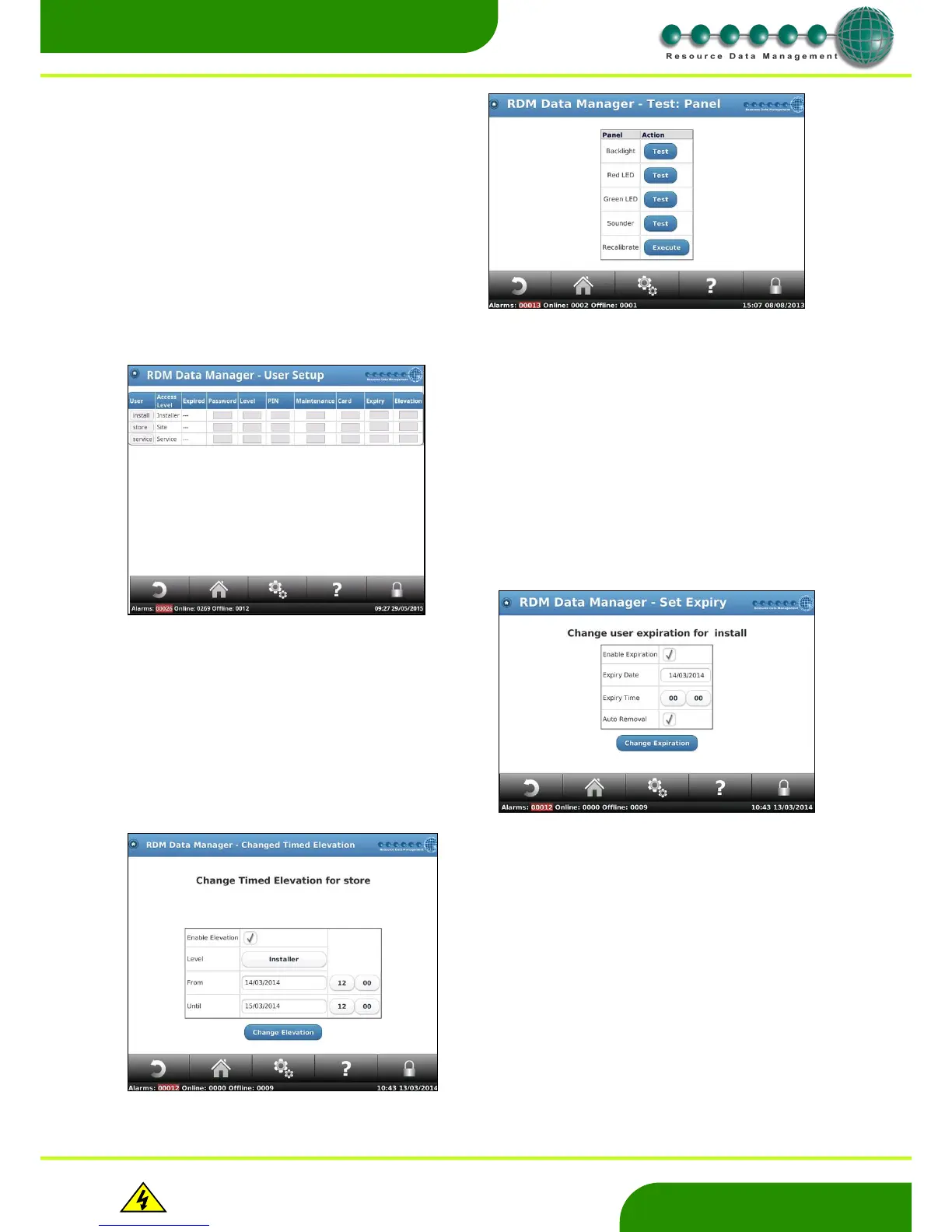www.resourcedm.com
Revision 2.3 Page 41 of 72
Commissioning & Service Guide DMTouch
Warning
Please Note
The specifications of the product detailed on this
Set-Up Guide may change without notice. RDM
Ltd. shall not be liable for errors or for incidental
or consequential damages, directly and indirectly,
in connection with the furnishing, performance or
misuse of this product or document.
Ensure that all power is
switched off before
installing or maintaining
this product
Panel Test
User Setup
Users List
Pressing on Test: Panel lets you test the
backlight, Red LED, Green Led, Sounder and
recalibrate the touch screen.
When the user presses on the recalibrate function
they will be prompted to press on each corner of
the screen and then centre of the screen twice.
If you press on ‘User List’ the following screen will
appear.
If you have install level access this will let you change
a user’s name, access level, password, pin number.
By pressing on the Expiry button the user has the
option to set an expiry date and time. After the date
and time that was entered has elapsed then that
user will no longer be able to use that log in.
Note: An expiry date and time can be set when
creating a new user.
An elevation time can also be set by the user when
pressing the Elevation button. The following screen
will be shown and will allow the user to set the access
level for a predetermined date and time. After that
period has elapsed the user will be set to the original
access level
The current status of a user can be checked in the
Elevations screen.
Please see details below
