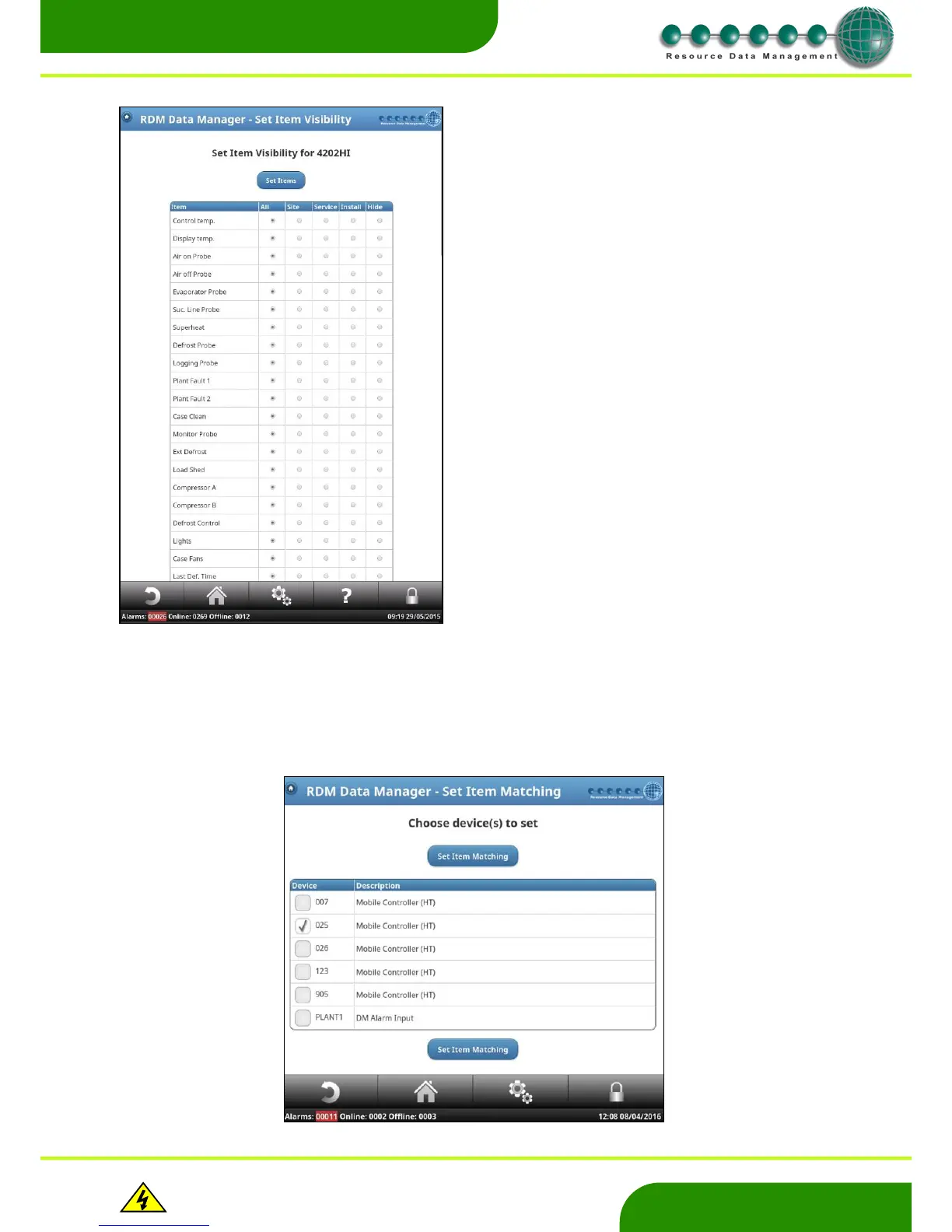www.resourcedm.com
Revision 2.3 Page 24 of 72
Commissioning & Service Guide DMTouch
Warning
Please Note
The specifications of the product detailed on this
Set-Up Guide may change without notice. RDM
Ltd. shall not be liable for errors or for incidental
or consequential damages, directly and indirectly,
in connection with the furnishing, performance or
misuse of this product or document.
Ensure that all power is
switched off before
installing or maintaining
this product
Visibility
Item Matching
From the service menu, select; Devices – Aliases – Item Matching.
This feature allows the user to customise which ‘tags’ are used by the Data Manager to display certain information. For example, the
user can select which input should be visible in the device list or appear within the mimics. From the list of devices (within the item
matching page), select which one is to be set and click ‘Set Item Matching’. Note: multiple devices that share the same ‘typefile’ can be
set together.
From the Service menu, follow; Devices - Alias – Visibility.
Visibility allows the user to hide inputs, outputs or parameters for a given
device or make them viewable to authorised users only e.g. Site ,
Service or Install level.
Select a device(s) from the list.
Select the item you wish to configure
You can choose from the following:
All - Selected items are viewable all of the time.
Site - Selected items are viewable only when the user is logged in at site
level or above.
Service - Selected items are viewable only when the user is logged in
at Service level or above.
Install - Selected items are viewable only when the user is logged in
at Install level.
Hide - Selected items are hidden from the user completely and are not
viewable.
