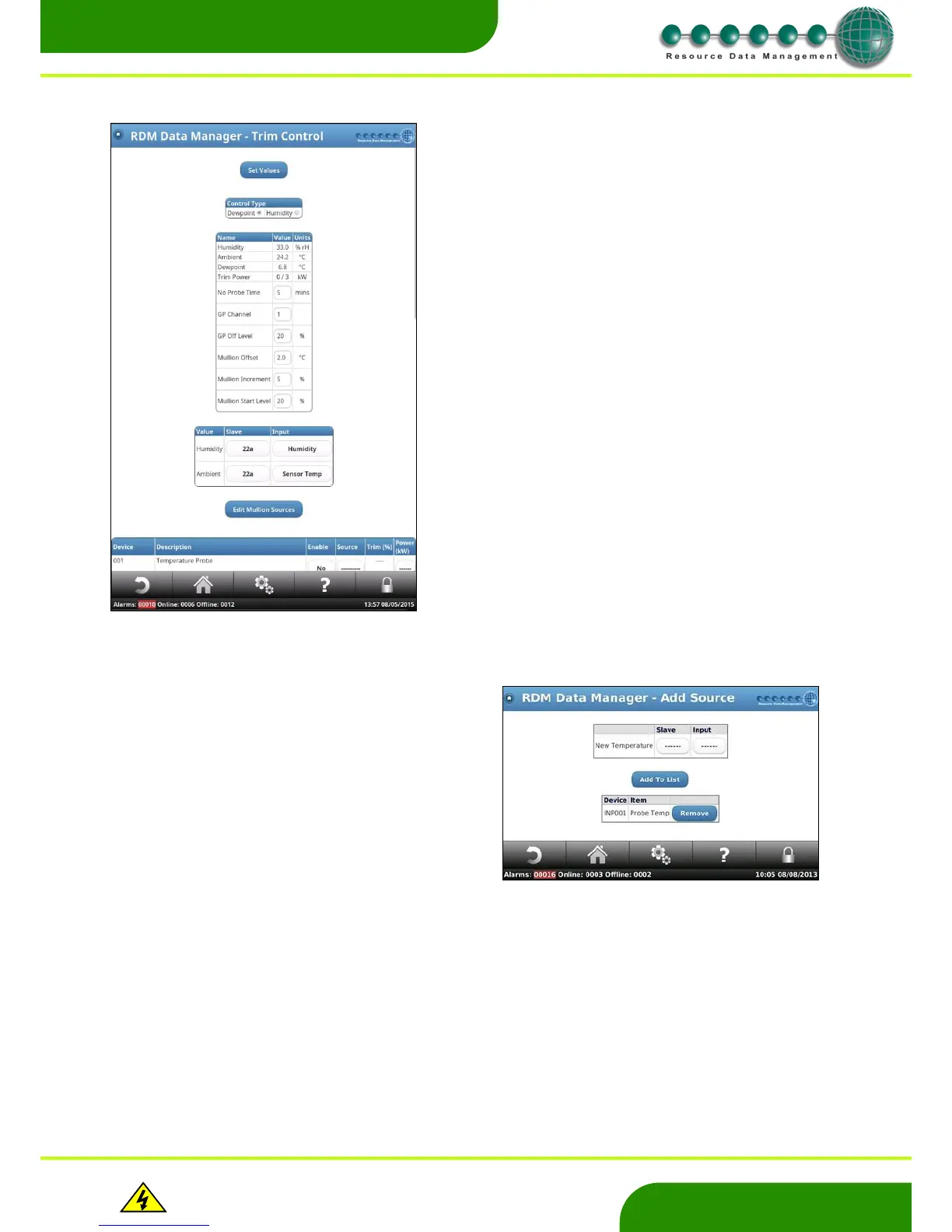Warning
Please Note
The specifications of the product detailed on this
Set-Up Guide may change without notice. RDM
Ltd. shall not be liable for errors or for incidental
or consequential damages, directly and indirectly,
in connection with the furnishing, performance or
misuse of this product or document.
By pressing ‘Edit Mullion Settings’ you can define the source
of the Mullion temperature readings.
For example one of the 12 Analogue inputs that come as
standard on the dmTouch could be mapped as a Mullion
temperature source for a case Mullion.
When trim control is enabled for a case an additional value
will appear in the controller value page which shows the trim
relay percent operation.
On Dewpoint Control, the screen will display the values of;
Humidity
Ambient Temperature
Dewpoint Temperature
Trim Power (used power / full power)
The Dewpoint is calculated on a regular basis from the Ambient
Temperature and Humidity of the surrounding shop floor area. The
trims are pulsed to maintain the Mullion temperature above the
calculated Dewpoint temperature thus preventing condensation from
forming on case doors. The dmTouch will send network commands to
the selected controllers to pulse their trim relay.
Note: - The mullion is the vertical part of the case door frame.
To set up the Dewpoint based control alter the following settings;
Mullion Offset: Depending on the placement of the probe the
mullion offset may have to be adjusted (as the
probe is on the mullion and not the centre of the
glass door).
Mullion Increment: Percentage by which trim power is
increased/decreased depending on the Mullion
temperature
Mullion Start Level: Percentage at which the trims are pulsed when
Dewpoint control is started*
* Note this is also the percentage at which the trims will pulse should
a probe fault occur.
rH Source: Map this to the controller that has the humidity
sensor.
Amb Temp source: Map this to a controller or dmTouch input to
measure the ambient temperature.
Both of the above values are used to calculate the Dewpoint.
