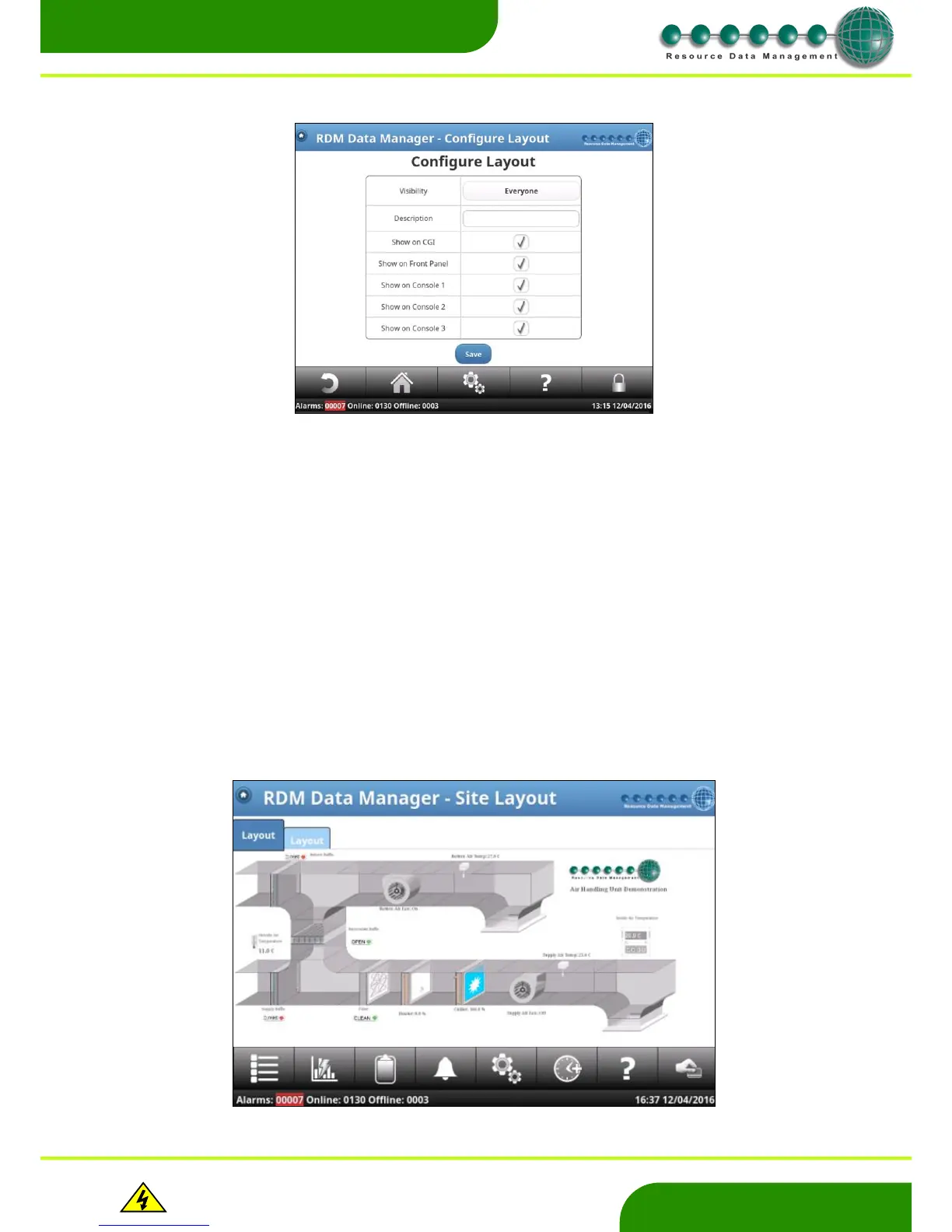Warning
Please Note
The specifications of the product detailed on this
Set-Up Guide may change without notice. RDM
Ltd. shall not be liable for errors or for incidental
or consequential damages, directly and indirectly,
in connection with the furnishing, performance or
misuse of this product or document.
Once uploaded, the layout can be configured to restrict viewing access to user levels, web CGI, Front End Panel and consoles. To edit
these restrictions, click on ‘Configure’.
Within the ‘Configure’ page, the options are as follows;
Visibility - Select which user level or specific user, can view the layout. For all users to view, leave as
‘Everyone’.
Description - Add a description to the layout. Note, if note is entered, the layout tab will be aliased ‘Layout’.
Show on CGI - Select this option to make layout visible on the web interface (via PC).
Show on Front Panel - Select this option to make layout visible on the DMTouch’s screen.
Show on Console 1-3 - Select this option to make layout visible on certain Consoles (if connected) Note: For future
use
The other options within the Manage Layout pages are;
Set Default - This option is only necessary when the site’s ‘Web Page Look’ is set to ‘Original’. Within the
‘Original’ look, it only permits 1 layout to be viewed (using java). Only one layout can be set as
the default.
Get - This option allows the layout to be downloaded to the users USB stick or PC/Laptop if
connected..
Remove - Select this option to permanently remove the layout from the DMTouch. Note – Once
removed the layout cannot be recovered.
Preview - Use this option for a quick view of the selected layout without leaving the setup page.
When uploaded to the DMTouch, a layout can offer a visual indication of all the devices’ current states. When devices are ‘associated’ to
the objects within the layout (see layout editor user guide), the object’s colour will change according to the state. For example, red would
indicate an alarm condition, yellow a defrost state and blue normal. Instantaneous device values are also displayed on the layout
diagram.
