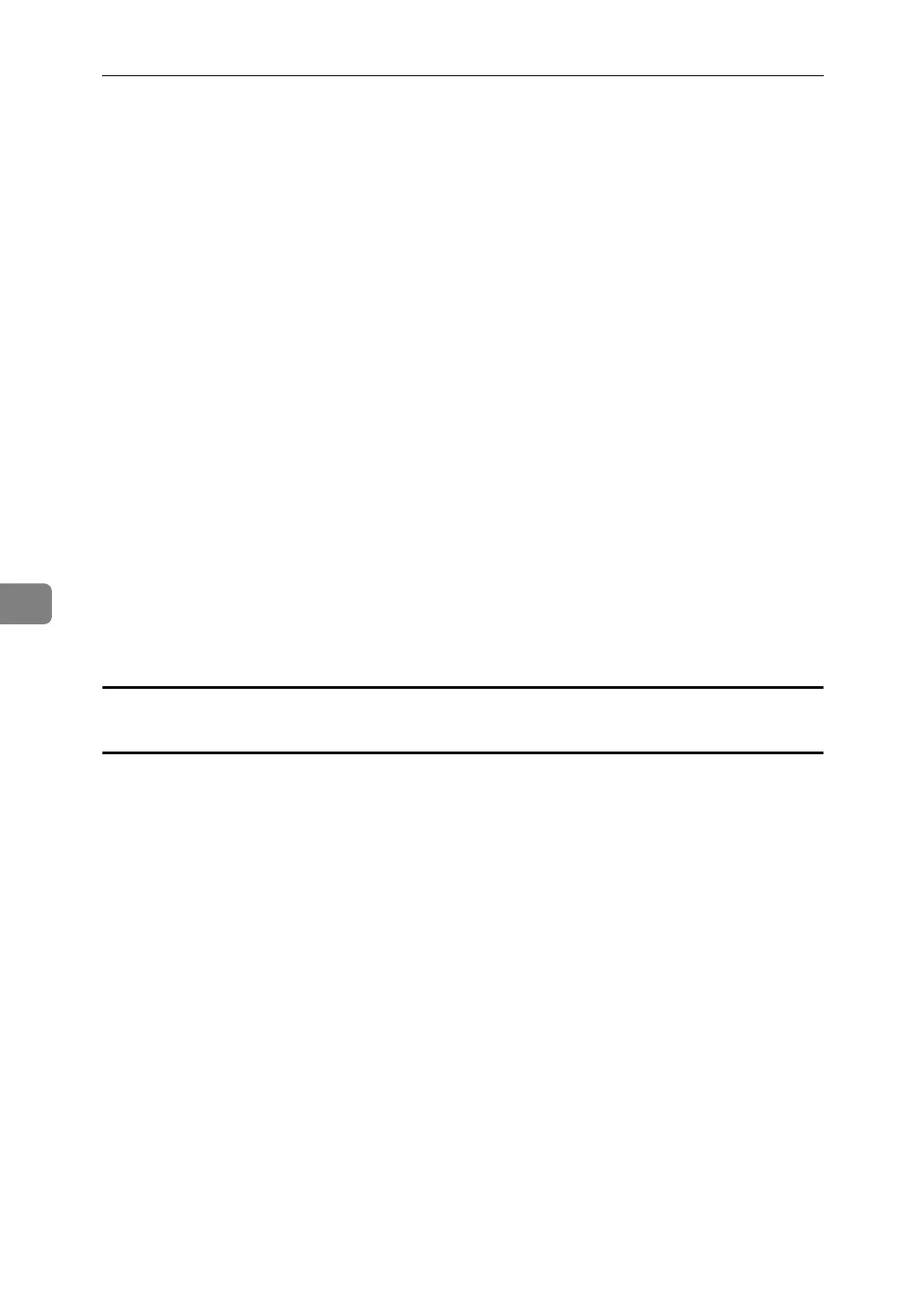Fax via Computer
262
6
C Select [Contact] or [Group] in the [Name:] dropdown menu as the display format.
Destination list contents change as follows, depending on the option selected:
• Contact: Individual name, company name, department name, fax number
•Group: Group name
If you selected [Group], proceed to step
E
.
D If you selected [Contact] in step
C
, select the type of fax from the [Type:]
dropdown menu.
To send by standard fax, select [Fax].
To send by Internet Fax, select [E-mail].
To send by IP-Fax, select [IP-Fax].
E Click the destination in the destination list to highlight it, and then click
[Set as Destination].
The selected destination is added and appears in the [List of Destination:] box.
If you add a destination by mistake, click the wrong destination, and then
click [Delete from List].
In the Address Book list box, directly enter the name you want to search for.
You can then jump to the name you entered.
F To specify more destinations, repeat steps
B
through
E
.
Specifying a destination by directly entering a fax number, Internet Fax destination, or
IP-Fax destination
A Click the [Specify Destination] tab.
The [Specify Destination] tab appears.
B Select the type of fax from the [Type:] dropdown menu.
To send by standard fax, select [Fax].
To send by Internet Fax, select [E-mail].
To send by IP-Fax, select [IP-Fax].
After you select the fax type, the items corresponding to the selected type appear.
C Specify the destination.
Specify the destination depending on the selected fax type as follows:
•If you selected [Fax]: enter the fax number.
•If you selected [E-mail]: enter the e-mail address.
•If you selected [IP-Fax]: enter the IP-Fax destination.
To enter a pause in the fax number, click [Pause]. If you selected [E-mail] or [IP-
Fax] in step
B
, [Pause] is not available.
