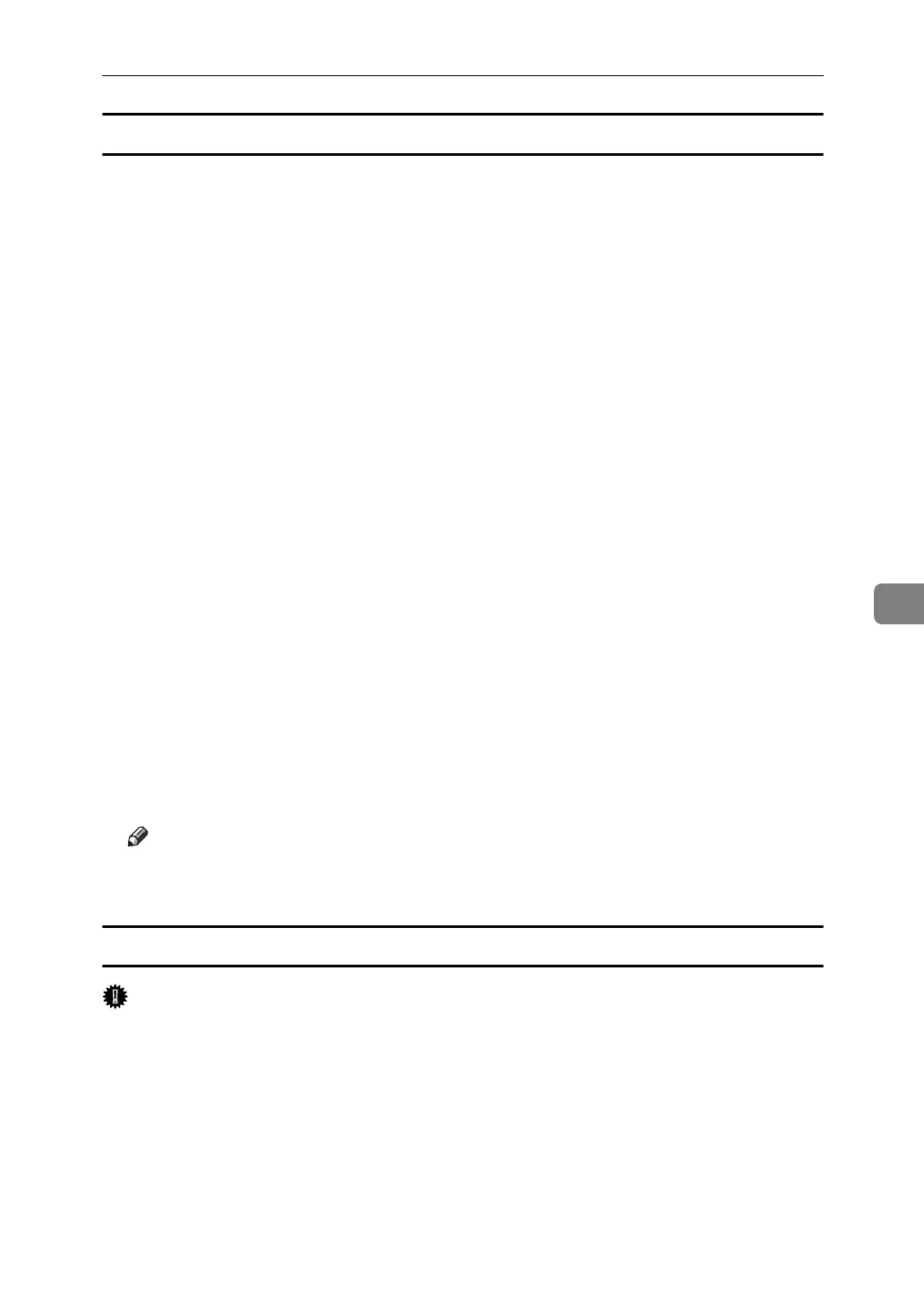Sending Fax Documents from Computers
265
6
Saving as files
You can save the fax document in TIFF format (TIFF-F).
A Click [Send Options].
The [Send Options] tab appears.
B Select the [Save as file] check box.
C Click [Save to...].
D Select a folder on the folder tree.
E Select a method of file naming.
To enter a file name manually, select the [Specify file name when saving] check
box. To have the file assigned a name and saved automatically, select the [Au-
tomatically create a new file] check box.
F Click [OK].
G Click [Save] or [Save & Send].
If you select [Automatically create a new file], the image file is assigned a name
and saved under the specified folder.
The file name will be RicHHMMSS.tif (HH: hours, MM: minutes, SS: seconds).
H Enter a file name.
You can also change the folder in this step.
I Click [Save].
The image file is saved in the specified folder.
Note
❒ Single-page documents are saved as single TIFF files, and multiple-page
documents are saved as multiple TIFF files.
To store the fax document on the Document Server
Important
❒ If [Hard Disk Unit] is not selected in [Accessories] on the printer properties dia-
log box, you cannot select [Document Server].
A Click [Send Options].
The [Send Options] tab appears.
B Select the [Send to Document Server] check box, and then enter a user name,
file name, and password.
