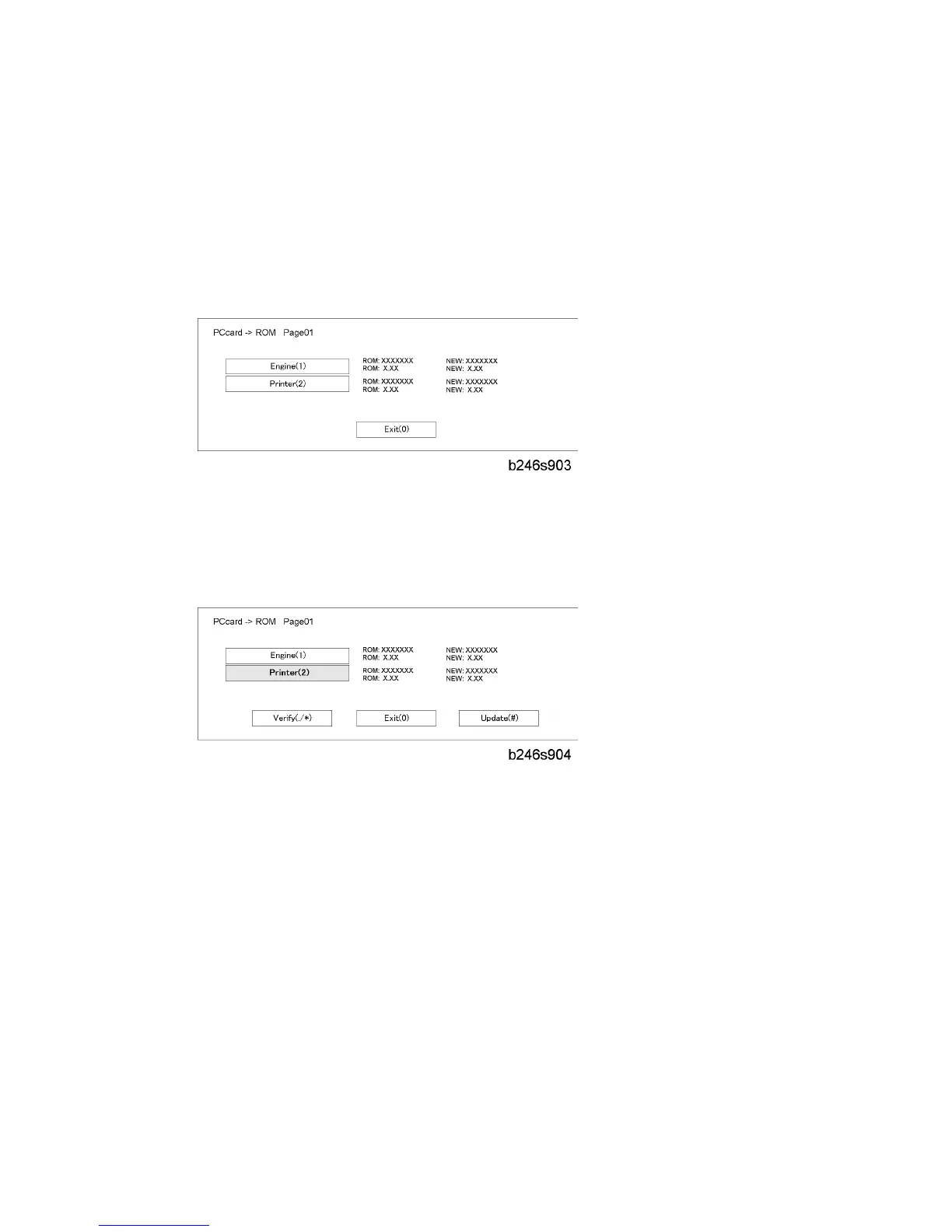Updating the Firmware
D062/D063/D065/D066 5-16 SM
3. Hold the SD card (the surface with printing must be away from the front of the
machine), and install the SD card in slot 2.
4. Turn the main power switch on.
5. Stop until the version update screen is displayed. If the SD card contains more than
one software application, the screen will be almost the same as the one below. The
screen below shows that the SC card contains two applications: "Engine" and "Printer".
6. To select the item for upgrade, touch the selection on the touch panel, or push the
corresponding key on the 10-key pad (1 to 5) of the operation panel. The number in
parentheses tells you which key to push. When you make a selection, the [Verify(./*)]
and [Update(#)] buttons come on the screen.
If you push [Exit] (or the [0] key), you go back to the usual operation screen.
Push the [Start] key on the operation panel to select and download all the options
shown on the screen.
Push the [Clear] key on the operation panel if you want to cancel your selections
and make new ones.
"ROM": This is the number and other version information of the ROM firmware
installed in the machine at this time.
"NEW": This is the number and other version information of the firmware on the
SD card.
7. With the selected items shown in reverse color, push the [Update] button or the [#] key
on the operation panel to start the update.
After you push [Update]:
Rev. 02/08/2012
