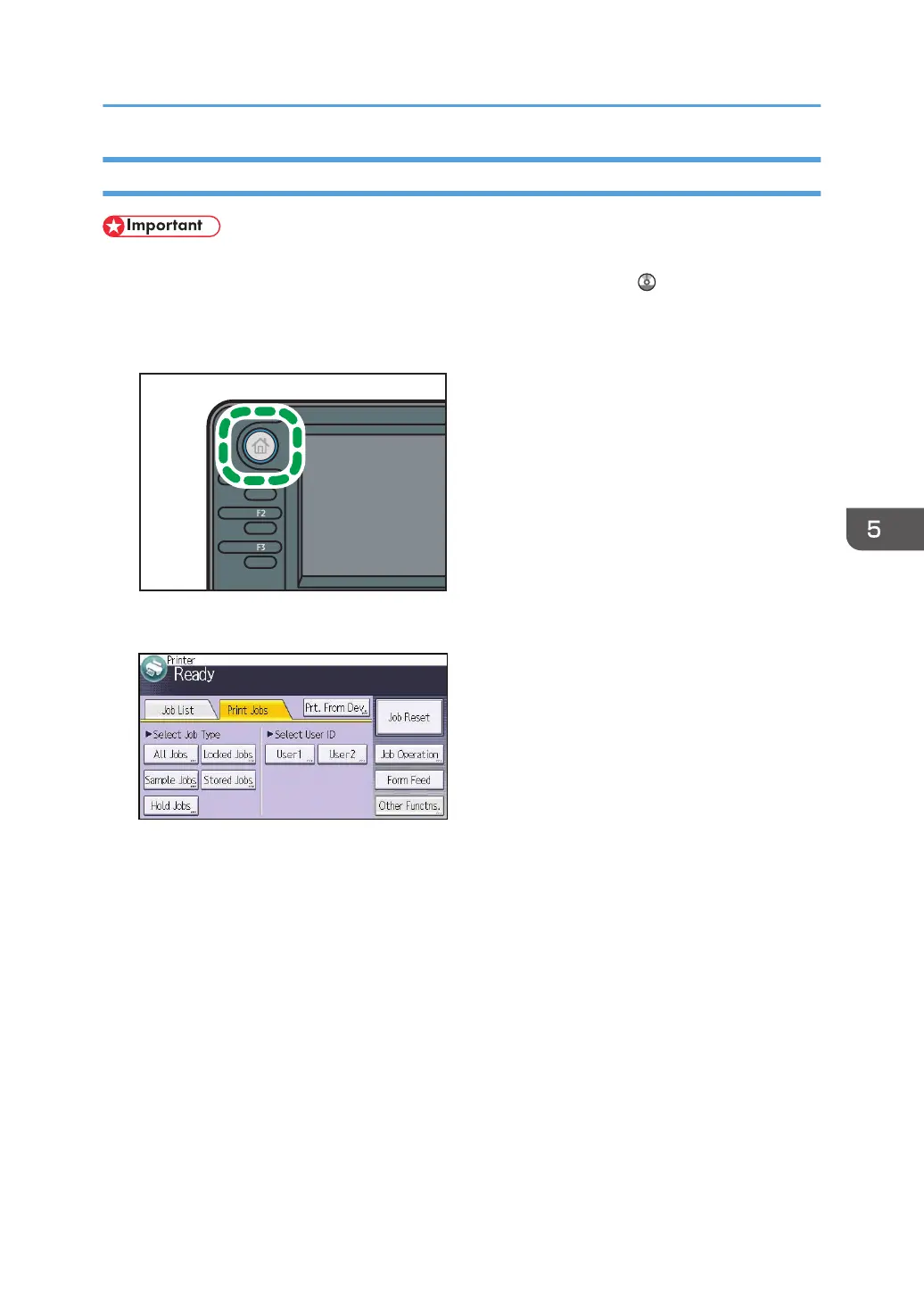Printing a Stored Print File Using the Control Panel
• The stored documents are not deleted even after the printing has been completed. For the
procedure to delete the documents, see "Deleting Stored Print files", Print .
1. Press the [Home] key on the top left of the control panel, and press the [Printer] icon on
the [Home] screen.
2. Press the [Print Jobs] tab.
3. Press [Stored Jobs].
4. Select the files you want to print.
You can select all the Stored Print files at once by pressing [All Jobs] after selecting a file.
5. Press [Print].
If you set the password in the printer driver, enter the password.
If multiple print files are selected, and some of these require a password, the machine prints files
that correspond to the entered password and files that do not require a password. The number of
files to be printed is displayed on the confirmation screen.
6. To change the print settings of the document, press [Det.Settings].
7. Enter the number of copies using the number keys if necessary, and then press [Resume
Prt.].
Stored Print
99
