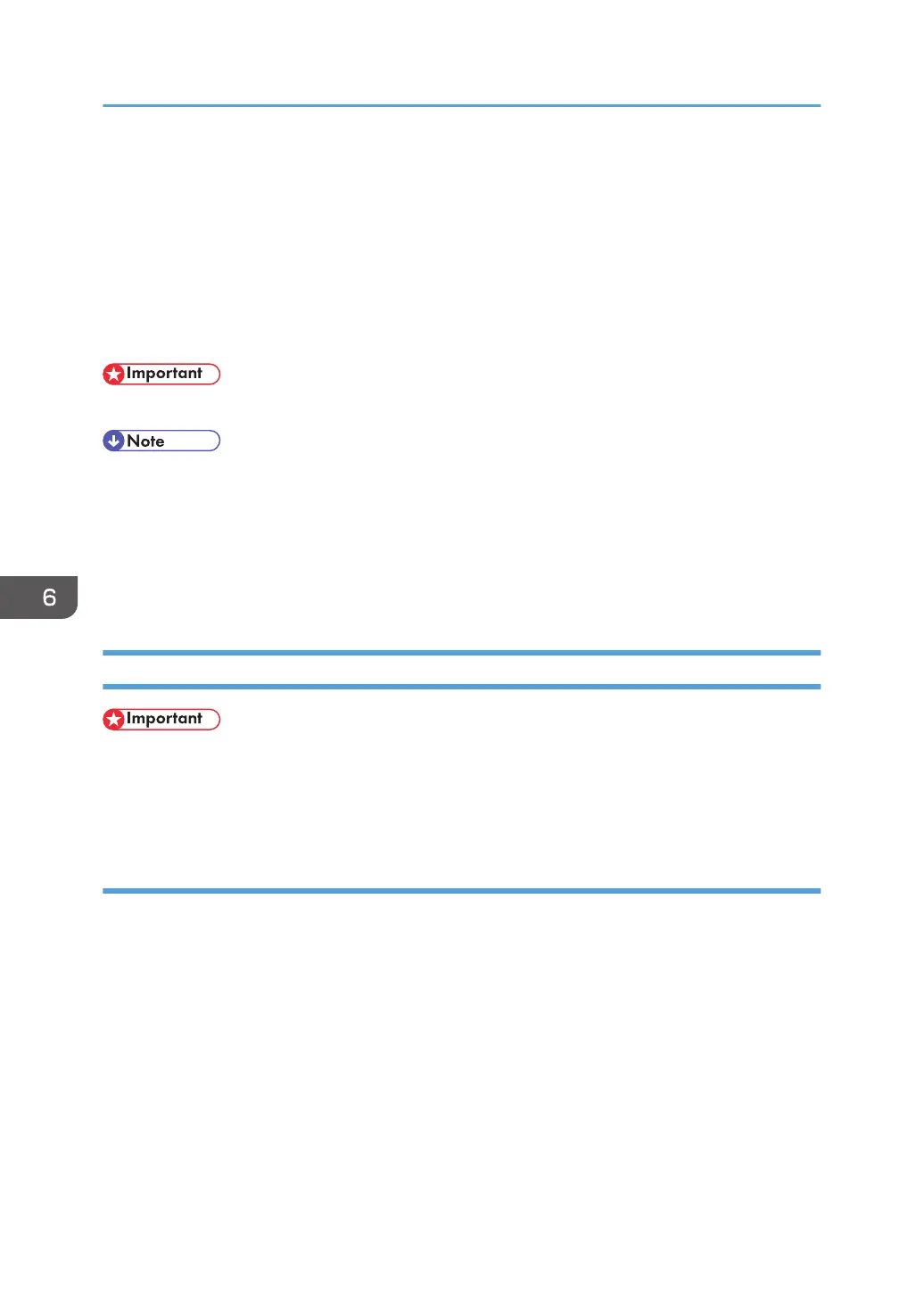Registering the Printer
To use the machine, the printer must be registered in the printer list.
Make sure the machine and computer are connected and turned on, and perform the following
procedure.
For how to connect the machine to the computer, see "Connecting the Machine", Connecting the
Machine/ System Settings.
• Depending on the machine you are using, PostScript 3 unit must be installed.
• When printing with a USB connection to a Macintosh computer, the printer language does not
change automatically. Use the control panel on this machine to change the printer language to
[Auto Detect] or [PS] before printing.
• The operating procedure under Mac OS X differs depending on the version of the operating
system. Consult the procedure described in this manual, and make the necessary settings according
to the manual of each version.
USB Connection
• Make sure the computer and the machine are connected using the USB cable, and the power of
the devices are turned on beforehand.
• USB2.0 can be used only with Mac OS X 10.3.3 or higher.
Mac OS X 10.2 - 10.3
1. Start Print Center or Printer Setup Utility in Applications\Utilities.
2. Click [Set Up Printers].
Depending on your computer's operating system, [Set Up Printers] may not appear.
3. Click [Add].
4. Select [USB] on the pop-up menu.
5. Select the machine.
6. Select the machine you are using from the [Printer Model:] pop-up menu.
If the machine you are using is not selected in [Printer Model:], select its manufacturer or [Other...]
in the pop-up menu, and then select the PPD file of the machine. For the location of the PPD files,
see p.53 "Installing the PPD Files".
6. Installing the Printer Driver Under Mac OS X
54
