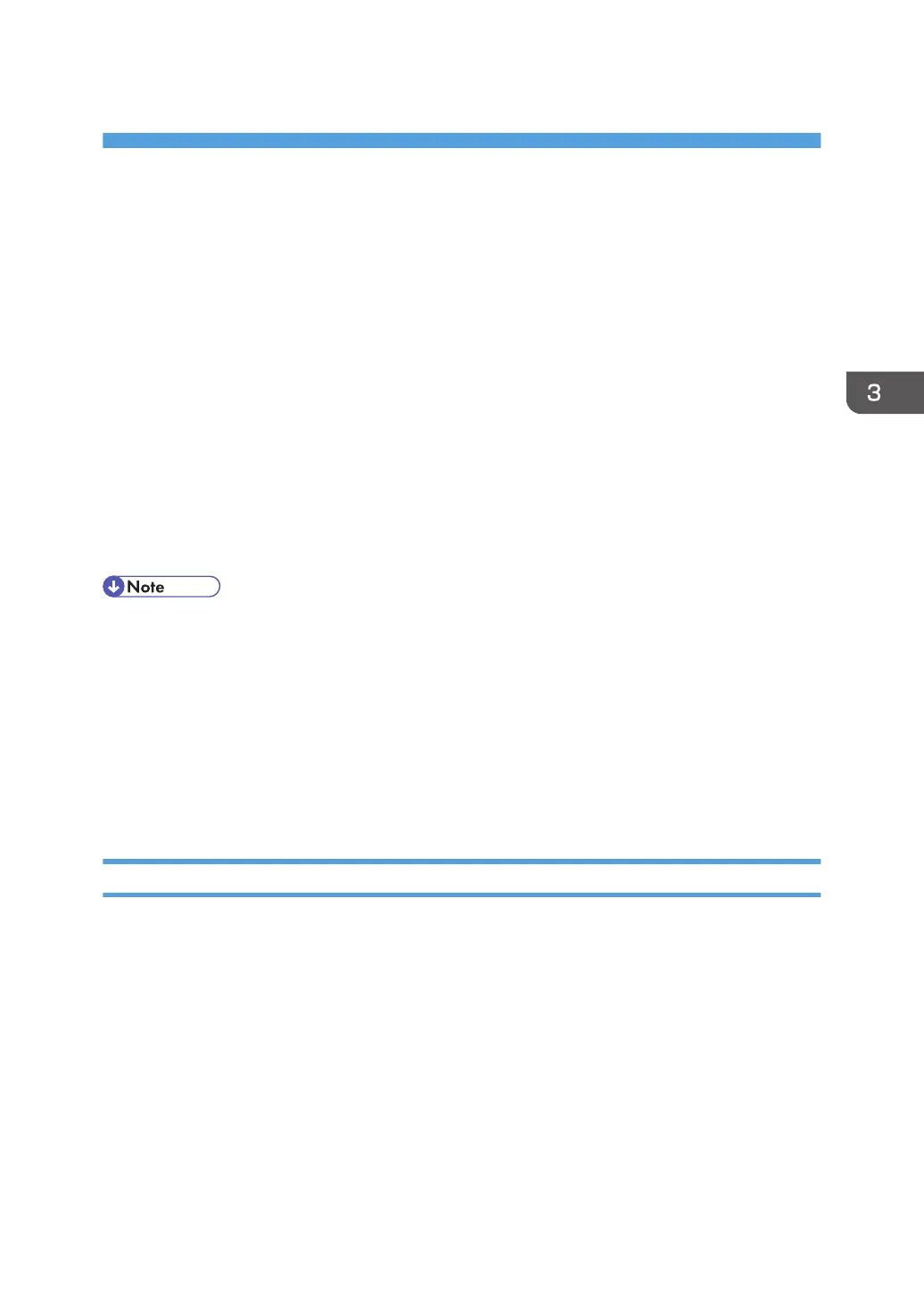3. Installing the Scanner Driver
This chapter explains how to install the TWAIN driver on a client computer.
Installing the TWAIN Driver
To use the network TWAIN scanner, you must install the TWAIN driver on a client computer.
1. Quit all applications. (Do not close this manual.)
2. Insert the provided CD-ROM into the computer's CD-ROM drive.
If the [AutoPlay] dialog box appears, click [Run AUTORUN.EXE].
3. Select an interface language, and then click [OK].
For details about the languages supported in the TWAIN driver, see p.7 "TWAIN Driver".
4. Click [TWAIN Driver].
5. The installer of the TWAIN driver starts. Follow the instructions.
• Before you start the installation, check the system requirements for the TWAIN driver. For details
about the system requirements, see p.5 "Software and Utilities Included on the CD-ROM".
• When the installation is complete, a message about restarting the client computer may appear. In
this case, restart the client computer.
• After the installation is complete, a folder with the name of the machine in use is added in
[Programs] or [All Programs] on the [Start] menu. Help can be displayed from here.
• Notes on using the network TWAIN scanner are provided in "Readme.txt". Be sure to read them
before use.
Installing a TWAIN-Compliant Application on the Same Client Computer
To use this machine as a network TWAIN scanner, a TWAIN-compliant application, such as
DeskTopBinder, must be installed on the client computer.
You can download DeskTopBinder from the manufacturer's Web site and then install it on the client
computer. For details about DeskTopBinder, see "Software that You Can Download", Getting Started.
39
