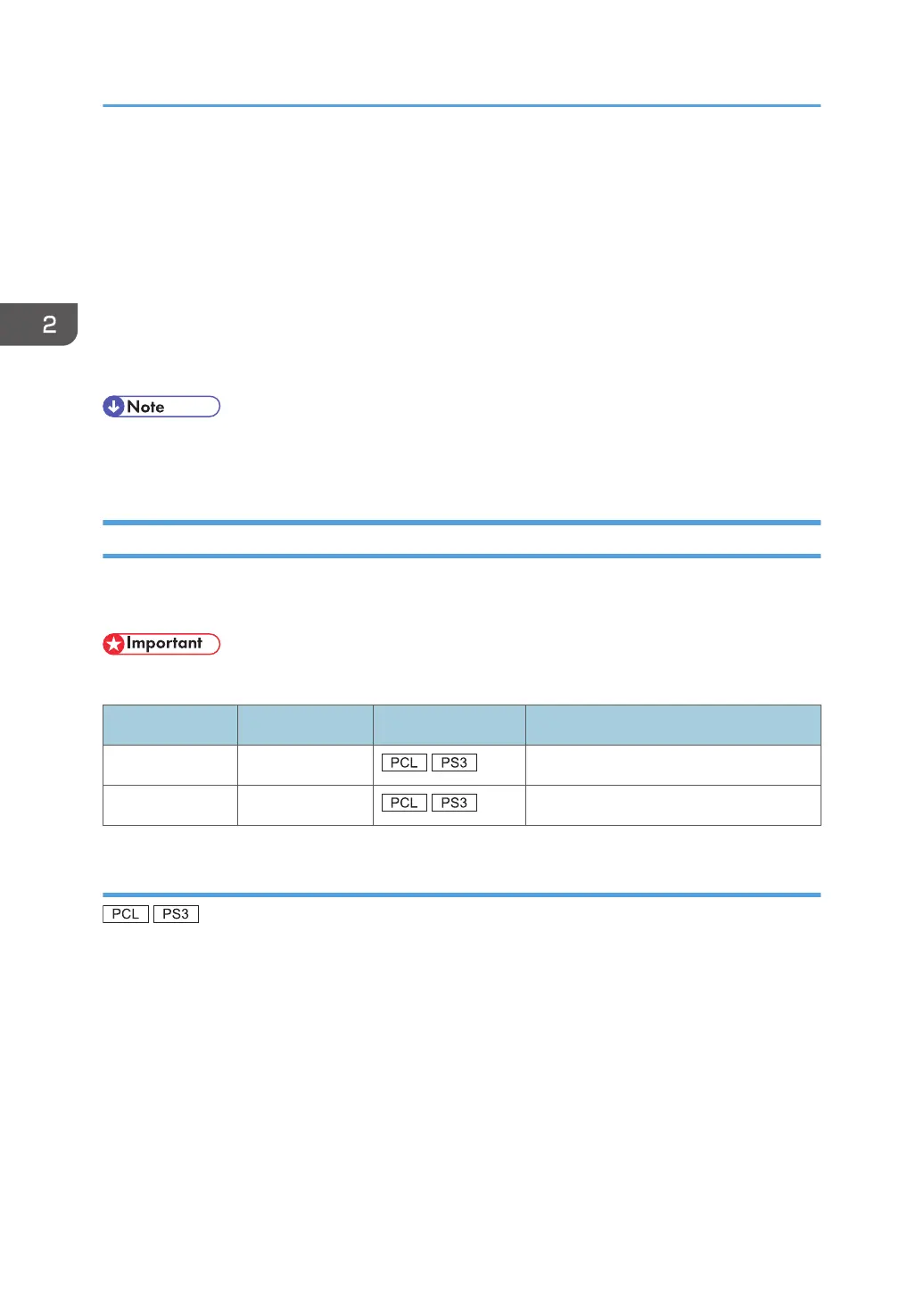4. Click the [Ports] tab, and then click [Configure Port].
The [Port Configuration:] window appears.
Windows 7, Windows Server 2008 R2:
1. On the [Start] menu, click [Devices and Printers].
2. Right-click the icon of the machine you want to use, and then click [Printer Properties].
3. Click the [Ports] tab, and then click [Configure Port].
The [Port Configuration:] window appears.
• User, proxy, and timeout settings can be configured for IPP.
• For details about these settings, see SmartDeviceMonitor for Client Help.
Using as a Network Printer
Describes the driver installation procedure for each print server. See the installation procedure for the
print server you are using.
• When using NetWare, an optional NetWare unit is required.
Server OS Client OS Printer Driver Type Reference
Windows Server Windows p.22 "Using Windows print server"
NetWare Windows p.23 "Using NetWare print server"
Using Windows print server
1. Quit all applications. (Do not close this manual.)
2. Insert the provided CD-ROM into the computer's CD-ROM drive.
If the [AutoPlay] dialog box appears, click [Run AUTORUN.EXE].
3. Select an interface language, and then click [OK].
For details about the languages supported in the printer drivers, see p.6 "Supported languages".
4. Click [PCL Printer Drivers] or [PostScript 3 Printer Driver].
2. Installing the Printer Driver
22
