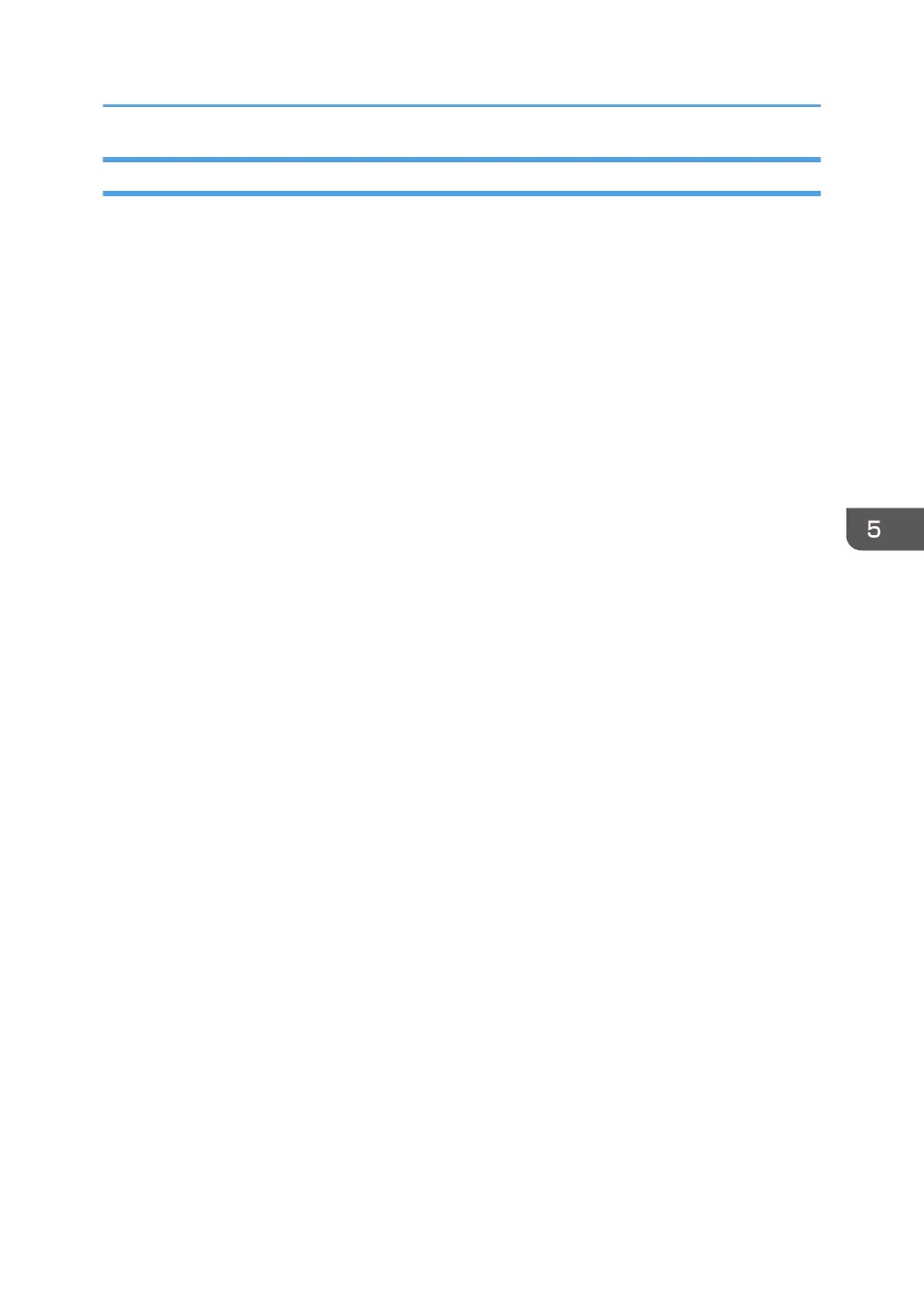Installing an Intermediate Certificate (Issued by a Certificate Authority)
This section explains how to use Web Image Monitor to install an intermediate certificate issued by a
certificate authority.
If you do not have the intermediate certificate issued by the certificate authority, a warning message will
appear during communication. If the certificate authority has issued an intermediate certificate, we
recommend installing the intermediate certificate.
1. Log in as the network administrator from Web Image Monitor.
2. Point to [Device Management], and then click [Configuration].
3. Click [Device Certificate] under "Security".
4. Check the radio button next to the number of the certificate you want to install.
5. Click [Install Intermediate Certificate].
6. Enter the contents of the intermediate certificate.
In the certificate box, enter the contents of the intermediate certificate issued by the certificate
authority. For details about the items and settings of a certificate, see Web Image Monitor Help.
7. Click [OK].
8. Wait a moment for the device to restart, and then click [OK].
The intermediate certificate will be installed on the device. The "Certificate Details" screen will
inform you whether or not the installation of the intermediate certificate was successful. For details
about the "Certificate Details" screen, see Web Image Monitor Help.
9. Log out.
Protecting the Communication Path via a Device Certificate
131
