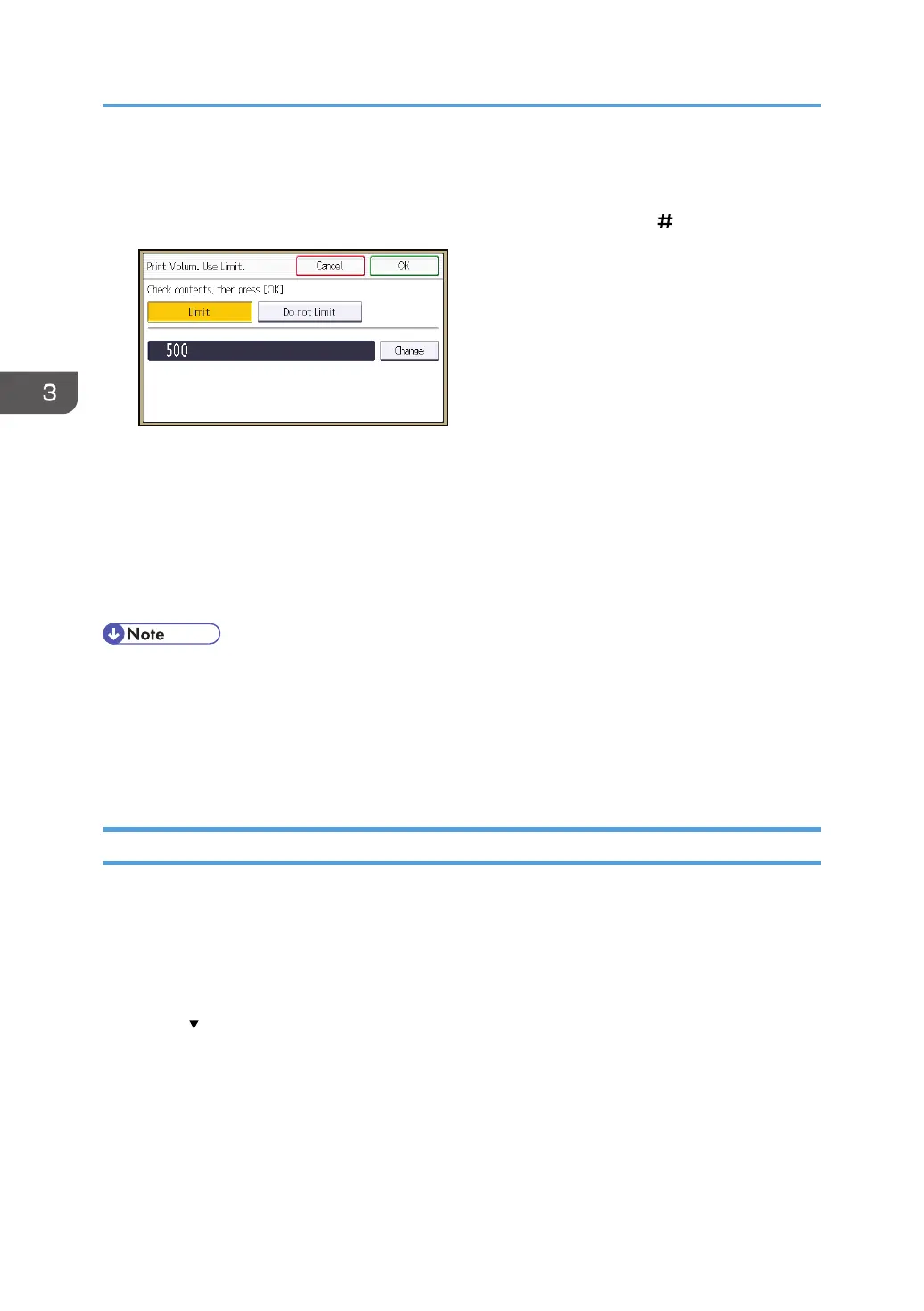If you do not want to limit user's print volume, press [Do not Limit].
10. Press [Change], and then use the number keys to enter a value between "0" and
"999,999" as the maximum available print volume, and then press [ ].
A user whose maximum print volume is set to "0" can only print jobs whose print conditions match
those with a unit value of "0".
11. Press [OK].
12. Press [Exit].
13. Press [OK].
14. Log out.
• The maximum print volume for an individual user can also be specified in [Address Book] in Web
Image Monitor.
• You can search for users by entering a name in the text box at the top of the control panel, and
then pressing [Search].
•
You can specify a maximum print volume for up to 500 users.
Checking Print Volume per User
This procedure can be done by any administrator.
1. The administrator logs in from the control panel.
2. Press [System Settings].
3. Press [Administrator Tools].
4. Press [ ].
3. Restricting Machine Usage
88
