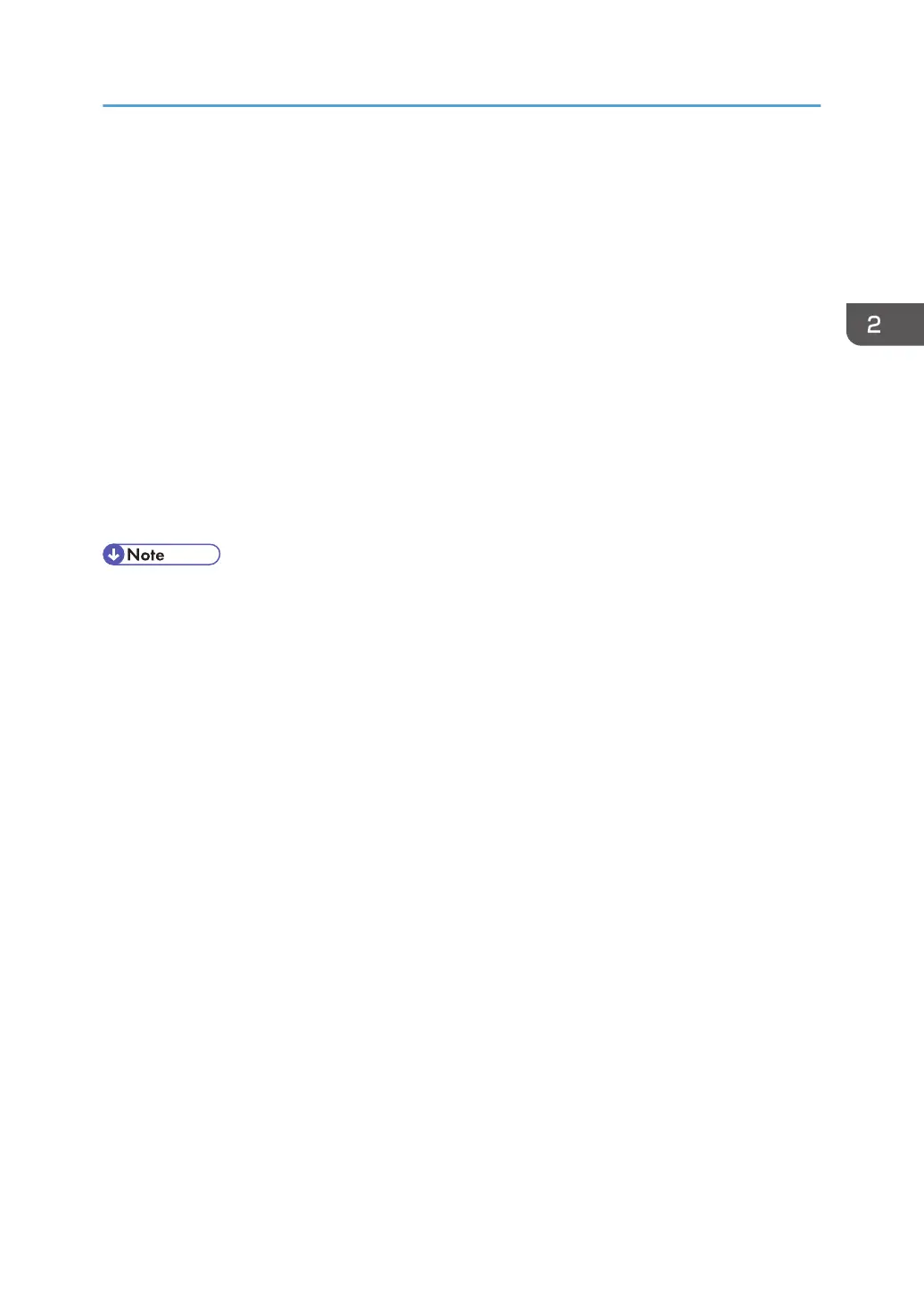5. Click [Bluetooth Printer], and then click [Next].
The computer begins searching for available Bluetooth printers.
If a new printer is discovered, the [Found New Hardware Wizard] window appears. To ignore a
discovered device and continue searching, click [Cancel]. The computer resumes searching for
other available Bluetooth printers.
6. Click [No, I will not connect], and then click [Next].
7. Click [Install from a list or specific location (Advanced)], and then click [Next].
8. Insert the CD-ROM provided with this machine into your computer's CD-ROM drive, select
the [Search removable media (floppy, CD-ROM...)] check box, and then click [Next].
9. If the [Hardware Installation] window appears, click [Continue].
10. If the installation was successful, click [Finish].
11. Select [Test Print], and then click [Next].
12. Click [Finish].
• Actual Bluetooth printer operations will vary according to your Bluetooth device and/or Bluetooth-
installed computer. For details, see the Help supplied with your Bluetooth device and/or Bluetooth-
equipped computer.
• After printing the test page, check it, and then click [Close] to close the window.
•
If there is a problem with the test page, click [Troubleshooting] in the test print window.
Windows Vista, Windows Server 2008
1. Quit all applications. (Do not close this manual.)
2. On the [Start] menu, click [Control Panel].
3. In the "Hardware and Sound" area, click [Printers].
4. In the top part of the window, click [Add a printer].
5. In the [Add Printer] window, select [Add a network, wireless or Bluetooth printer], and
then click [Next].
The computer begins searching for available Bluetooth devices.
6. From the list of discovered devices, select the machine you want to use, and then click
[Next].
All discovered wireless printers appear in the list of discovered printers, not only Bluetooth printers.
Make sure the machine you select is a Bluetooth printer.
7. Insert the CD-ROM provided with this machine into your computer's CD-ROM drive, and
then click [Browse my computer for driver software (advanced)] on the [Found New
Hardware] display.
Installing the Printer Driver for a Local Connection
33
