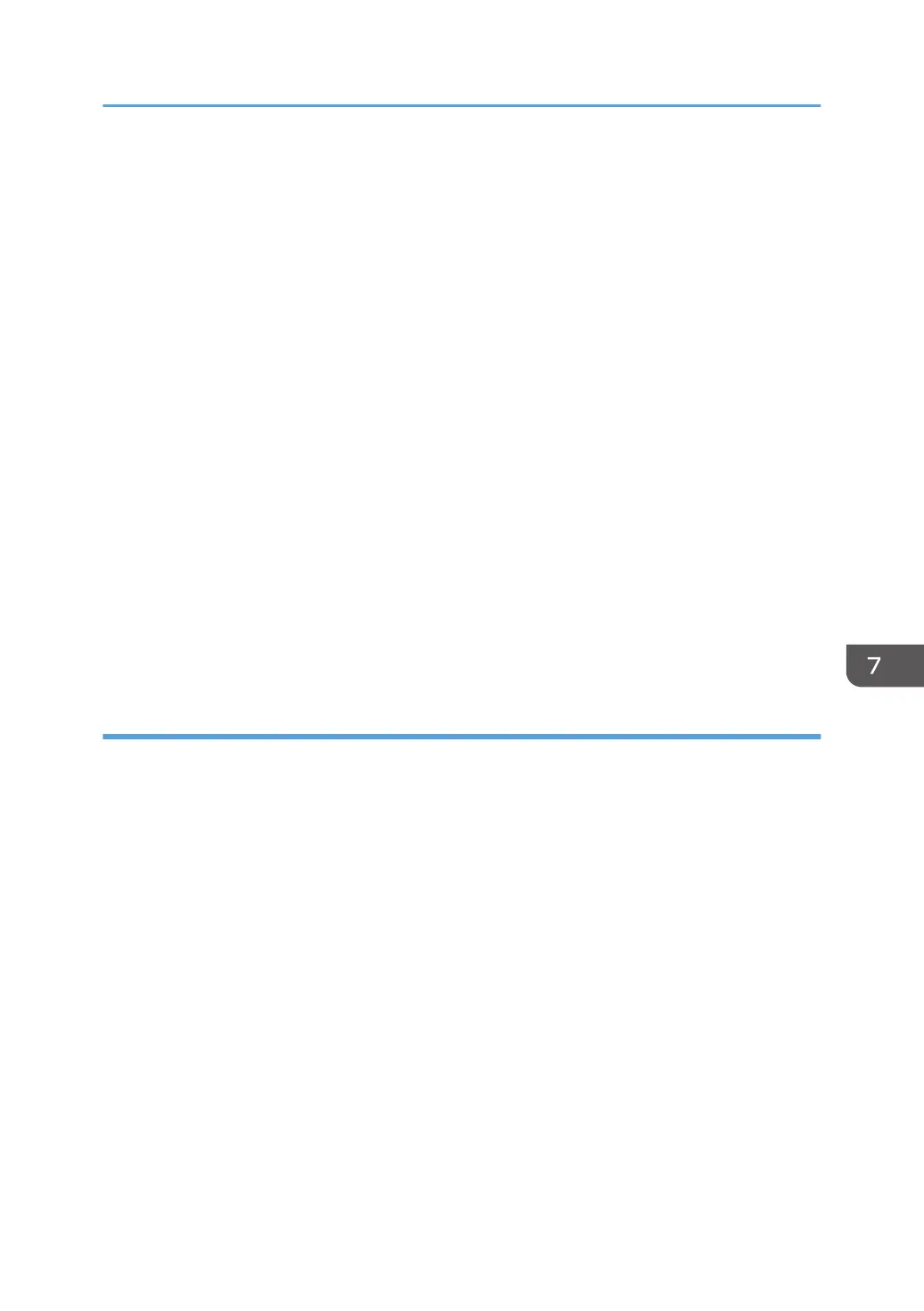8. Click [Delete].
9. Click [OK].
10. Click [Close] to close the print server properties window.
Windows 7, Windows Server 2008 R2
1. On the [Start] menu, click [Devices and Printers].
2. Right-click the icon of the machine you want to delete, and then click [Remove Device].
3. Click [Yes].
4. Click any machine icon, and then click [Print server properties].
5. Click the [Drivers] tab.
6. Click the [Change Driver Settings] button if it is displayed.
7. Select the driver you want to delete, and then click [Remove...].
8. Select [Remove driver and driver package.], and then click [OK].
9. Click [Yes].
10. Click [Delete].
11. Click [OK].
12. Click [Close] to close the print server properties window.
TWAIN driver
1. Start uninstaller.
• Windows XP, Windows Server 2003/2003 R2:
On the [Start] menu, select [Control Panel], and then click [Add or Remove Programs].
• Windows Vista/7, Windows Server 2008 R2:
On the [Start] menu, select [Control Panel], and then click [Uninstall a program].
• Windows Server 2008:
On the [Start] menu, select [Control Panel], and then double-click [Programs and Features].
2. Remove the TWAIN driver.
• Windows XP, Windows Server 2003/2003 R2:
1. Select [(model type) TWAIN Driver Ver.4].
2.
Click [Change/Remove].
• Windows Vista/7, Windows Server 2008/2008 R2:
1. Select [(model type) TWAIN Driver Ver.4].
2. Click [Uninstall/Change].
Updating or Deleting the Driver
61
