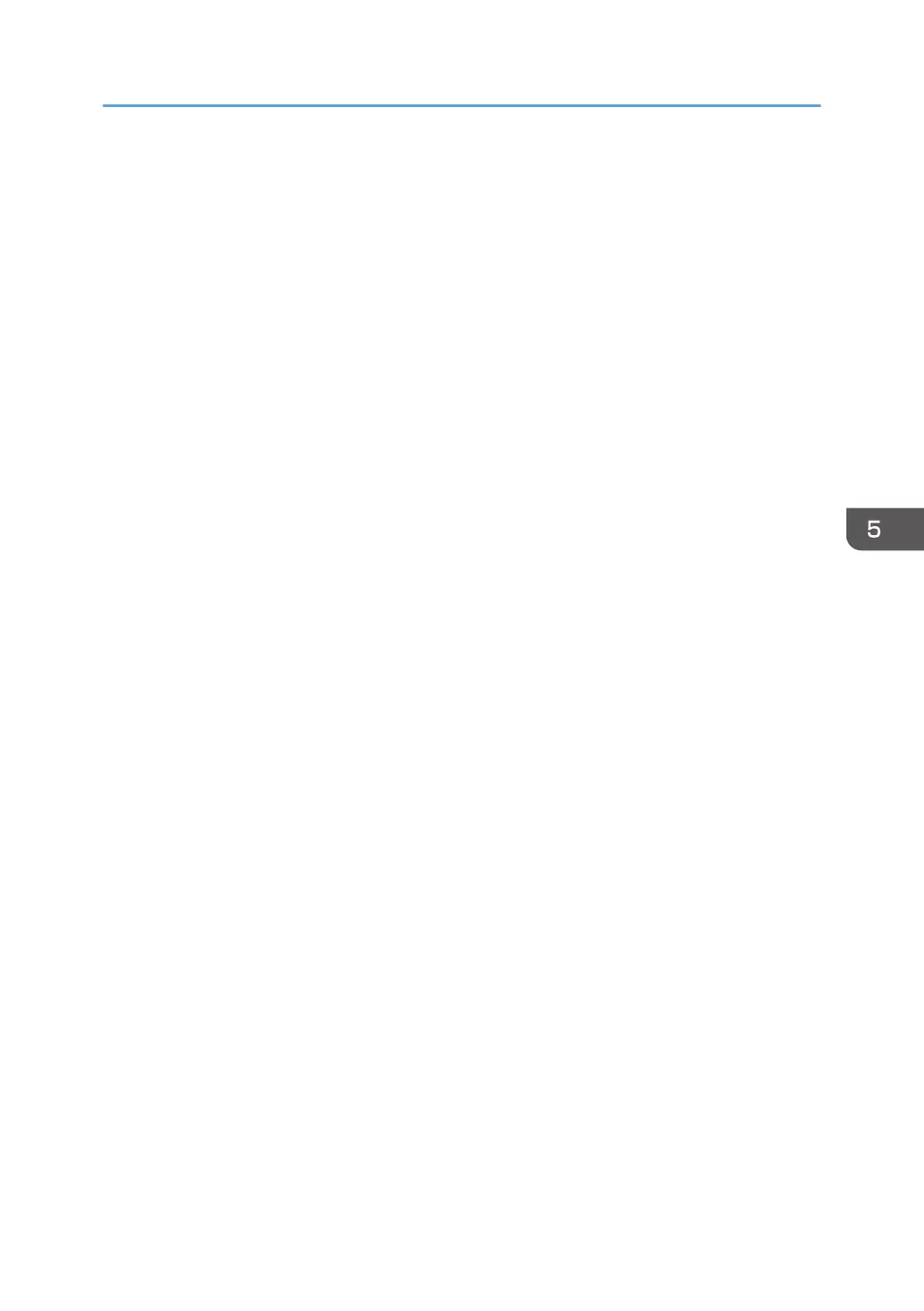22. Select "A specific IP Address or Subnet" in "Destination address", enter the machine's IP
address, and then click [Next].
23. Select the protocol type for IPsec, and then click [Next].
If you are using IPsec with IPv6, select "58" as the protocol number for the "Other" target protocol
type.
24. Click [Finish].
25. Click [OK].
26. Select the IP filter that was just created, and then click [Next].
27. Click [Add].
Filter action wizard appears.
28. Click [Next].
29. In [Name], enter an IP Filter action name, and then click [Next].
30. Select "Negotiate security", and then click [Next].
31. Select "Allow unsecured communication if a secure connection connect be established.",
and then [Next].
32. Select "Custom" and click [Settings].
33. In "Integrity algorithm", select the authentication algorithm that was specified on the
machine in "Encryption Key Auto Exchange Settings Phase 2".
34. In "Encryption algorithm", select the encryption algorithm that specified on the machine in
"Encryption Key Auto Exchange Settings Phase 2".
35. In Session key settings, select "Generate a new key every", and enter the validity period
(in seconds) that was specified on the machine in "Encryption Key Auto Exchange Settings
Phase 2".
36. Click [OK].
37. Click [Next].
38. Click [Finish].
39. Select the filter action that was just created, and then click [Next].
40. Select the authentication method, and then click [Next].
If you select "Certificate" for authentication method in "Encryption Key Auto Exchange Settings" on
the machine, specify the device certificate. If you select "PSK", enter the same PSK text specified on
the machine with the pre-shared key.
41. Click [Finish].
42. Click [OK].
The new IP security policy (IPsec settings) is specified.
Configuring IPsec
159
