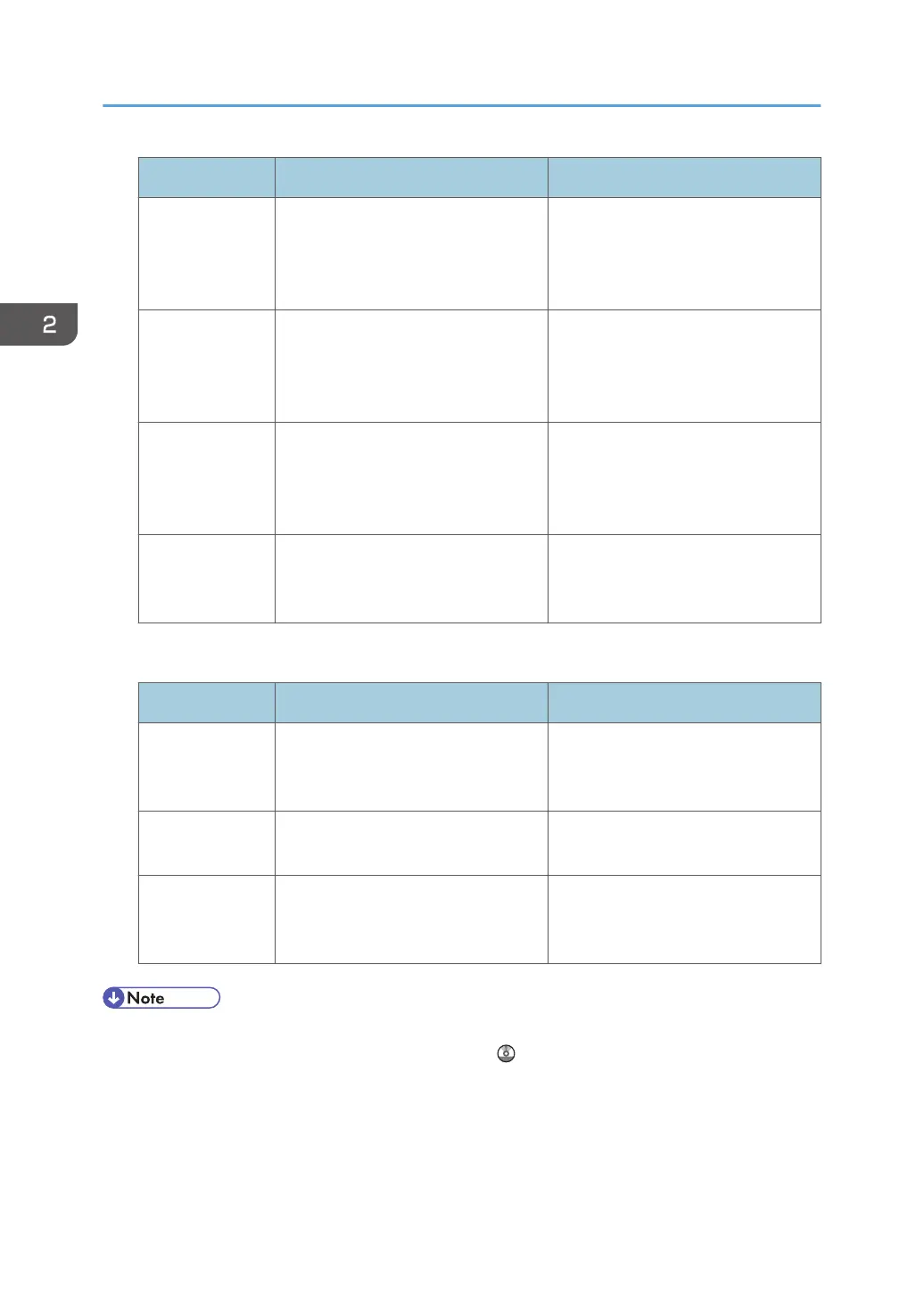Program name Program description Effect
Digital signature
scan
In [Send Settings], specify [PDF],
[High Compress. PDF], or [PDF/A] in
[File Type], and also specify [Digital
Signature].
You can add a digital signature to an
important document such as a
contract, so that any data tampering
can be detected.
Dividing file scan Specify [Divide] in [Send Settings]. You can scan a multiple page
original as one file by splitting it into
groups of a specified number of
pages.
High resolution
scan
Specify settings to save scanned
data in TIFF format. Also, specify a
higher resolution under [Resolution]
in [Send Settings].
Scanned documents maintain much
of the detail of the originals, but the
size of the data may be quite large.
Batch document
scan
Select [Batch] in [Send Settings]. You can apply multiple scans to a
large volume of originals and send
the scanned originals.
Facsimile mode
Program name Program description Effect
Transmission
result notification
fax
Select [Preview] and specify [Email
TX Results] in [Send Settings].
You can check whether the
transmission settings are correct
before and after transmission.
Specified time
fax transmission
Specify [Send Later] in [Send
Settings].
You can send a fax at a specified
time.
Departmental fax
transmission
Specify [Fax Header Print] under
[Option Setting] in [Send Settings].
This setting can be used if the
receiver specifies forwarding
destinations by senders.
• Depending on the options installed, some functions cannot be registered. For details, see "Functions
Requiring Optional Configurations", Getting Started .
• The names of programs given above are just examples. You can assign any name to a program
according to your objectives.
•
Depending on your business details or the type of documents to be scanned, registering a program
cannot be recommended.
2. Getting Started
48
