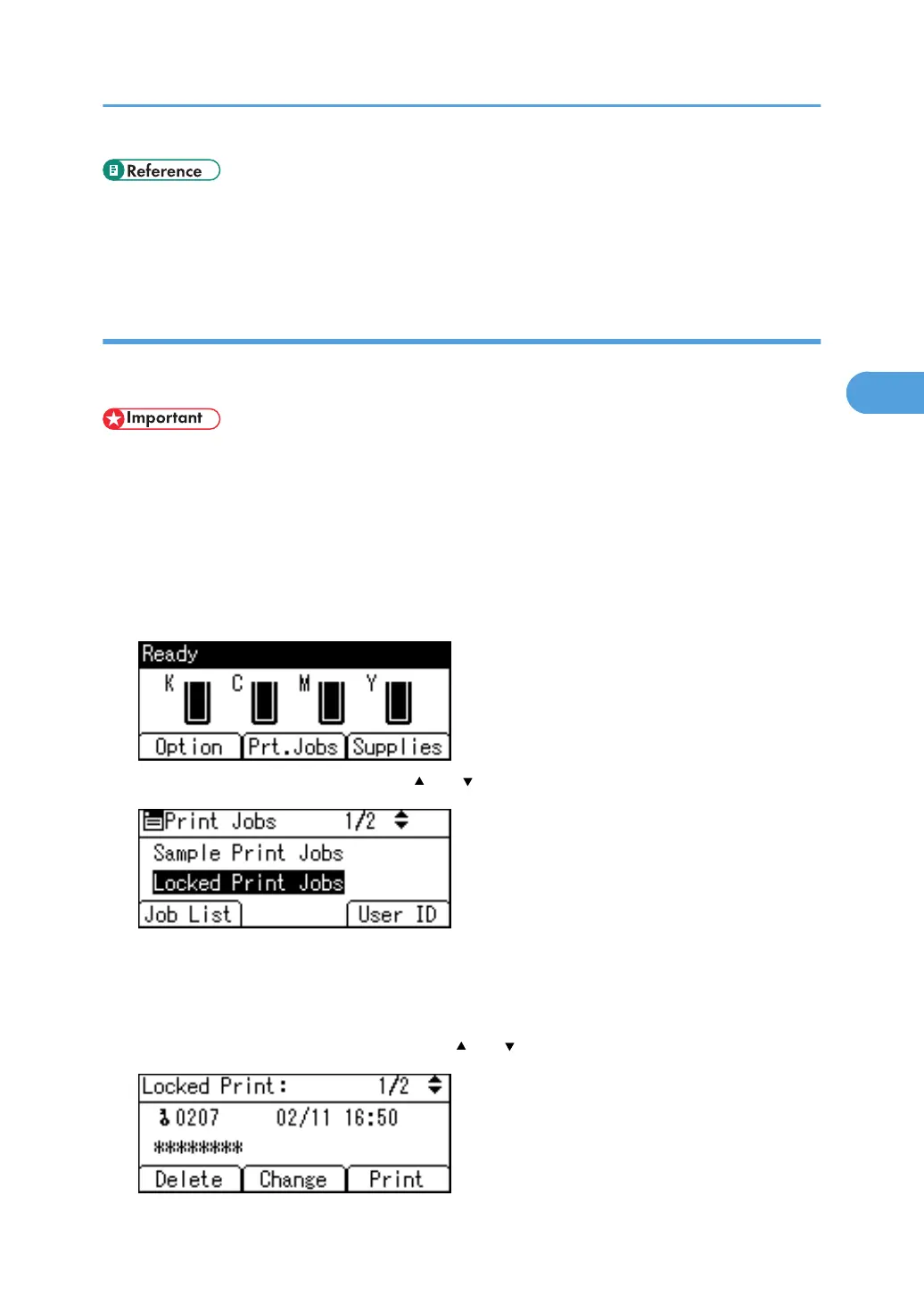• For details about the error log on the display panel, see p.125 "Checking the Error Log".
• For details about the [Auto Delete Temporary Jobs] and [Auto Delete Stored Jobs], see p.174 "System
Menu".
Printing a Locked Print File
The following procedure describes how to print a Locked Print file with the PCL 6/5c, RPCS and PostScript
3 printer driver.
• Applications with their own drivers, such as PageMaker, do not support this function.
1. Configure the Locked Print in the printer driver's properties.
For details about configuring the printer drivers, see the corresponding Help files.
2. Start printing from the application's Print dialog box.
The Locked Print job is sent to the printer.
3. On the printer's control panel, press [Prt.Jobs].
4. Select [Locked Print Jobs] using the [ ] or [ ] key, and then press [Job List].
A list of Locked Print files stored in the printer appears.
Depending on the security settings, certain print jobs may not be displayed.
You can print files also by pressing [User ID].
5. Select the file you want to print using the [ ] or [ ] key, and then press [Print].
Printing from the Print Job Screen
107
