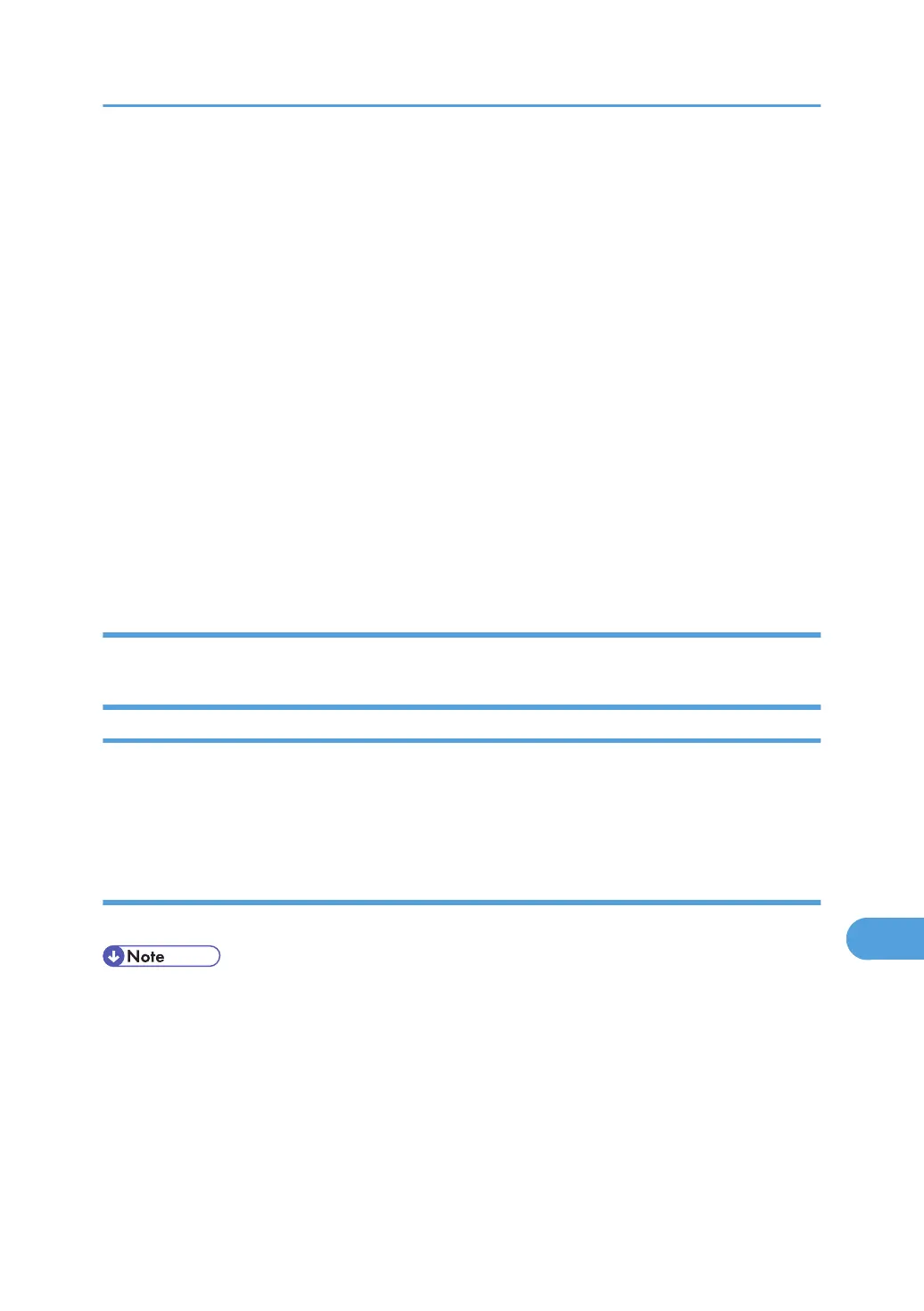2. Enter "http://(printer's address)/" in the address bar to access the printer whose settings
you want to change.
Top Page of Web Image Monitor appears.
3. Click [Login].
The dialog box for entering the user name and password appears.
4. Enter the user name and password, and then click [Login].
Contact your administrator for information about the settings.
5. In the left area, click [Configuration], and then click [Network].
6. Click [TCP/IP].
7. Check that [Enable] is selected for [WINS] in the [Ethernet+IEEE 802.11b] column, and then
enter the WINS server IPv4 address in [Primary WINS Server] and [Secondary WINS Serv-
er].
8. Click [Apply].
9. Quit Web Image Monitor.
Using telnet
See p.226 "Remote Maintenance by telnet" .
Using the Dynamic DNS Function
Dynamic DNS is a function which dynamically updates (registers and deletes) records (A record and PTR
record) managed by the DNS server. When a DNS server is part of the network environment to which this
printer, a DNS client, is connected, records can be dynamically updated using this function.
Updating
Updating procedure varies depending on whether the printer IP address is static or acquired by DHCP.
• When the dynamic DNS function is not used, records managed by the DNS server must be updated
manually, if the printer's IP address is changed.
• To update the record using the printer, the DNS server has to have one of the following:
• No security settings made.
• If security settings are made, an IP-specified client (this printer) permits updating.
For a static IP setting
If the IP address or host name is changed, the A and PTR records are updated.
Cautions to Take When Using in a network
361
