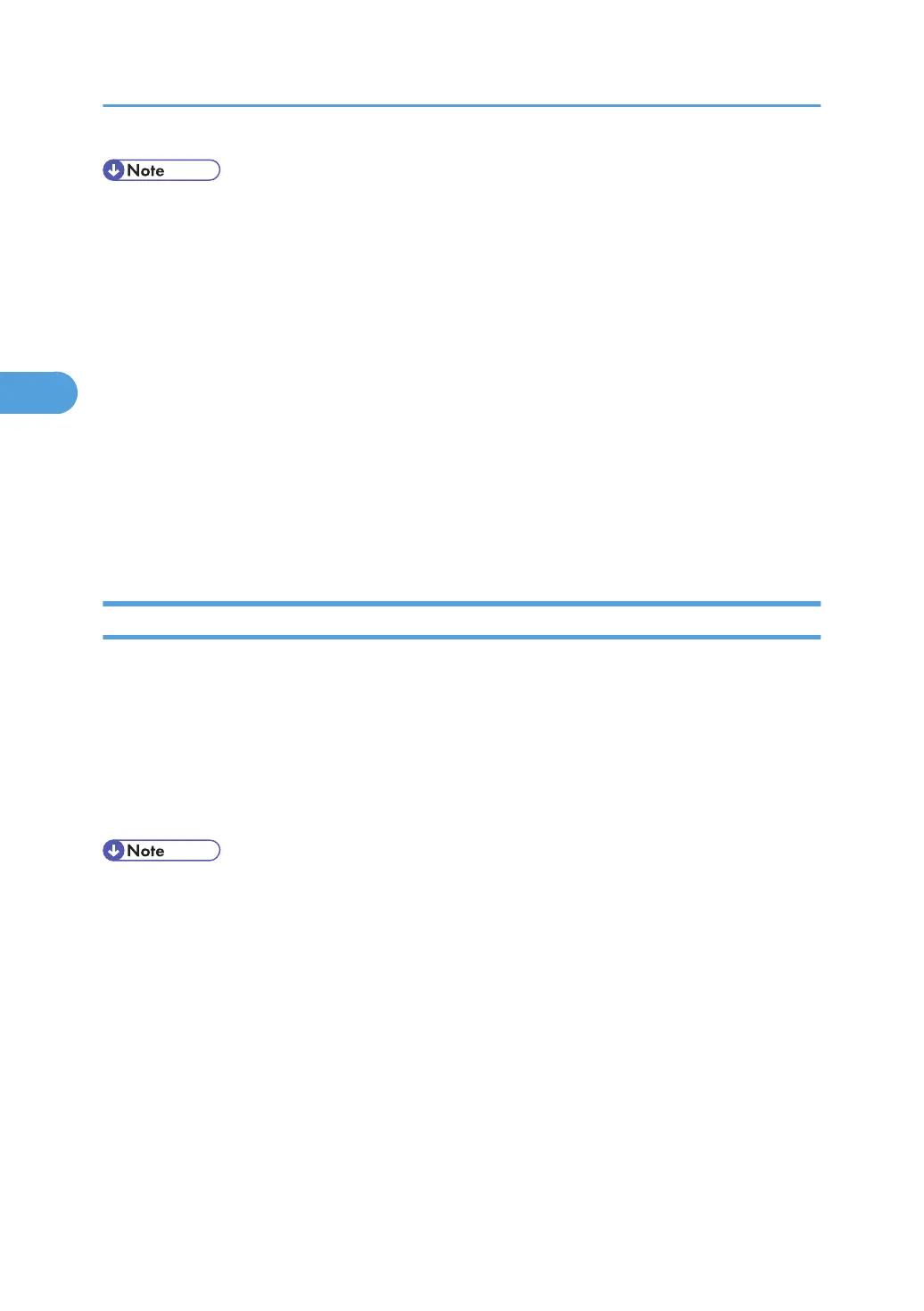• If the printer is shared by multiple computers, be careful not to accidentally cancel someone else's
print job.
• If the printer is connected to the computer using a parallel cable, sent print jobs may be canceled if
[JobReset] is pressed while "Waiting..." is displayed on the control panel. After the interval set in [I/
O Timeout] in Printer Features has passed, the next print job can be sent. A print job sent from a different
client computer will not be canceled in this case.
• In Windows XP, Windows Server 2003, and Windows NT 4.0, click [Cancel] on the [Document]
menu.
• In Windows 95/98/Me/2000 or Windows NT 4.0, you can also open the print job queue window
by double-clicking the printer icon in the [Printers] printer window (the [Printers and Faxes] window
under Windows XP and Windows Server 2003).
• You cannot stop printing data that has already been processed. For this reason, printing may continue
for a few pages after you press [JobReset].
• A print job containing a large volume of data may take considerable time to stop.
Mac OS - Canceling a Print Job from the computer
1. Double-click the printer icon on the desktop.
A window appears showing all print jobs that are currently queuing to be printed. Check the current
status of the job you want to cancel.
Under Mac OS X, start Print Center.
2. Select the name of the job you want to cancel.
3. Click the pause icon, and then click the trash icon.
• If the printer is shared by multiple computers, be careful not to accidentally cancel someone else's
print job.
• If the printer is connected to the computer using a parallel cable, sent print jobs may be canceled if
[JobReset] is pressed while "Waiting..." is displayed on the control panel. After the interval set in [I/
O Timeout] in Printer Features has passed, the next print job can be sent. A print job sent from a different
client computer will not be canceled in this case.
• You cannot stop printing data that has already been processed. For this reason, printing may continue
for a few pages after you press [JobReset].
• A print job containing a large volume of data may take considerable time to stop.
3. Other Print Operations
124
