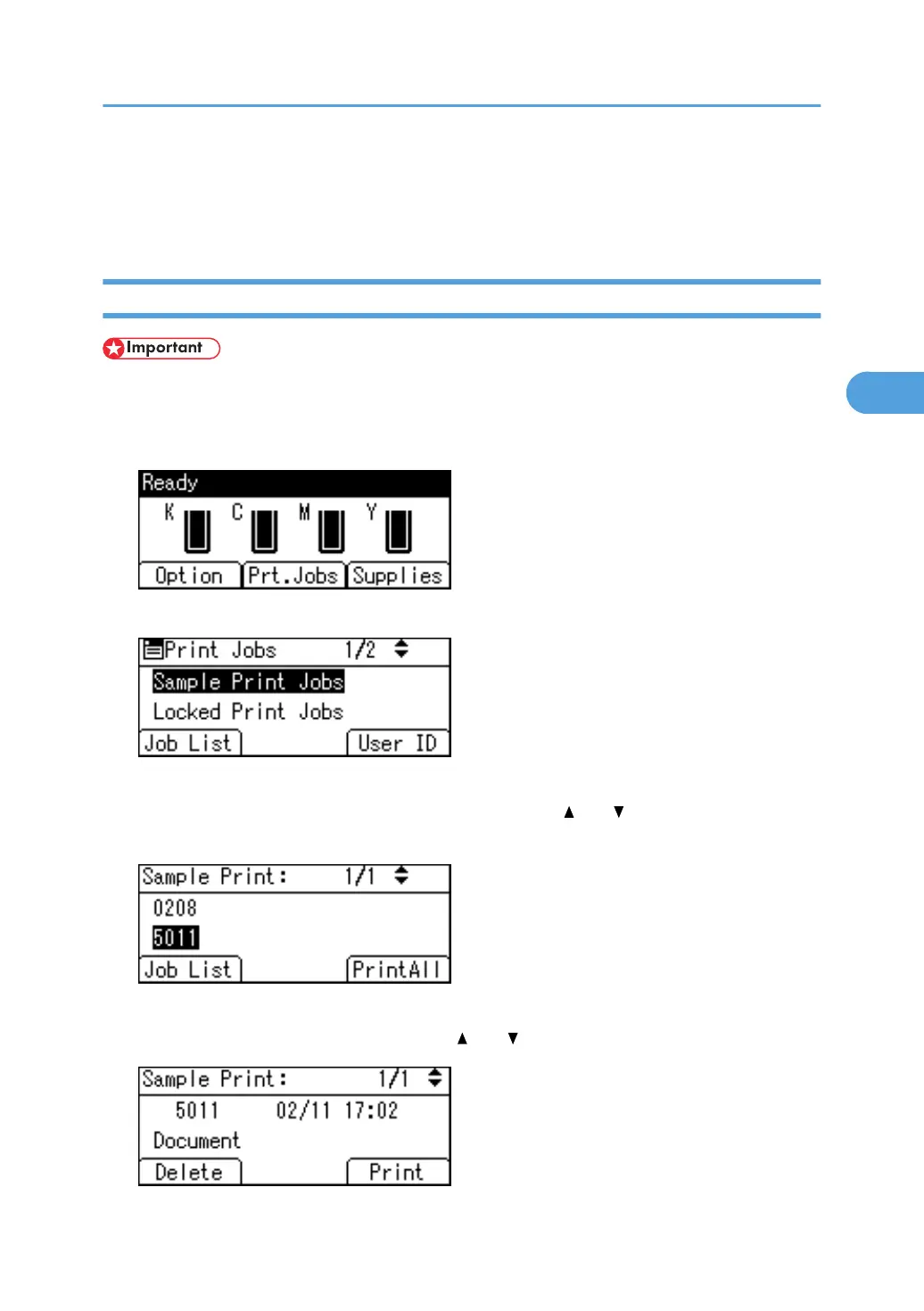Printing from the User ID Screen
This describes how to print the files saved in the printer from the User ID screen.
Printing the Selected Print Job
• If you print a Sample, Locked, or Hold Print file, the print file saved in the printer is deleted after printing
is complet.
1. On the initial screen, press [Prt.Jobs].
2. Press [User ID].
A list of user IDs whose files are stored in the printer appears.
3. Select the user ID whose file you want to print using the [ ] or [ ] key, and then press [Job
List].
The print job list of the selected user ID appears.
4. Select the file you want to print using the [ ] or [ ] key, and then press [Print].
Printing from the User ID Screen
117
