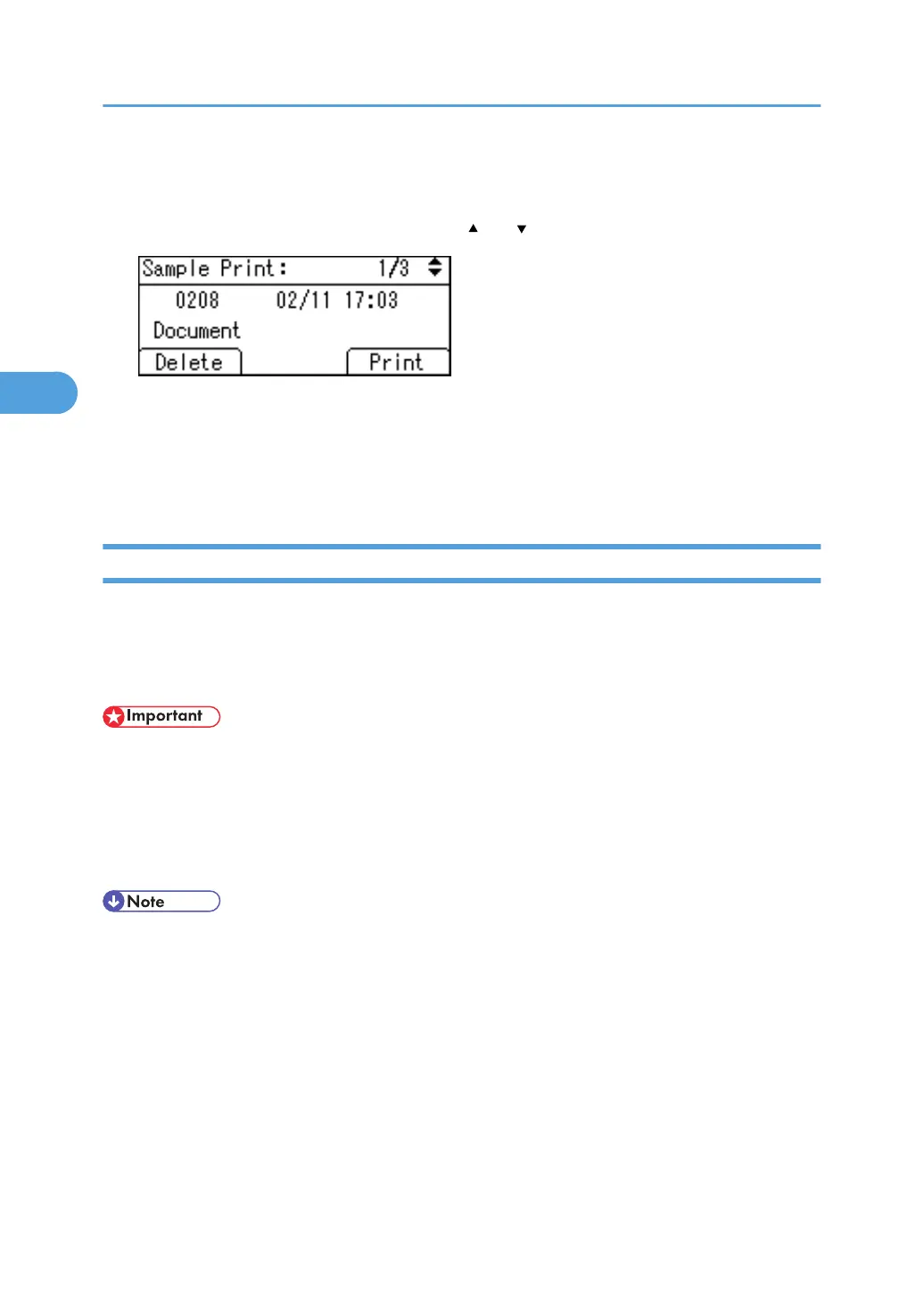A list of Sample Print files stored in the printer appears.
Depending on the security settings, certain print jobs may not be displayed.
3. Select the file you want to delete using the [ ] or [ ] key, and then press [Delete].
The delete confirmation screen will appear.
4. Press [Delete].
The selected file is deleted.
If you do not want to delete the file, press [Cancel].
Locked Print
Use this function to maintain privacy when printing confidential documents on the printer over a shared
network. Usually, it is possible to print data using the display panel once it is stored in this printer. When
using Locked Print, it is not possible to print unless a password is entered on the printer's display panel.
Your confidential documents will be safe from being viewed by other people.
• A Locked Print file cannot be stored if:
• the total number of Sample Print, Locked Print, Hold Print, and Stored Print files in the printer is
over 100. (The maximum number varies depending on the volume of data in files.)
• the file contains over 1,000 pages.
• sent or stored files in the printer contain over 9,000 pages in total.
• If a Locked Print file has not been stored properly, check the error log on the control panel.
• Even after you turn off the printer, stored documents remain. However, the [Auto Delete Temporary
Jobs] or [Auto Delete Stored Jobs] settings are applied first.
• If the application has a collate option, make sure it is not selected before sending a print job. Locked
Print jobs are automatically collated by the printer driver as default. If a collate option is selected in
the application print dialog box, more sets than intended may be printed.
• After the Locked Print file is printed, the job is automatically deleted.
• Locked Print files printed or deleted using Web Image Monitor, after you select [Locked Print] using
the control panel will appear on the display panel. However, an error message will appear if you try
to print or delete those Locked Print files.
3. Other Print Operations
106
