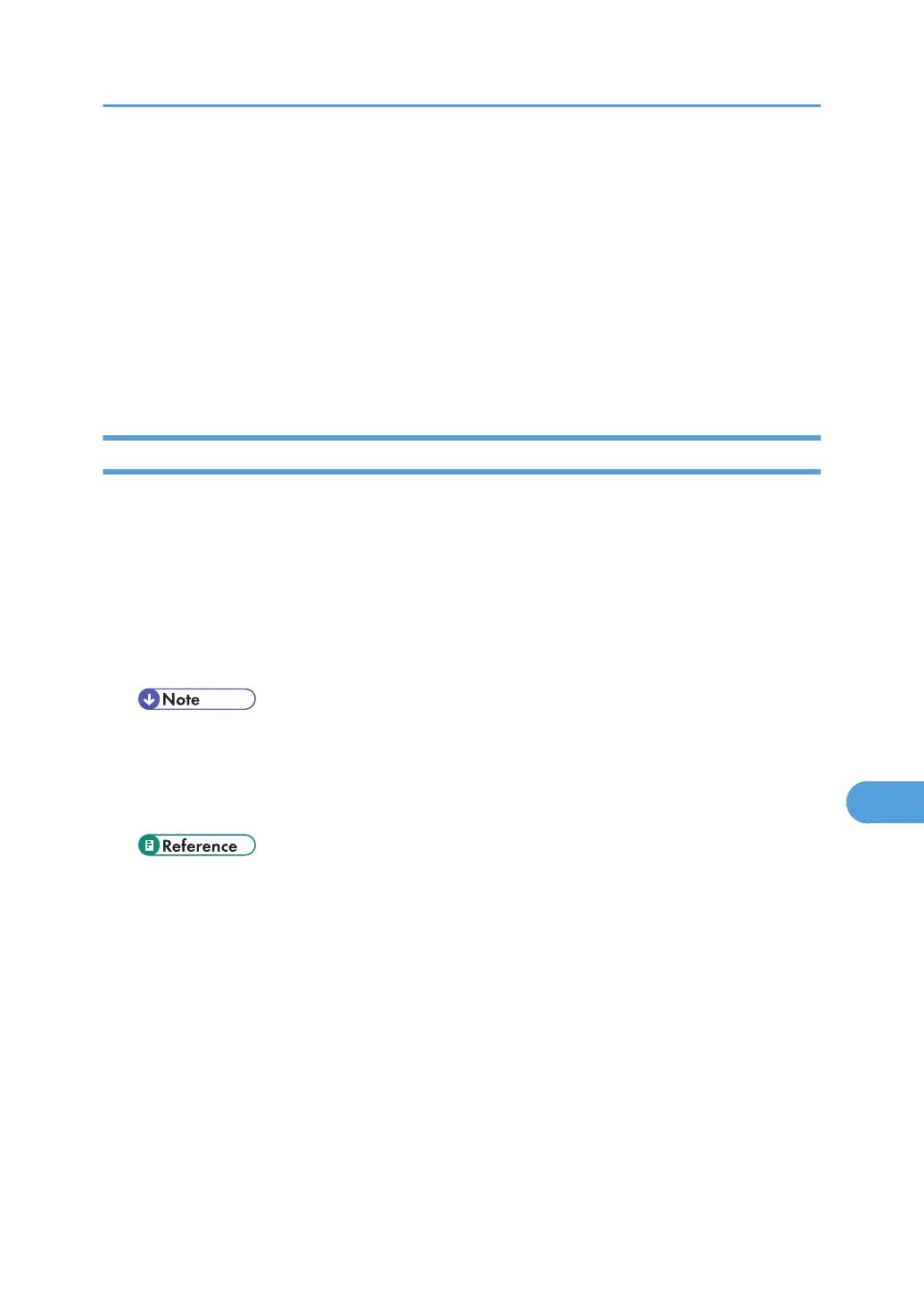6. Double-click the [ScreenFonts] folder.
7. Double-click the [TrueType] or Type1 folder.
Select the font type you want to use.
8. Copy the fonts you want to install in Fonts under [System Folder].
9. A confirmation message appears.
10. Click [OK].
The fonts are installed.
11. Restart the Mac OS.
Changing to EtherTalk
Follow the procedure below to configure to a Mac OS to use EtherTalk.
1. Open [Control Panel], and then double-click the AppleTalk icon.
2. On the [Connect via:] pop-up menu, click [Ethernet].
3. If you change zones, select a name on the [OK] pop-up menu.
4. Close the AppleTalk control panel.
5. Restart the computer.
• The procedures used to configure Mac OS may vary depending on the Mac OS version. The
following describes how to configure Mac OS 9.1. If you are using a different version of Mac
OS, use the following procedures as a reference and see the manuals for your Mac OS version.
• Confirm the Connection to the Printer with TCP/IP.
• For information about installing applications required for EtherTalk, see the Mac OS manuals.
Mac OS
313
