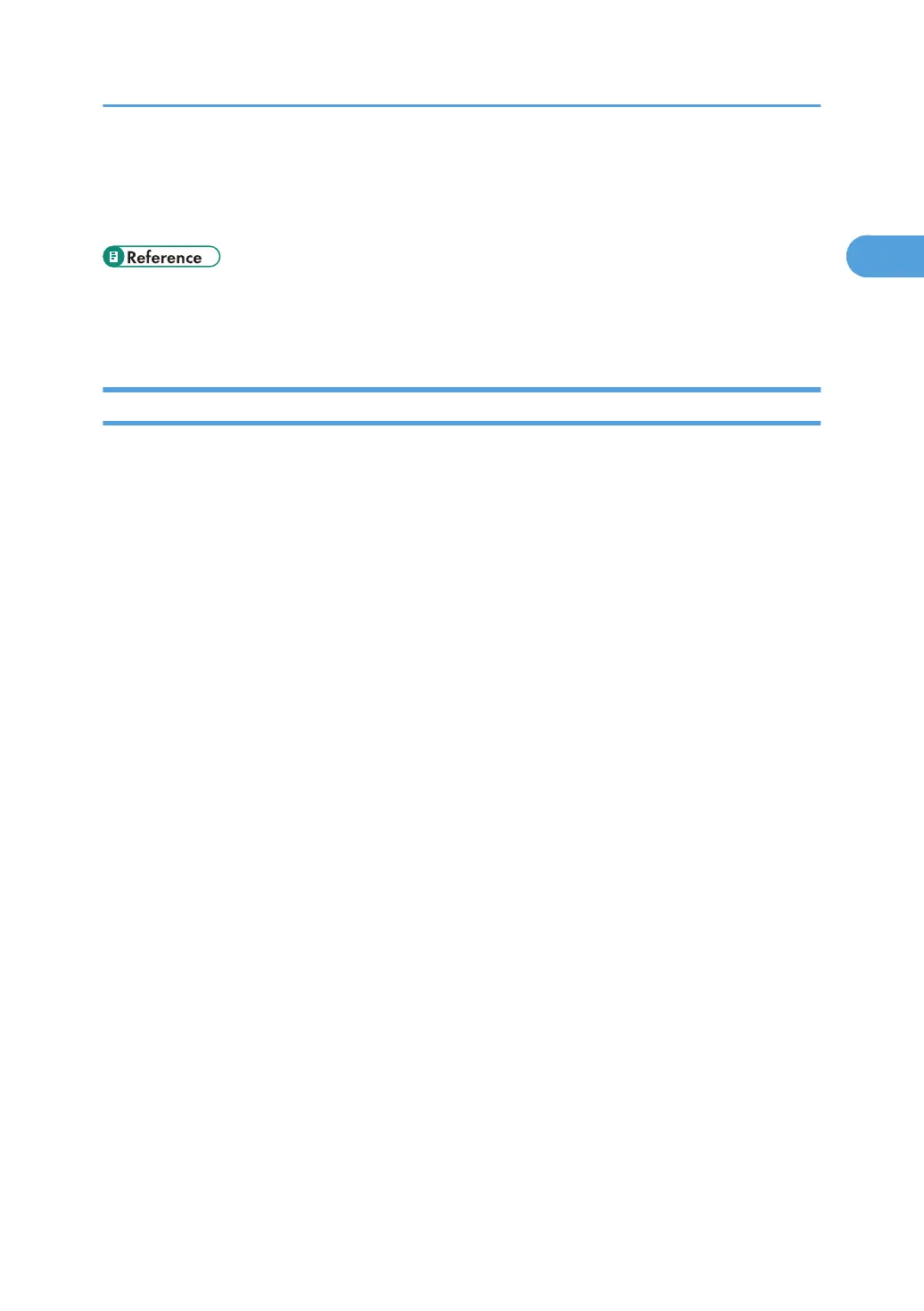• This allows a SmartDeviceMonitor for Admin user to display and check the number of sheets each
user prints. For details, see SmartDeviceMonitor for Admin Help.
• To stop installation of the selected software, click [Cancel] before installation is complete.
• A message appears if there is a newer version of the printer driver already installed. If there is, you
cannot install the printer driver using Auto Run. If you still want to install the printer driver, use [Add
Printer]. See p.65 "If a Message Appears during Installation".
Installing the PostScript 3 Printer Driver (Windows 95/98/Me - TCP/IP)
1. Quit all applications currently running.
2. Insert the CD-ROM into the CD-ROM drive.
The installer starts.
3. Select an interface language, and then click [OK].
The default interface language is English.
4. Click [PostScript 3 Printer Driver].
Add Printer Wizard starts.
5. Click [Next >].
6. Click [Local printer], and then click [Next >].
A dialog box for selecting the printer manufacturer and model name appears.
7. Select the name of the printer whose driver you want to install, and then click [Next >].
8. In the[Available ports:] box, click [Printer Port], and then click [Next >].
9. Change the printer name if you want, and then click [Next >].
Select the [Yes] check box to configure the printer as default.
10. Specify whether or not to print a test page, and then click [Finish].
11. On the [Start] menu, point to [Settings], and then click [Printers].
The [Printers] window appears.
12. Click the icon of the printer you want to use. On the [File] menu, click [Properties].
13. On the [Details] tab, click [Add Port…].
14. Click [SmartDeviceMonitor] in the [Other] list, and then click [OK].
15. Click [TCP/IP], and then click [Search].
A list of printers using TCP/IP appears.
Using the SmartDeviceMonitor Port
27
