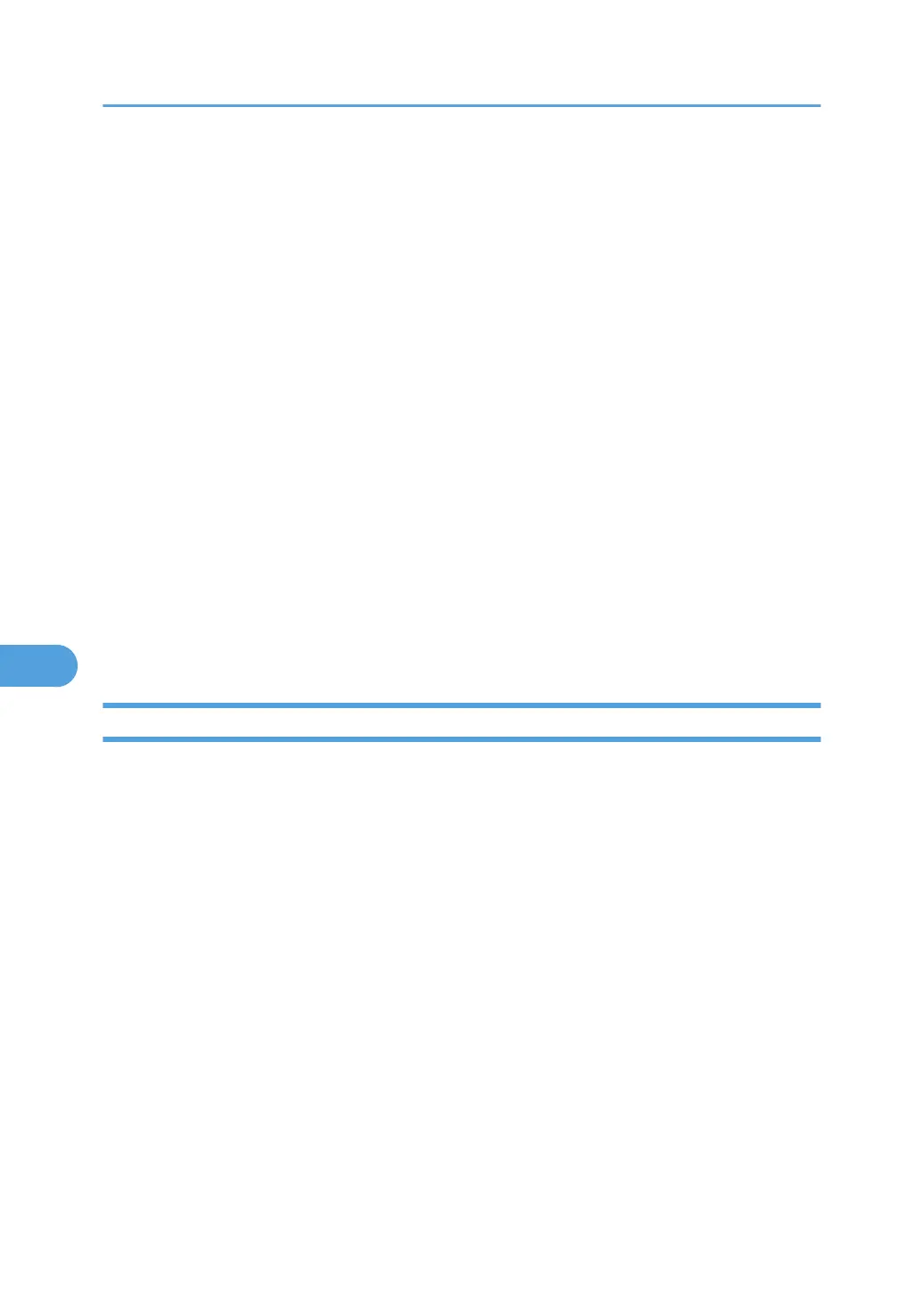24. Start the print server by entering the following from the console of the NetWare server.
If the print server is in operation, quit and restart it.
To exit
CAREE: unload pserver
To start
CAREE: load pserver "print_server_name"
Setting up using Web Image Monitor
1. Start Web Image Monitor.
2. Click [Login].
A dialog box for entering the login user name and login password appears.
3. Enter the login user name and password, and then click [Login].
For details about the login name and password, consult your administrator.
4. Click [Configuration] in the left area, and then click [NetWare Print Settings].
5. Confirm the settings, and then click [OK].
Configuration is now complete. Wait several minutes before restarting Web Image Monitor.
6. Click [Logout].
Setting Up as a Remote Printer (NetWare 3.x)
Follow the procedure below to use the printer as a remote printer under NetWare 3.x.
Setting up using PCONSOLE
1. Enter "PCONSOLE" from the command prompt.
F:> PCONSOLE
2. Create a print queue.
When using the existing print queue, go to the procedure for creating a printer.
3. From the [Available Options] menu, select [Print Queue Information], and then press the
[Enter] key.
4. Press [Insert] key, and then enter a print queue name.
5. Press [Esc] key to return to the [Available Options] menu.
6. Set up the network connection to a printer.
7. On the [Available Options] menu, click [Print Server Information], and then press the [Enter]
key.
7. Using a Printer Server
298
