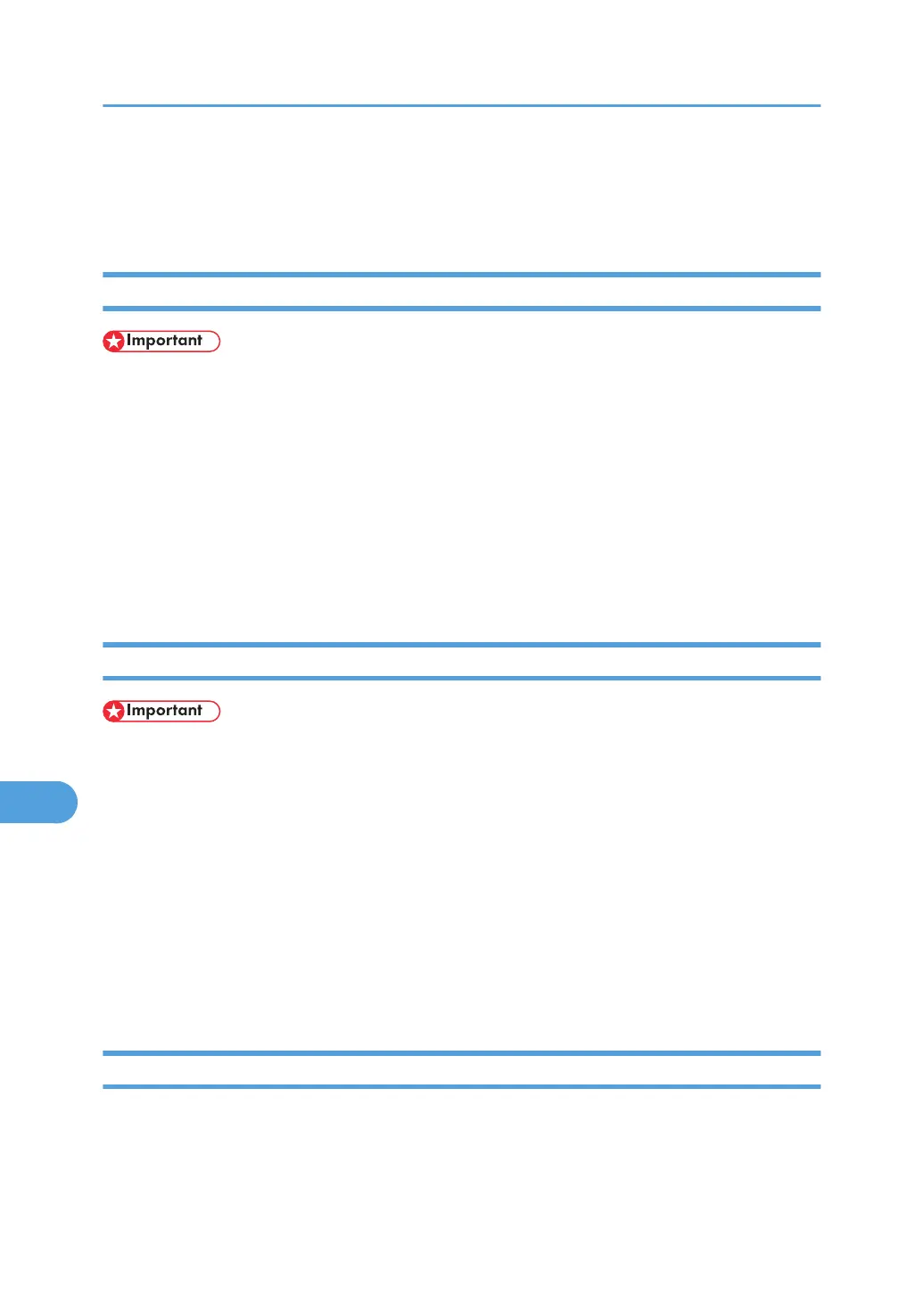6. Drag the PPD file and the plugin file into [Printer Descriptions] in [Extensions] under [System
Folder].
7. Restart the Mac OS.
Setting Up PPD Files
• Make sure that the printers are connected to an AppleTalk network before performing the following
procedure.
1. On the [Apple] menu, click [Chooser].
2. Click the Adobe PS icon.
3. In the [Select a PostScript Printer:] list, click the name of the printer you want to use.
4. Click [Create].
5. Click the printer you want to use, and then click [Select].
6. A PPD file is set up and the Adobe PS icon appears at the left of the printer name in the list.
Creating a Desktop Printer Icon
• Make sure that printers are connected to the USB before performing the following procedure.
To use a printer connected by USB, create a desktop printer icon.
1. Double-click [Desktop Printer Utility] in the [AdobePS Components] folder.
2. Click [AdobePS] in [With], click [Printer (USB) in] Create Desktop, and then click [OK].
3. Click [Change] in [USB Printer Selection].
4. Select the model you are using in [Select a USB Printer:], and then click [OK].
5. Click [Create].
6. Enter the printer name, and then click [Save].
7. Quit Desktop Printer Utility.
Setting Up Options
1. On the [Apple] menu, click [Chooser].
2. Click the Adobe PS icon.
9. Mac OS Configuration
310
