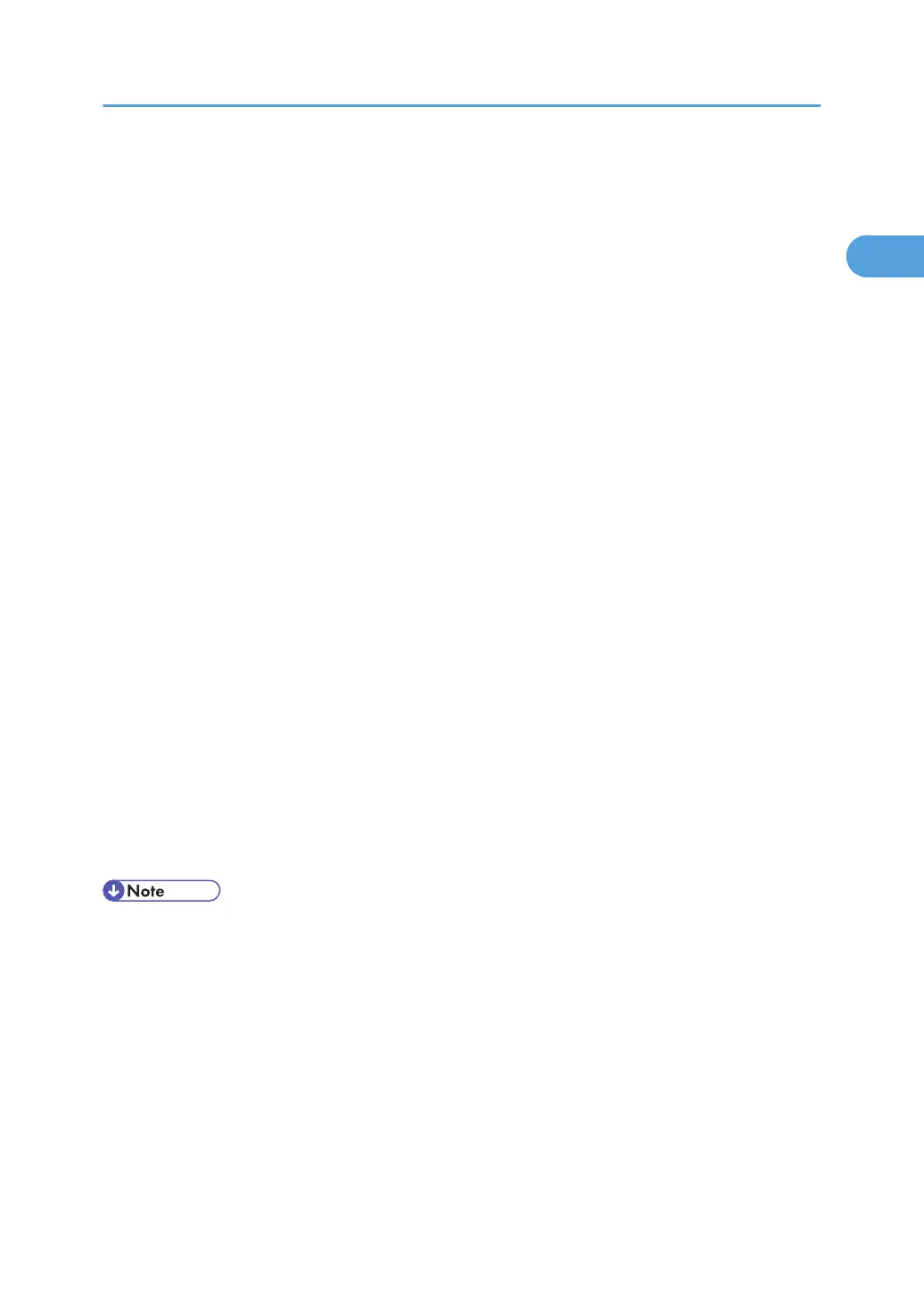10. Specify whether or not to print a test page, and then click [Finish].
11. On the [Start] menu, point to [Settings], and then click [Printers].
The [Printers] window appears.
12. Click the icon of the printer you want to use. On the [File] menu, click [Properties].
13. On the [Details] tab, click [Add Port…].
14. Click [SmartDeviceMonitor] in the Other list, and then click [OK].
15. Click [IPP].
16. In the [Printer URL] box, enter "http://(printer's address)/printer" as the printer's address.
If the server authentification is issued, to enable SSL (a protocol for encrypted communication), enter
"https://(printer's address)/printer" (Internet Explorer 5.01, or a higher version must be installed).
(example IPv4 address: 192.168.15.16)
http://192.168.15.16/printer
https://192.168.15.16/printer
You can enter "http://(printer's address)/ipp" as the printer's address.
17. Enter a name for identifying the printer in [IPP Port Name]. Use a name different from the
one of any existing port.
If a name is not specified here, the address entered in the [Printer URL] box becomes the IPP port
name.
18. Click [Detailed Settings] to make necessary settings.
For information about the settings, see SmartDeviceMonitor for Client Help.
19. Click [OK].
20. Check that the selected port is highlighted in [Printer to the following port:], and then click
[OK[.
21. Restart the computer to complete installation.
• Auto Run may not work with certain operating system settings. If this happens, launch "Setup.exe" on
the CD-ROM root directory.
• The printer driver with the selected language will be installed. The English printer driver is installed
when the following language is selected: Cestina, Magyar, Polski, Portugues, Suomi.
• A User Code can be set after the printer driver installation. For information about User Code, see the
printer driver Help.
Using the SmartDeviceMonitor Port
29
