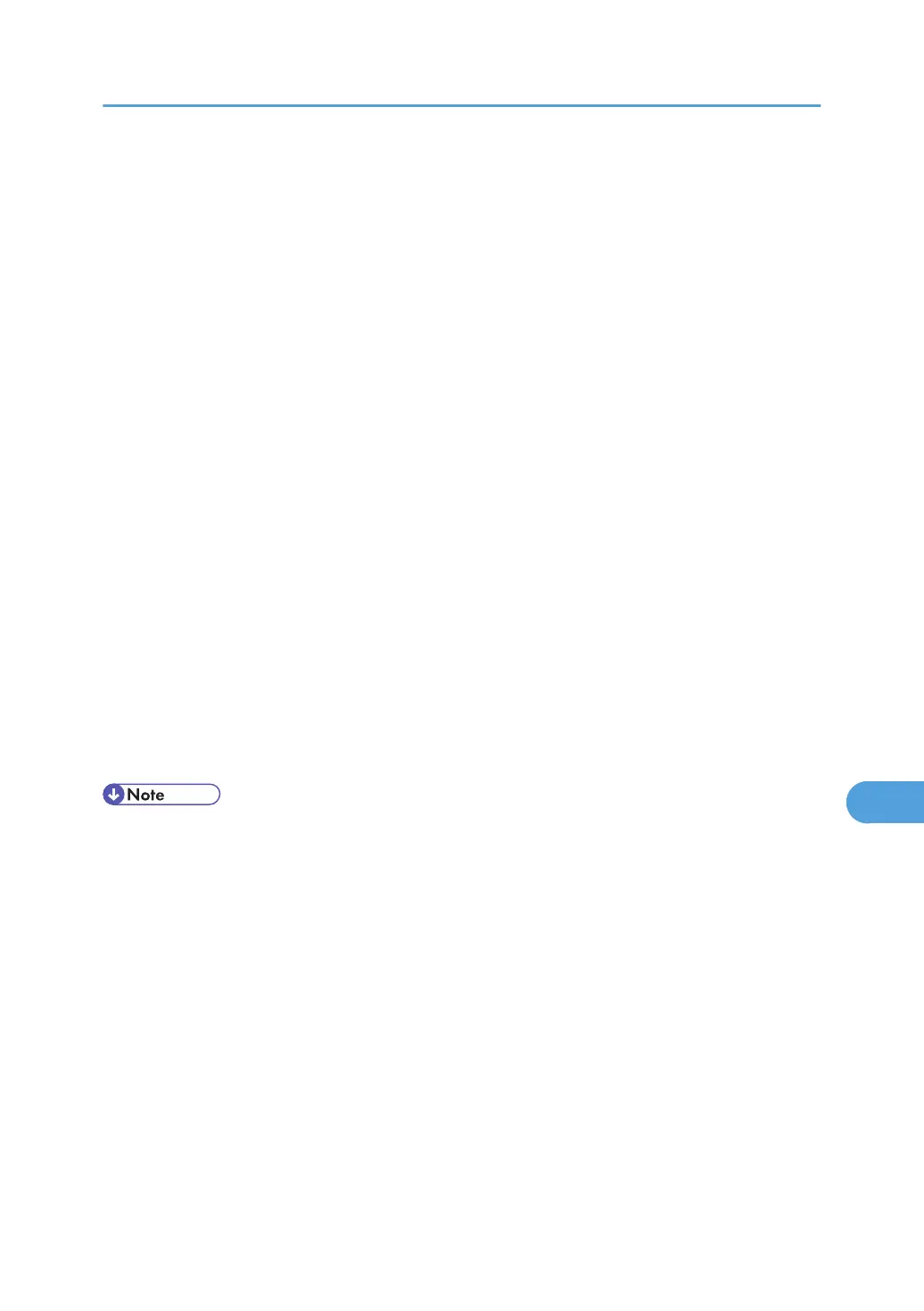• When the total number of pages saved on the hard disk exceeds 9,000 pages.
1. In the application, click [Print] on the [File] menu.
The [Print] dialog box appears.
2. In the pop-up menu, click [Job Log].
3. On the [Job Type:] pop-up menu, click [Hold Print].
4. In the [User ID:] box, enter a user ID using up to eight alphanumeric (a-z, A-Z, 0-9) char-
acters. File Name can also be set.
The user ID associates the user with his/her jobs.
5. After making the necessary settings, click [Print].
The document file is saved in the printer.
To print the document, perform the following steps.
To delete the document, see p.109 "Hold Print".
6. On the printer's control panel, press [Prt.Jobs].
A list of print files stored in the printer appears.
7. Select [Hold Print Jobs], and then press [Job List].
A list of hold print files stored in the printer appears.
User ID, Date/Time and File Name also appear.
8. Select the file you want to print by pressing it.
9. Press [Print].
The hold print file is printed.
• Press [Cancel] to cancel printing.
• To stop printing after printing has started, press [Job Reset]. The file will be deleted.
• When printing is completed, the stored file is deleted.
Deleting a Hold Print File
1. Press [Prt.Jobs].
A list of print files stored in the printer appears.
2. Select [Hold Print Jobs], and then press [Job List].
A list of hold print files stored in the printer appears.
Depending on the security settings, certain print jobs may not be displayed.
3. Select the file you want to delete by pressing it.
To cancel a selection, press the highlighted job again.
Only one file can be selected at a time.
Using PostScript 3
325
