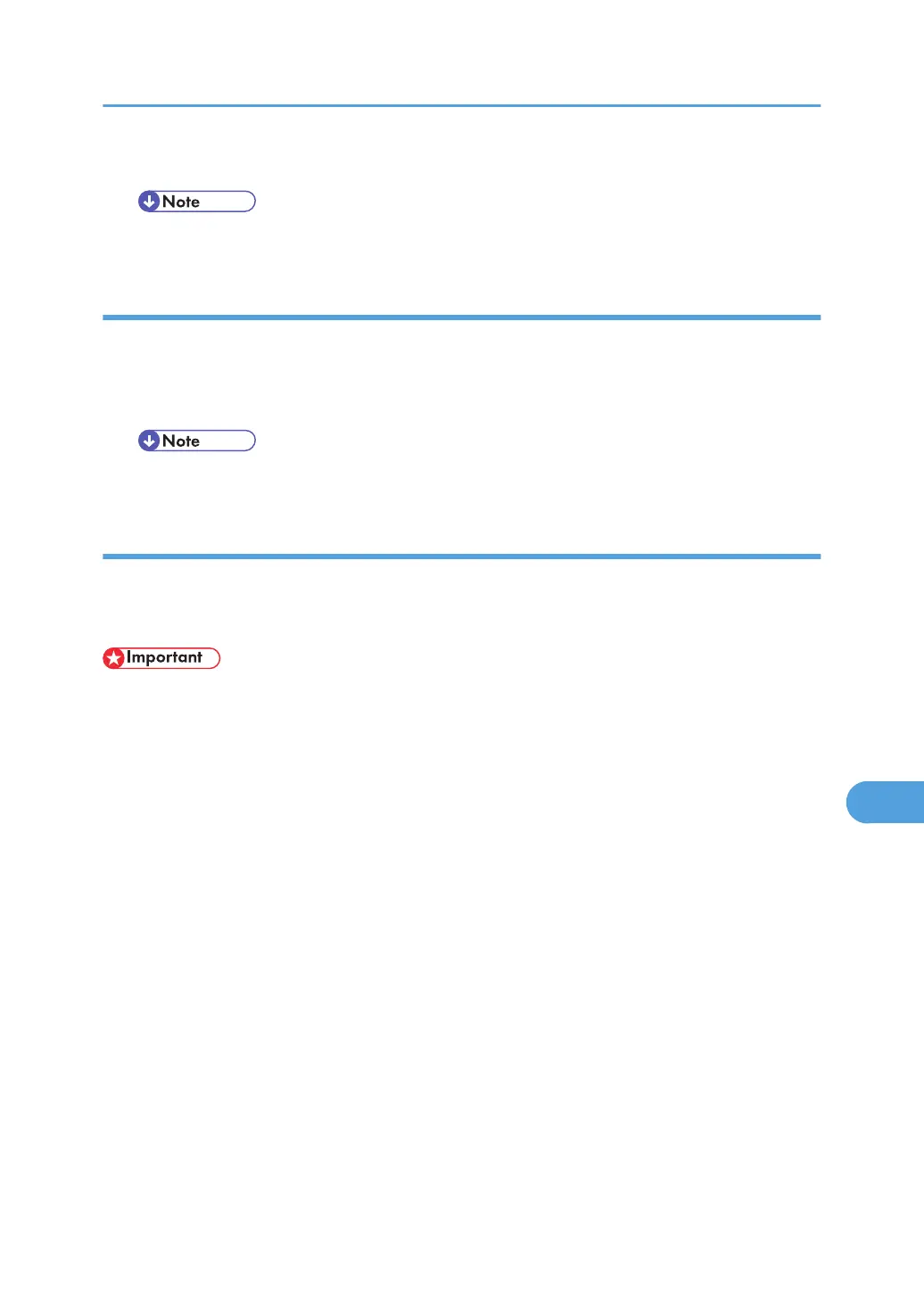2. Click [Print].
• The paper selected under [Page Setup] is used.
Printing Font Sample
You can print samples of fonts downloaded to the hard disk drive or memory.
1. Select [Print Fonts Sample...] on the [File] menu.
2. Click [Print].
• Print by using the paper selected on [Page Setup].
Renaming the Printer
You can change the printer name displayed under Appletalk. If you connect several printers on the network,
assign different names so you can identify them. If several printers have the same name, a digit appears
next to the printer name in [Chooser].
• You can enter up to 31 digits and letters.
• Do not use symbols, for example "*", ":", "=", "@", "~".
Mac OS
1. On the [File] menu, click [Rename Printer...].
2. In the [New Name:] filed enter a new name.
3. Click [Rename].
The printer name is changed.
4. Click [OK].
5. On the Apple menu, click [Chooser].
6. Click the [AdobePS] icon.
7. Select the printer whose name you changed, and then close the [Chooser] dialog box.
If there are several AppleTalk zones, select the zone the printer belongs to.
Mac OS X
1. On the [File] menu, click [Rename Printer...].
2. In the [New Name:] filed enter a new name.
Printer Utility for Mac
343
