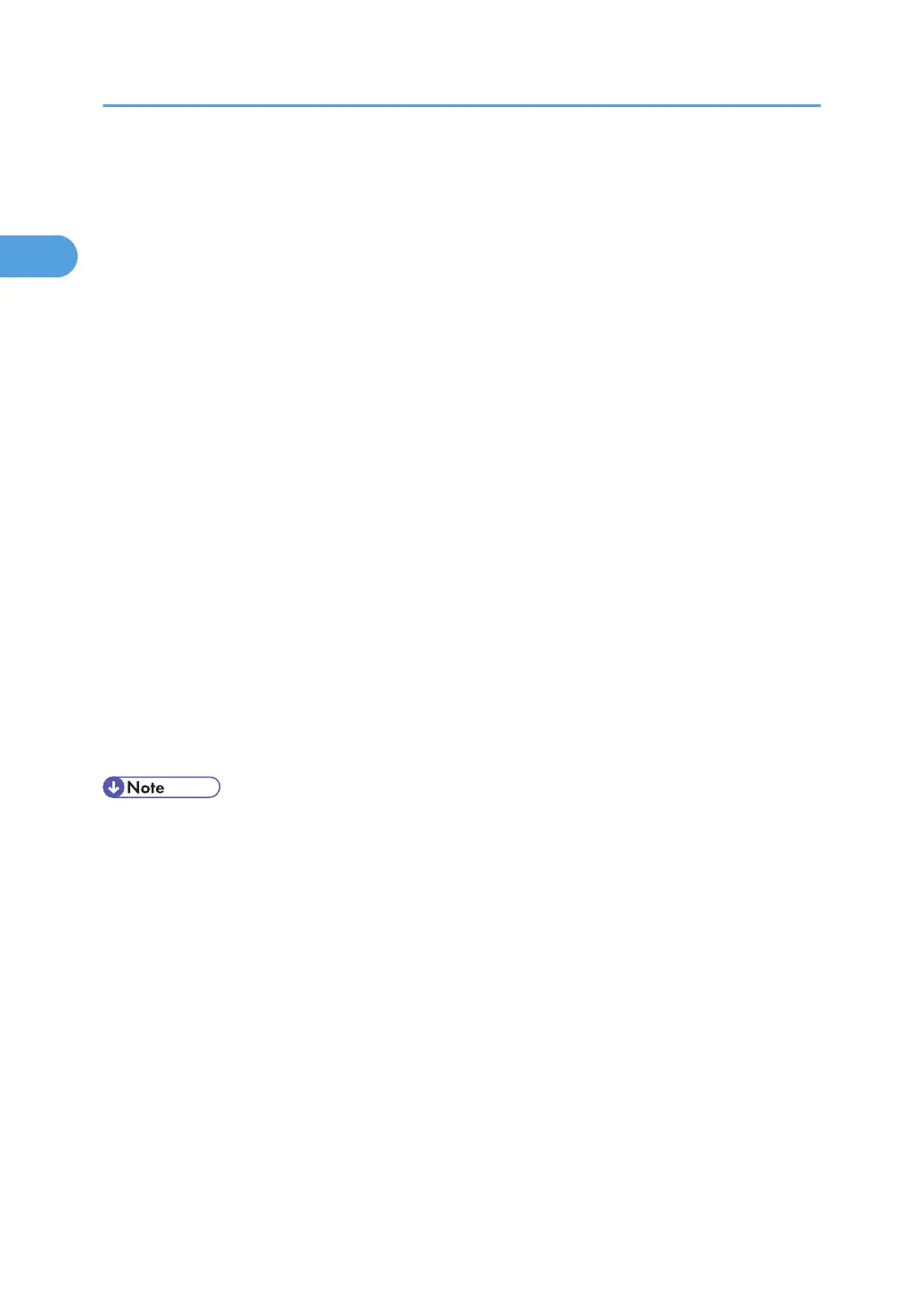4. Click [PostScript 3 Printer Driver].
Add Printer Wizard starts.
5. Click [Next >].
6. Click [Local printer attached to this printer], and then click [Next >].
7. Click [Create a new port:].
8. Click [Standard TCP/IP Port] in [Create a new Port], and then click [Next >].
9. Click [Next >] in the [Add Standard TCP/IP Printer Port Wizard] dialog box.
10. Enter the printer name or IPv4 address in the [Printer Name or IP Address] box.
The [Port Name] text box automatically obtains a port name. Change this name if necessary.
When screen for Device selection appears, select "RICOH NetworkPrinter Driver C Model".
11. Click [Next >].
12. Click [Finish] in the [Add Standard TCP/IP Printer Port Wizard] dialog box.
13. Check that the name of the printer whose driver you want to install is selected, and then click
[Next >].
14. Change the printer name if you want, and then click [Next >].
Select the [Yes] check box to configure the printer as default.
15. Click [Next>].
16. Specify whether or not to print a test page, and then click [Next >].
17. Click [Finish].
The printer driver installation starts.
• Auto Run may not work with certain operating system settings. If this happens, launch "Setup.exe" on
the CD-ROM root directory.
• The printer driver with the selected language will be installed. The English printer driver is installed
when the following language is selected: Cestina, Magyar, Polski, Portugues, Suomi.
• A User Code can be set after the printer driver installation. For information about User Code, see the
printer driver Help.
1. Preparing for Printing
40
