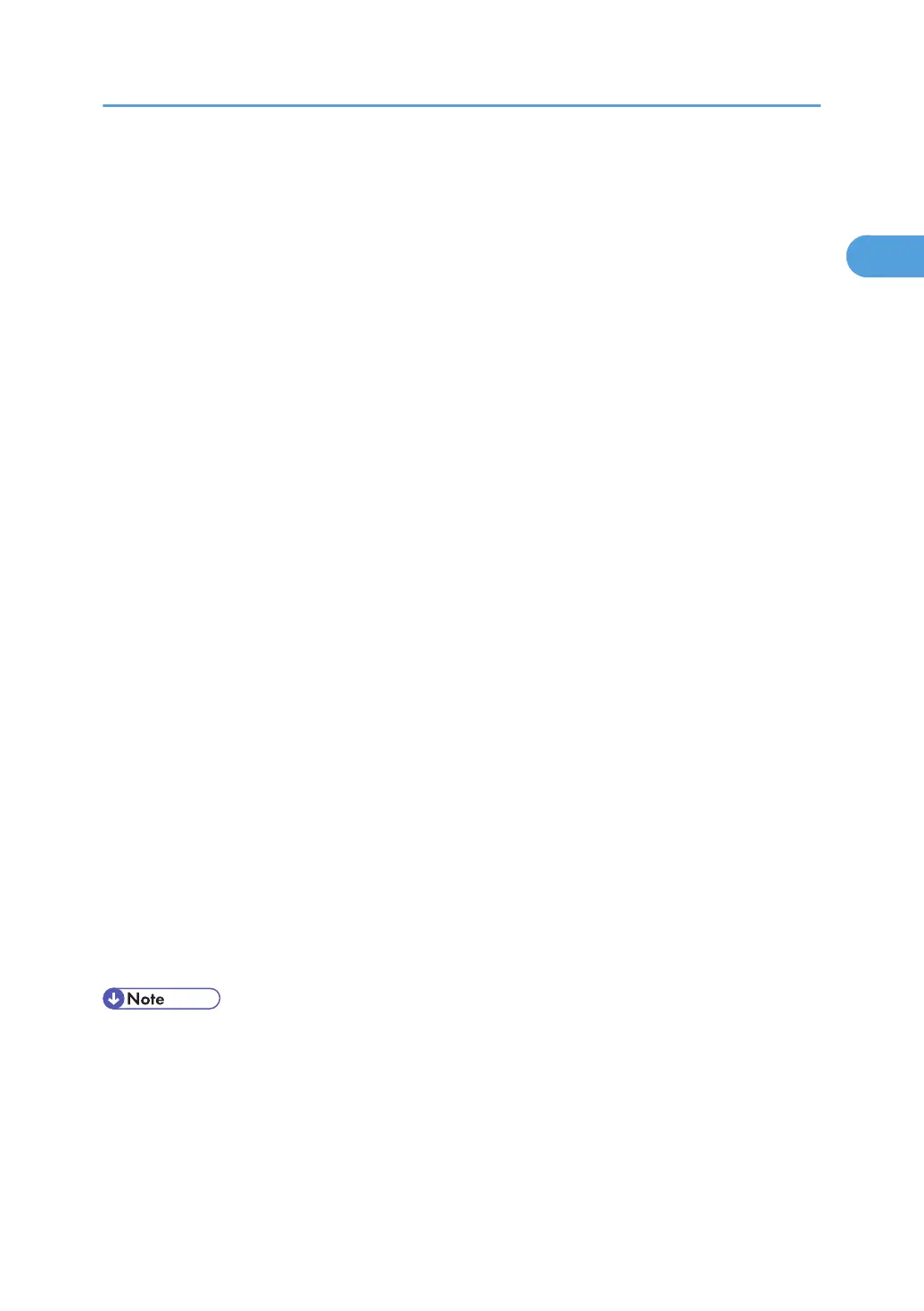If the printer driver is not installed, follow the plug-and-play instructions of the printer to install it from the
CD-ROM provided.
1. Check that the power of the printer is off.
2. Connect the printer and computer using the USB cable.
Connect the USB cable firmly.
3. Turn on the power of the printer.
Found New Hardware Wizard starts, and USB Printing Support is installed automatically.
4. In the Found New Hardware Wizard display, click [Search for a suitable driver for my device
[recommended]], and then click [Next >].
5. Select the [Specify location] check box, and then click [Next >].
6. Insert the CD-ROM into the CD-ROM drive.
When Auto Run starts, click [Exit].
7. Specify the location where the source files of the printer driver is stored.
If the CD-ROM drive is D, the source files of the printer driver are stored in the following location:
• RPCS
D:\DRIVES\RPCS\WIN2K_XP\(Language)\DISK1
• PCL 5c
D:\DRIVES\PCL5C\WIN2K_XP\(Language)\DISK1
• PCL 6
D:\DRIVES\PCL6\WIN2K_XP\(Language)\DISK1
• PostScript 3
D:\DRIVES\PS3\WIN2K_XP\(Language)\DISK1
8. Check the printer driver location, and then click [OK].
9. Click [Next >].
10. Click [Finish].
If the printer driver has already been installed, plug and play is enabled, and the icon of the printer
connected to the "USB001" port is added to the [Printers] window.
• To disable Auto Run, press the left Shift key when inserting the CD-ROM into the drive and keep it
pressed until the computer finishes reading from the CD-ROM.
• The number after "USB" varies depending on the number of printers connected.
Installing the Printer Driver Using USB
55
