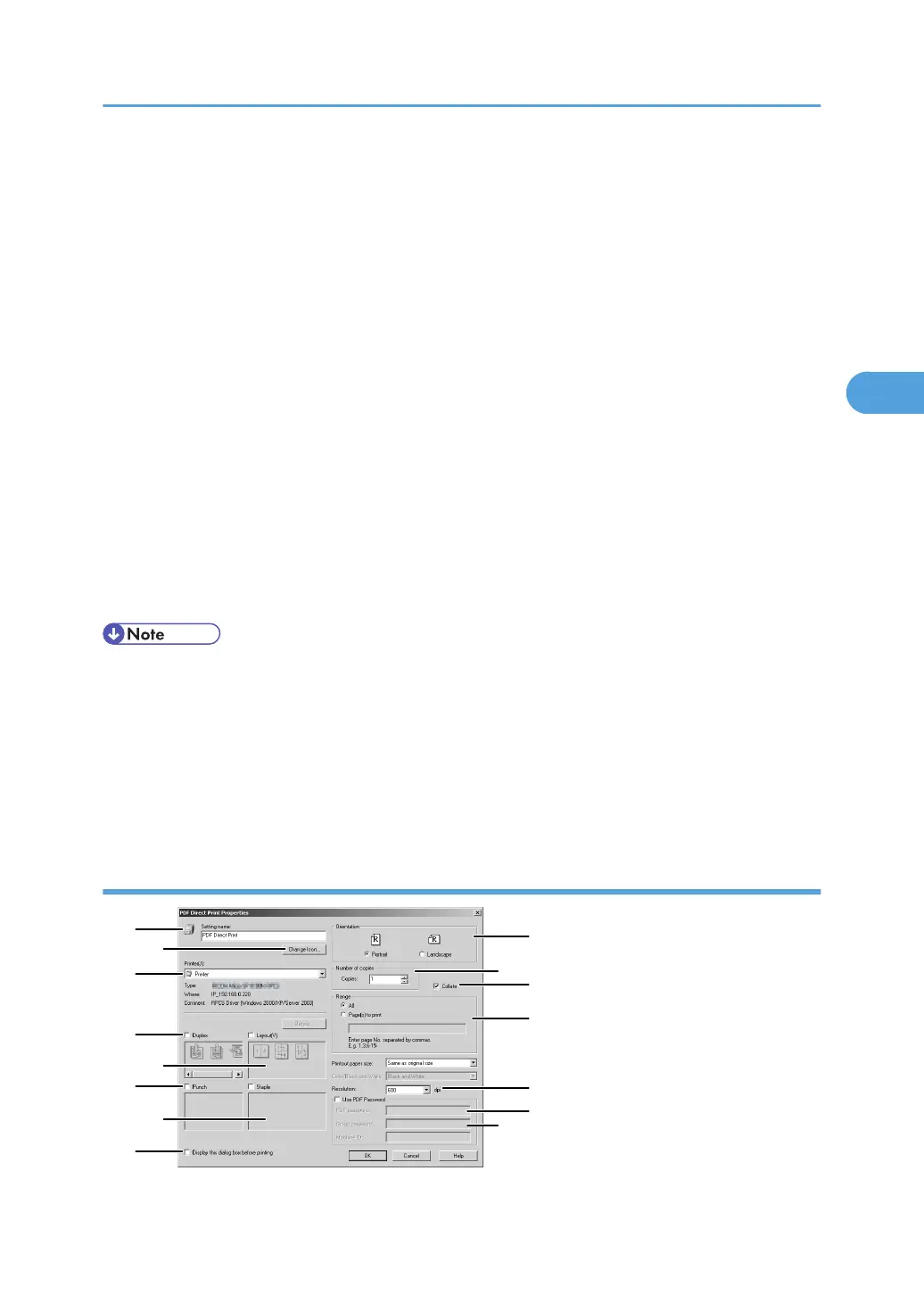2. When [Extended Features Wizard] appears, select [Start], and then click [Next >] repeat-
edly until the [Printing Functions2] screen appears.
3. On the [Printing Functions2] screen, click [Properties...] to display [PDF Direct Print Proper-
ties].
4. Select the [Use PDF Password] check box at the bottom right of the screen, and then click
[OK].
Click [Next>] repeatedly until [Finish] appears.
Click [Finish] to close the [Extended Features Wizard] screen.
5. Move the PDF file you want to print to the PDF Direct Printing icon on the palette using a
drag-and-drop operation.
6. [Output File List-PDF Direct Print] is displayed.
Select the PDF file you want to output to make it reverse video, and then click [OK].
7. The [PDF Direct Print Properties] screen opens.
Enter the password for the PDF file you want to print in the [PDF Password] field at the bottom right of
the screen, and then click [OK].
The password-protected PDF file is printed.
• Before printing a password-protected PDF file, perform one of the following:
• Enter the PDF password in the [PDF Direct Printing Properties] screen
• Specify a PDF password by selecting [Change PW] in the [PDF Menu] menu on the control panel
of this printer.
• If a [Group Password] for the [PDF Configuration] menu is assigned to either DeskTopBinder Lite or
the control panel of this printer, a same group password needs to be assigned to the other.
PDF Direct Print Properties
ATU400S
15
1
2
3
4
5
6
7
8
9
10
11
12
13
14
Printing a PDF File Directly
93
