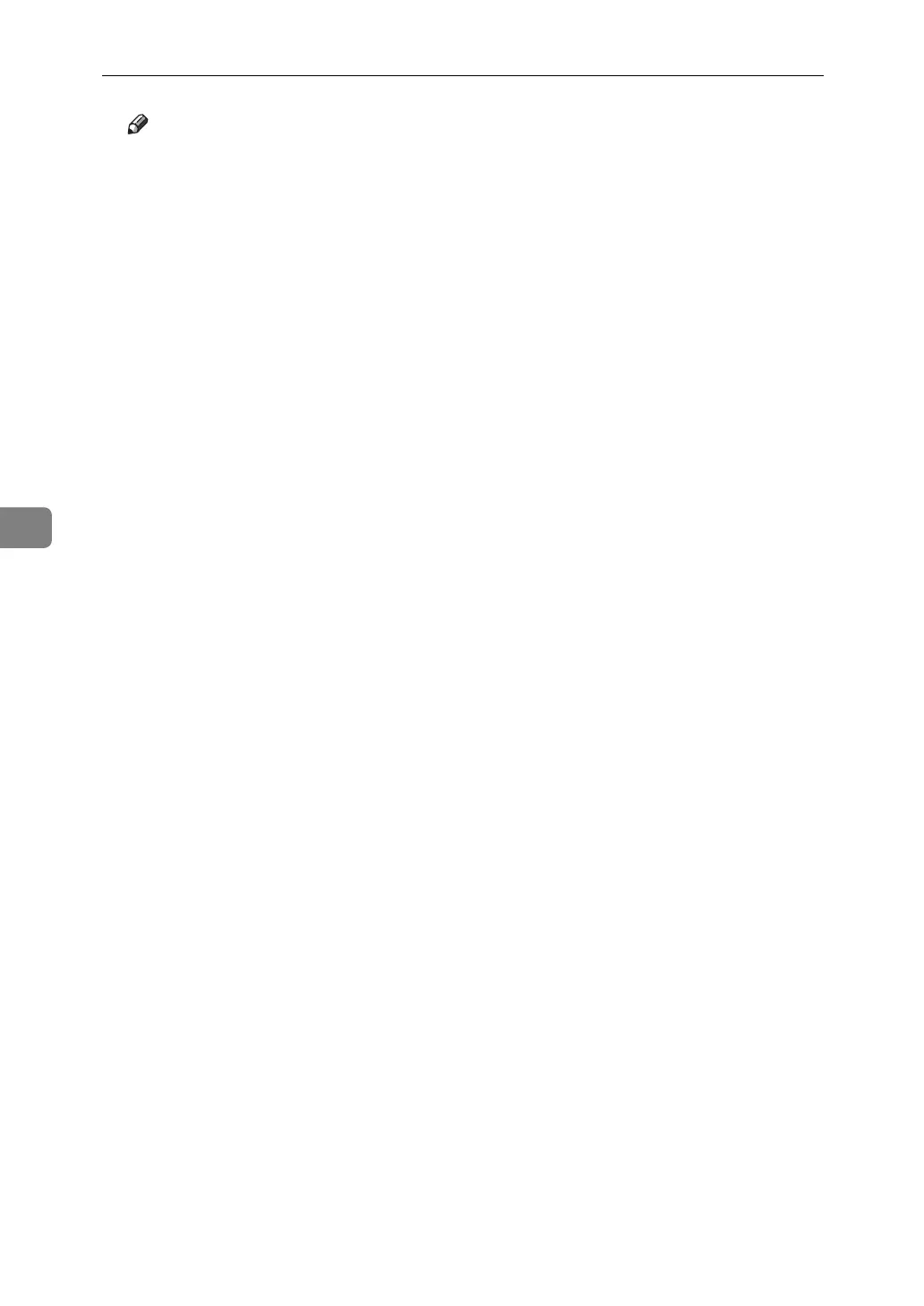Scanning Originals with the Network TWAIN Scanner
106
5
Note
❒ If you have already selected a scanner, you do not need to select the scan-
ner unless you want to change it.
❒ Using DeskTopBinder, you can edit and print scan files. For more informa-
tion about DeskTopBinder, see DeskTopBinder manuals.
❒ The model name of the connected scanner appears in the title bar of the
Scanner Control dialog box. If there is more than one scanner of the same
model on the network, make sure you have selected the correct scanner. If
you have not, click [Select Scanner Driver...], and then select the scanner
again. If the correct scanner does not appear in the list, check that the scan-
ner is correctly connected to the network and that its IPv4 address has been
specified. If the correct scanner still does not appear, consult the network
administrator.
