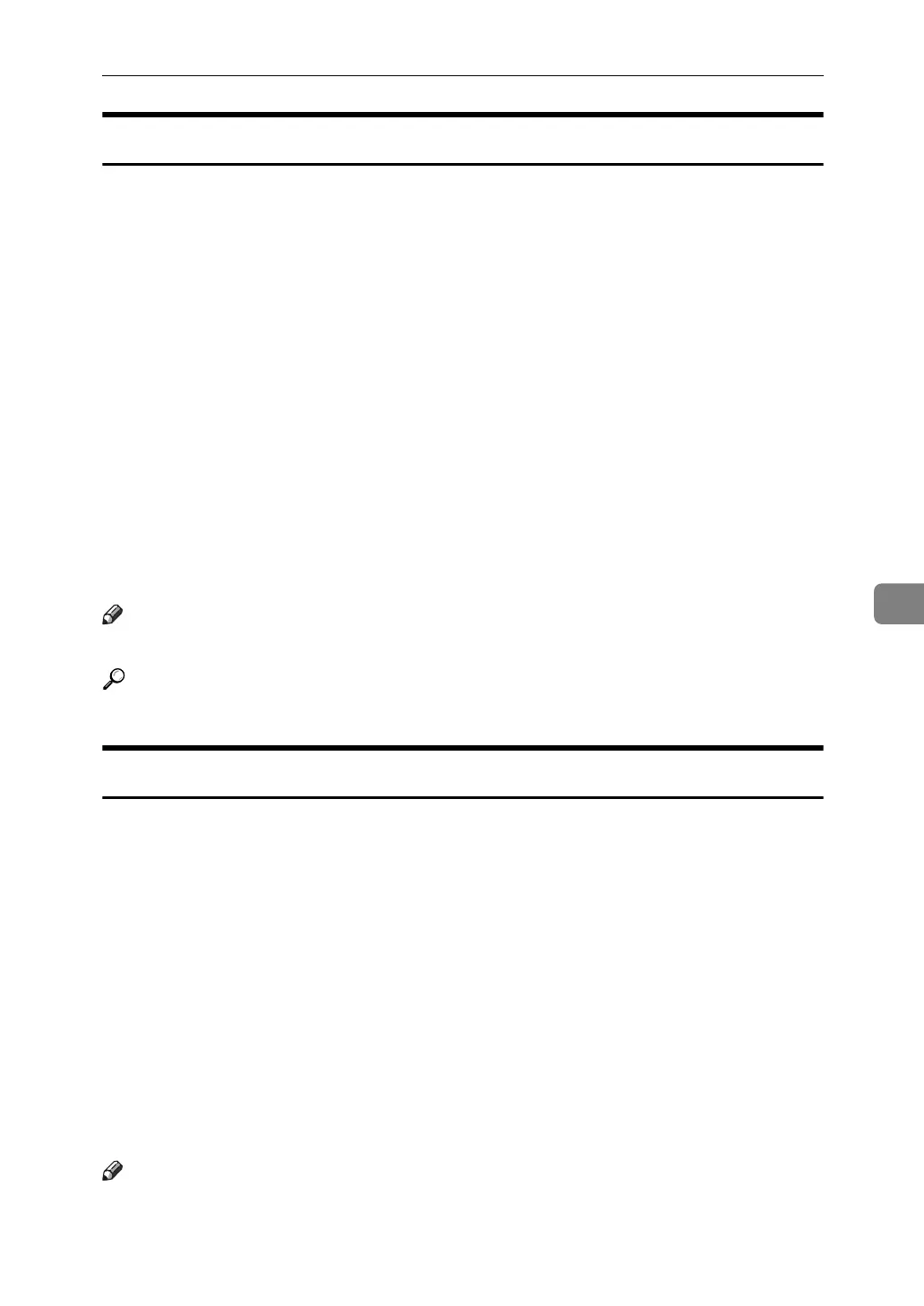Scan Settings
109
6
Scan Size
Select the size of the original to be scanned.
The following items and sizes can be selected:
❖ [Auto Detect]
Scans original sizes using the automatic size detect function.
❖ Template size
A0R, A1R, A1S, A2R, A2S, A3R, A3S, A4R, A4S, B1 JISR, B2 JISR,
B2 JISS, B3 JISR, B3 JISS, B4 JISR, B4 JISS, 880 mm × 1189 mmR,
765 mm × 1085 mmR, 625 mm × 880 mmR, 625 mm × 880 mmS, 36 × 48R,
34 × 44R, 30 × 42R, 24 × 36R, 24 × 36S, 22 × 34R, 22 × 34S, 18 × 24R,
18 × 24S, 17 × 22R, 17 × 22S, 12 × 18R, 12 × 18S, 11 × 17R, 11 × 17S,
8
1
/
2
× 14R, 8
1
/
2
× 14S, 9 × 12R, 9 × 12S, 8
1
/
2
× 11R, 8
1
/
2
× 11S
❖ [Custom Size]
Scans in a specified size.
You can specify the dimensions (width and height) of the scan area in mm.
For details, see "Scanning Custom Size Originals".
Note
❒ You can specify original sizes of 210 mm (X1 and Y1) or larger in [Custom Size].
Reference
p.110 “Scanning Custom Size Originals”
Edit
Make editing settings.
❖ [Erase Border]
Deletes the borders of the scanned original according to the specified width.
If you select [Same Width], you can specify, in mm, a uniform width for dele-
tion all around the original (top, bottom, left, and right sides). If you select [Dif-
ferent Width], you can specify in mm a different width for deletion for each side.
❖ [Positive / Negative]
If you select [Positive / Negative], a black and white original will produce a neg-
ative scanned image.
❖ [Mirror Image]
If you select [Mirror Image], the scanned image will be a mirror image of the
original.
Note
❒ If you select both [Erase Border] and [Positive / Negative], the borders are dis-
played in black.
❒ [Erase Border] is available only when a scan size is specified.
