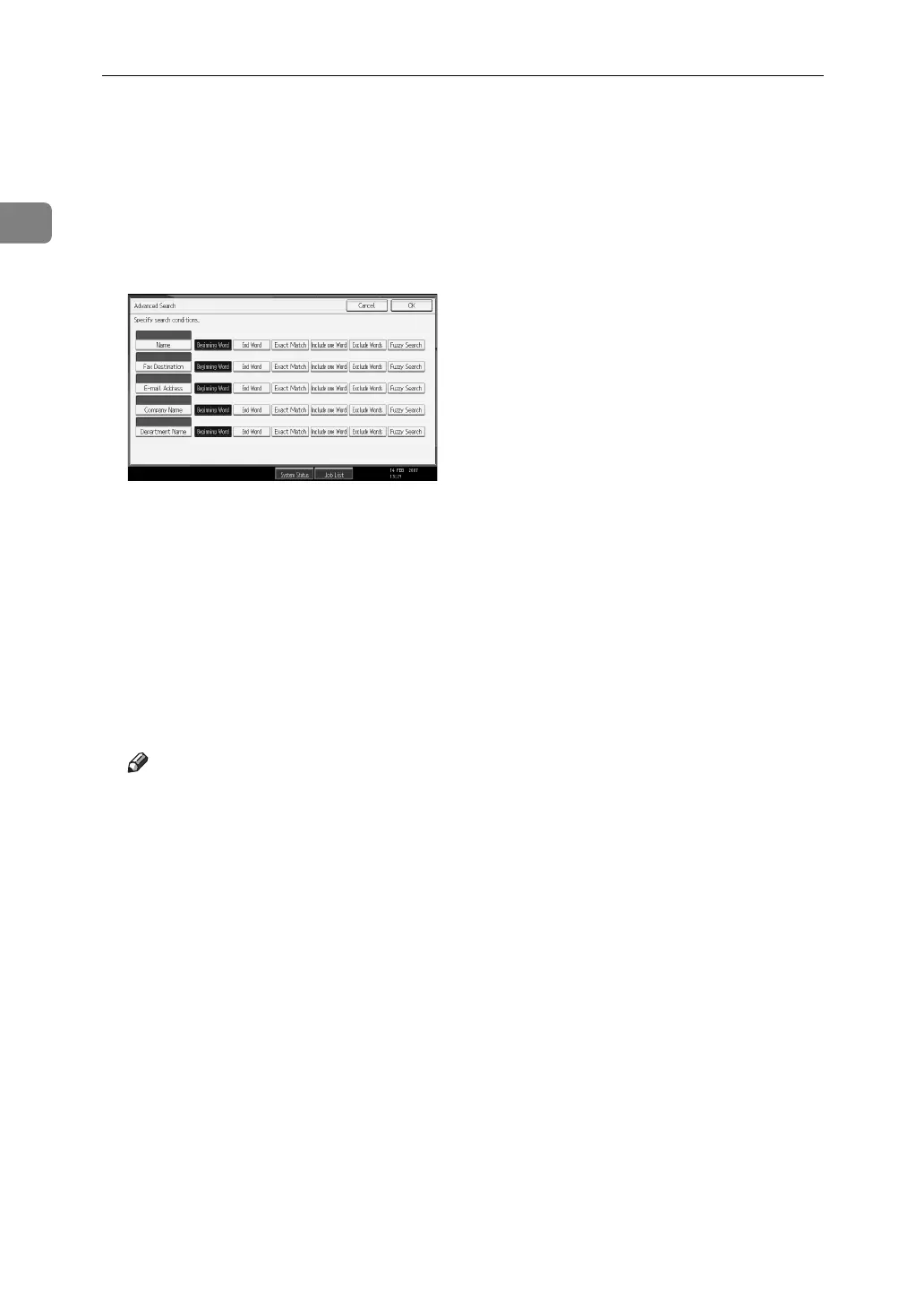Sending Scan Files by E-mail
26
1
E Press [OK].
F If necessary, press [Advanced Search], and then specify the detailed search
criteria.
By pressing [Advanced Search], you can search using criteria such as [Name], [E-
mail Address], [Company Name], and [Department Name]. You can also search by
combining the [Beginning Word] or [End Word] criterion with the other criteria.
The illustrated screen is an example. The items that actually appear on the
screen may differ.
G Press [Start Search].
Destinations that match the search criteria are displayed.
H Select the destination.
I Select [To], [Cc], or [Bcc].
J Press [OK].
Note
❒ The [Fax Destination], [Company Name], and [Department Name] search criteria
that appear under [Advanced Search] are registered in the LDAP server.
❒ If you register a search criterion in [Search Options] under [Program / Change
/ Delete LDAP Server] in [System Settings], the registered criterion appear on
the [Advanced Search] screen. You can add only one criterion to the [Ad-
vanced Search] screen. For details, see General Settings Guide.
❒ By pressing [Details], you can view details about the selected destinations.
❒ Up to 100 destinations can be displayed as search results.
❒ If an e-mail address returned by the LDAP server is too long, it will be im-
possible to specify it as the destination. For details about the number of
characters that can be specified, see "Sending E-mail".
❒ You can register multiple e-mail addresses in individual LDAP server ac-
counts. However, only one e-mail address will be displayed as the search
result. Usually, the address that was registered first on the LDAP server is
the address that is displayed.
